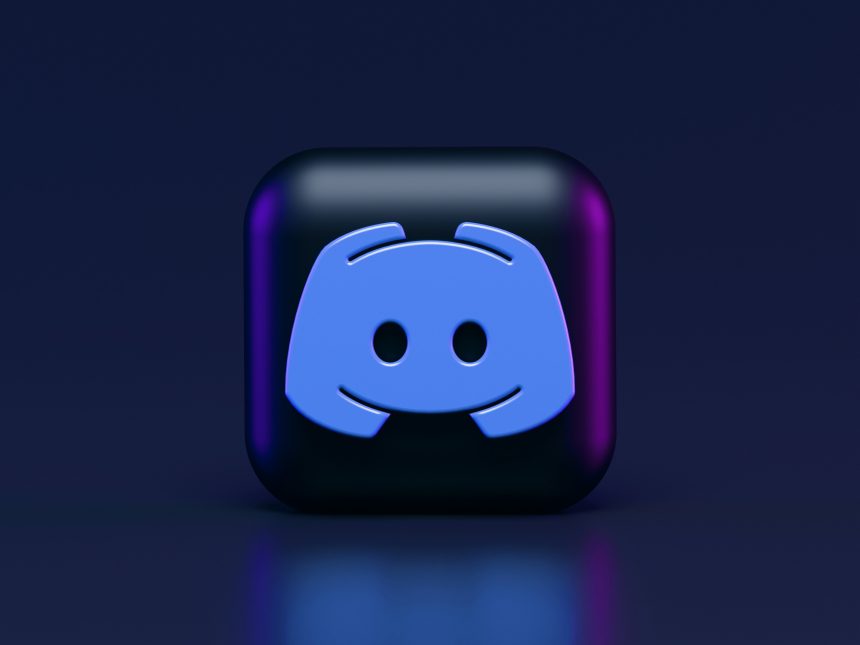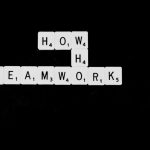Are you tired of your Discord conversations being interrupted by images showing up as cumbersome files or pesky links? Well, fret not, because we have the ultimate solution for you! In this article, we will delve into the top fixes for Discord images showing as anything but the visual delight they are meant to be. Imagine the frustration of eagerly clicking on a link only to find it leads to an image that refuses to load or worse, opens up as an unwieldy file attachment. It’s enough to make any Discord user want to throw their keyboard out the window in exasperation. But fear not, dear reader, for we have gathered the most effective strategies and remedies that will banish these image woes from your Discord experience once and for all. So sit back, relax, and get ready to transform your visual communication game with our expert tips and tricks!
Introduction: Understanding Discord image display issues
Image display issues on Discord can be frustrating, preventing users from fully experiencing the visual aspects of communication. Whether images show up as files or links, understanding the root cause is crucial for finding effective solutions. One common issue is related to file format compatibility; ensuring that images are in supported formats like JPG or PNG can often resolve display problems. Additionally, internet connectivity issues may also play a role in image display errors, so checking network stability can be a quick fix.
Furthermore, user settings and permissions within Discord can impact how images are displayed or accessed. Taking the time to review and adjust these settings may help in resolving image-related glitches. It’s worth noting that Discord continuously updates its platform, which could sometimes introduce compatibility issues with certain devices or browsers leading to image display problems. Stay updated with these changes and don’t hesitate to seek support from Discord’s help center for more tailored assistance in troubleshooting image display challenges.

Clearing Cache: Resolve file display instead of images
Clearing cache is often the go-to solution for various technical issues, including the frustrating problem of Discord images showing as files or links. This simple yet powerful fix can help refresh your browser’s memory and ensure that images display correctly. By clearing your cache, you are essentially wiping out temporary data stored on your device, allowing Discord to load images anew without any glitches.
Sometimes, outdated or corrupted cache files can hinder the proper functioning of image displays on Discord. Clearing these cached files can help eliminate any potential conflicts or errors that may be causing images to show up as files or links instead. Additionally, regularly clearing your cache can also enhance your browsing experience overall by improving loading speeds and reducing the likelihood of encountering similar display issues in the future. So next time you encounter image display problems on Discord, don’t forget to give clearing your cache a try—it might just be the quick fix you need to enjoy seamless image viewing once again.
Check Server Settings: Adjust permissions for images
When Discord images show up as files or links instead of displaying directly in the chat, it can be frustrating for users trying to share visual content effortlessly. One common culprit for this issue lies in server settings and permissions. By adjusting server settings to allow image embedding or attachment viewing, users can ensure that images are displayed correctly within the platform. It’s crucial for server administrators to review and tweak these settings periodically to maintain smooth image sharing experiences for all members.
Moreover, addressing permissions for images on Discord servers not only enhances user experience but also promotes a more engaging and visually appealing community atmosphere. By fine-tuning these settings, server owners can tailor the platform to suit their specific needs and preferences, making it more conducive to interactive communication through visuals. Encouraging open dialogue among members about adjusting image permissions can also foster a sense of ownership and collaboration within the community, enhancing overall engagement levels and camaraderie among users.
In conclusion, checking and adjusting server settings regarding permissions for images is an essential step towards resolving issues with Discord images displaying as files or links. This proactive approach not only streamlines the image sharing process but also contributes to a more vibrant and dynamic online environment where visual content plays a significant role in communication and interaction. By empowering users with the ability to control how images are shared and viewed on the platform, Discord servers can become more welcoming spaces that facilitate creativity, expression, and connection among its members.

Image Format: Optimal file types for Discord
When it comes to sharing images on Discord, choosing the right file format can make a big difference in how your images are displayed. The optimal file types for Discord include JPEG and PNG formats, as they offer a good balance between image quality and file size. JPEG is ideal for photographs and complex images, while PNG is better suited for graphics with transparency or sharp lines.
Avoid using BMP or TIFF formats when sharing images on Discord, as they can result in larger file sizes and slower loading times. Opting for compressed formats like JPEG or PNG ensures that your images load quickly and are displayed properly across different devices. By selecting the right image format before uploading to Discord, you can enhance the viewing experience for yourself and others in your server.
Update App: Ensure using the latest version
Updating your apps regularly does more than just give you access to new features and bug fixes. It also ensures that you are protected against security vulnerabilities and potential data breaches. By using the latest version of an app, you can safeguard your personal information and prevent unauthorized access to your device.
Moreover, updates often enhance the performance and stability of an application, resulting in a smoother user experience. Developers constantly work on optimizing their software to improve its functionality and responsiveness. So, by staying up-to-date with app updates, you can make sure that you are getting the best possible experience out of the technology at your fingertips.
Therefore, next time you receive a notification prompting you to update an app, don’t delay it. Embrace the benefits that come with running the most current version – from improved security measures to better performance – and enjoy a seamless digital experience without any unnecessary disruptions or compromises.

Contact Support: Reach out for further assistance
If you’ve tried all the suggested fixes and you’re still encountering issues with Discord images showing as files or links, don’t hesitate to contact support for further assistance. The support team is there to help navigate through technical difficulties and provide personalized solutions to ensure a smooth user experience. By reaching out to support, you can access additional resources, troubleshooting tips, and even real-time assistance that could quickly resolve the issue at hand.
When contacting support, be sure to provide detailed information about the problem you’re facing, including any error messages or specific scenarios where the issue occurs. This will help the support team better understand your situation and offer targeted solutions tailored to your needs. Remember, prompt communication and clear descriptions of the problem are key factors in getting efficient assistance from the knowledgeable support staff.
Conclusion: Troubleshooting steps to fix image display
In conclusion, troubleshooting image display issues on Discord can be a frustrating ordeal, but with the right steps and approaches, it can be resolved efficiently. One effective method is to clear the cache and cookies of your web browser to ensure a clean slate for loading images. Additionally, checking your internet connection and switching between Wi-Fi and mobile data can help ascertain if network issues are the culprit behind image display errors.
Furthermore, updating your Discord app to the latest version or reinstalling it completely may address any underlying software glitches that could be interfering with image display. Lastly, ensuring that the file format of the images you are trying to view is supported by Discord can prevent compatibility issues from arising. By following these troubleshooting steps thoughtfully and systematically, users can enhance their overall experience on Discord by resolving image display problems swiftly and effectively.