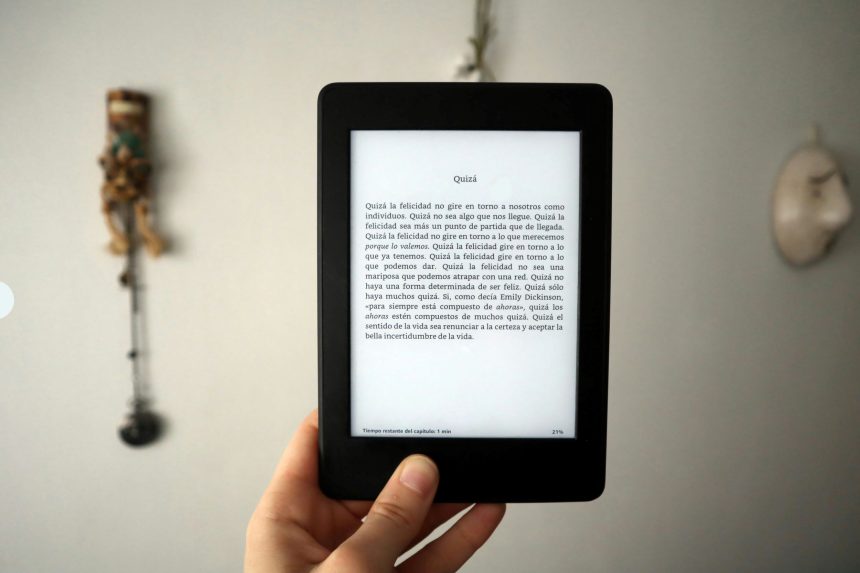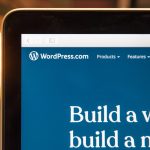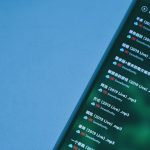Are you tired of encountering the frustrating issue of PDFDrive not downloading your desired documents? Well, fret not, as we have got you covered! In this article, we will delve into the various ways to troubleshoot and fix the pesky problem of PDFDrive refusing to cooperate. Whether you are a student in dire need of research material or a professional seeking essential resources, dealing with download errors can be exasperating. However, by exploring these tried-and-tested solutions, you will soon bid farewell to the download woes plaguing your browsing experience. So buckle up and get ready to unlock a treasure trove of knowledge waiting for you on PDFDrive with these effective fixes at your disposal!
Check internet connection and browser settings
Ensuring a stable internet connection is crucial when encountering download issues on PDFDrive. Sometimes, a simple refresh of your network connection can resolve the problem. Additionally, checking and adjusting your browser settings may also help improve the download process. Clearing cache, disabling extensions that could be interfering with downloads, and ensuring pop-up blockers are properly configured are all steps worth exploring.
Furthermore, it’s beneficial to test the download process on different browsers to pinpoint whether the issue lies with a specific browser or across all platforms. Sometimes, certain browsers may not be compatible with PDFDrive’s system requirements for downloads. By troubleshooting browser settings and experimenting with alternative options, users can potentially uncover solutions to their downloading dilemmas.

Clear cache and cookies
Clearing cache and cookies can often be the magic ticket to resolving download issues on PDFDrive. These digital tidbits store temporary data that can sometimes cause conflicts with the downloading process. By clearing out this virtual clutter, you essentially give your device a fresh start, allowing it to communicate more effectively with PDFDrive’s servers. Not only does this simple action potentially fix the download problem, but it can also enhance your browsing experience by speeding up page loading times and improving overall performance.
Cache and cookies might seem like insignificant files, but they play a crucial role in how websites function on your device. When these storage elements become corrupted or overloaded, they can disrupt the seamless transfer of data between your browser and online platforms like PDFDrive. So next time you encounter a stubborn download issue, don’t overlook the power of clearing your cache and cookies as a quick troubleshooting step. Make it a routine practice to maintain digital hygiene for smoother online interactions – you’ll not only solve immediate problems but also ensure better functionality across various websites in the long run.
Disable browser extensions
Today, let’s delve into an often overlooked solution for PDFDrive download issues – disabling browser extensions. These little add-ons can unknowingly interfere with the way certain websites function, causing downloads to fail. By disabling all extensions and then enabling them one by one while testing the download process each time, you can pinpoint if any specific extension is causing the problem.
Furthermore, keeping your browser extensions updated is crucial as outdated versions may not be compatible with new website features or changes in protocols. Regularly auditing and managing your extensions can help prevent future download hiccups on PDFDrive or any other website. Remember, sometimes the simplest solutions yield the most effective results so don’t underestimate the power of a clean browser environment when tackling download issues.

Update Adobe Acrobat Reader software
Updating your Adobe Acrobat Reader software is crucial for ensuring smooth functionality and security when accessing PDF files. By regularly updating the software, you not only gain access to new features and improvements but also protect your system from potential security vulnerabilities. It’s important to stay up-to-date with the latest versions to avoid compatibility issues and ensure a seamless user experience.
To update your Adobe Acrobat Reader software, simply open the application on your device, navigate to the Help menu, and select Check for Updates. By following these simple steps, you can easily download and install any available updates for the software. Taking proactive measures in keeping your Adobe Acrobat Reader updated can save you time troubleshooting issues related to outdated software versions and enhance your overall PDF reading experience. Remember, staying current with updates is key to maintaining a secure and efficient digital environment.
Contact PDFDrive support for assistance
If you’ve exhausted all other options and still can’t download from PDFDrive, it might be time to seek assistance from their support team. Contacting PDFDrive support for assistance can often lead to a quick resolution to your download issues. Their support team is equipped to handle a variety of technical issues and can provide guidance tailored to your specific situation.
When reaching out to PDFDrive support, be sure to provide detailed information about the problem you’re facing. Include any error messages or troubleshooting steps you’ve already taken so that the support team can better assist you. By engaging with their support staff proactively, you increase the likelihood of finding a solution quickly and getting back to enjoying access to all the resources PDFDrive has to offer.

Conclusion: Troubleshoot to resolve PDF download issue
In conclusion, troubleshooting is often the key to resolving PDF download issues on platforms like PDFDrive. When faced with download problems, it’s essential to first check your internet connection and ensure it is stable. Clearing your browser cache and cookies can also help refresh the page and enable smoother downloads.
Furthermore, trying different web browsers or devices can provide insight into whether the issue is specific to a certain configuration. If all else fails, reaching out to customer support or technical assistance can provide tailored solutions to address the problem efficiently. By being proactive in troubleshooting issues with PDF downloads, users can enhance their overall experience on platforms like PDFDrive and enjoy seamless access to digital content.