In an age where our smartphones are treasure troves of personal information, ensuring the security of our devices has never been more crucial. Imagine handing your phone to a friend for a quick game, only to discover they’ve downloaded a slew of apps that compromise your privacy or clutter your screen. As we rely increasingly on mobile applications for everything from banking to social networking, protecting ourselves from unauthorized downloads is essential.
But fear not! Setting up a password before downloading apps on Android can be straightforward and effective. Whether you’re concerned about children accessing inappropriate content or simply want an extra layer of protection against accidental purchases, this article will guide you through three simple yet efficient methods to secure your app downloads. Get ready to take control of your device and safeguard your digital life with just a few easy steps!
Introduction: Importance of App Security on Android
In today’s digital landscape, where smartphones serve as our personal gateways to information and services, the importance of app security on Android cannot be overstated. With over two billion active Android devices worldwide, they have become prime targets for malicious attacks. Each app installed can potentially introduce vulnerabilities that cybercriminals exploit to gain access to sensitive data or even take control of the device. Therefore, ensuring robust security measures is not just a precautionary step; it is a fundamental necessity.
The growing sophistication of threats emphasizes the need for users to remain vigilant in their app management habits. By implementing safeguards such as password prompts before downloading applications, users create an essential buffer against unauthorized access and unexpected installations that can lead to financial loss or identity theft. Furthermore, fostering a culture of security awareness empowers individuals to make informed choices about which apps they trust with their personal information—ultimately creating a safer community within the vast Android ecosystem.
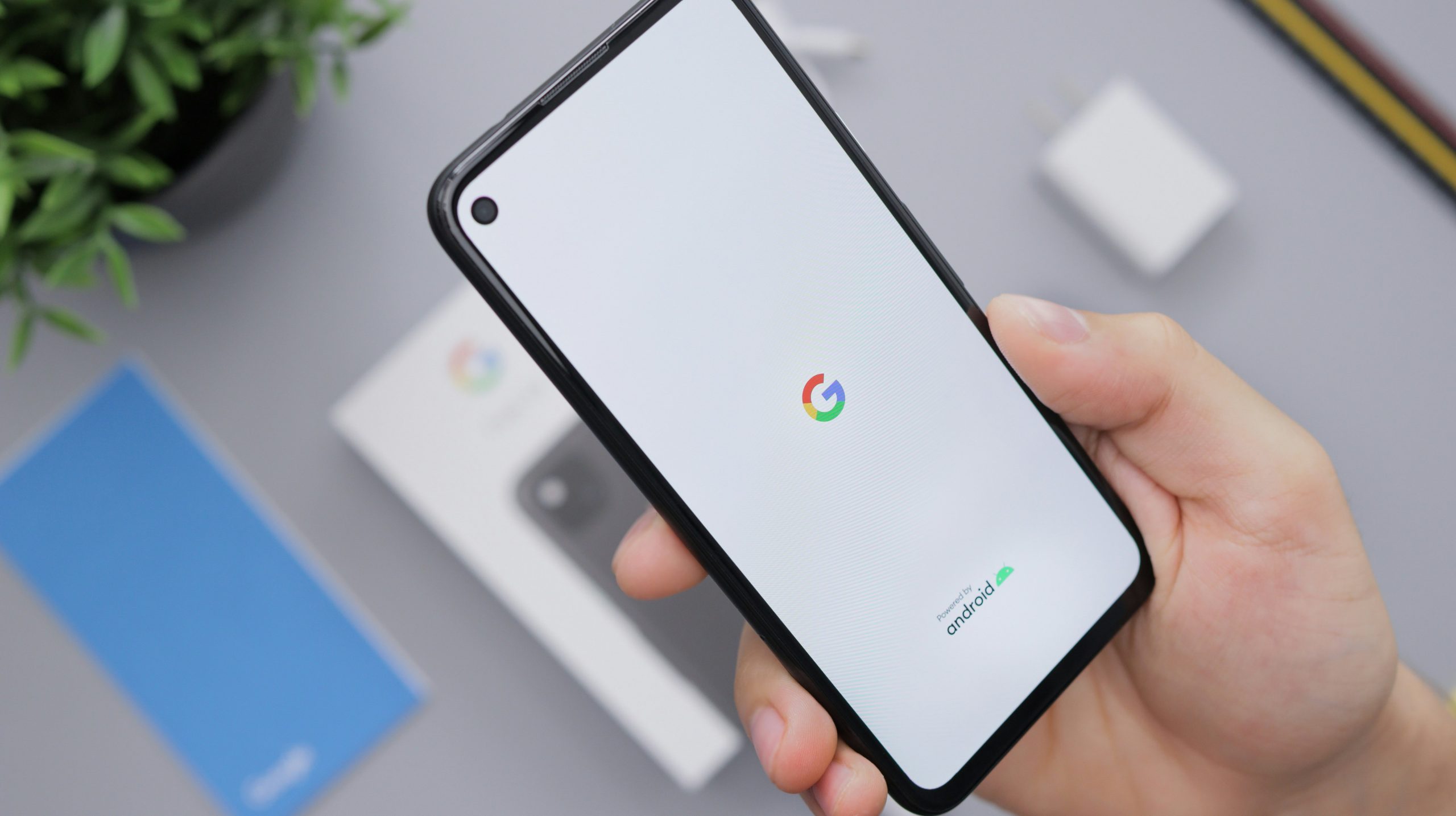
Method 1: Using Built-in Android Settings
Setting a password before downloading apps on your Android device can add an essential layer of security, especially in households with children or when sharing your device. Utilizing the built-in settings makes this process straightforward and efficient. To start, navigate to the “Settings” app on your phone, scroll down to “Digital Wellbeing & Parental Controls,” and tap on it. Here, you will find an option for Parental controls. By enabling these features, you can not only restrict downloads but also monitor the activity on the device.
What’s particularly empowering about this method is that it allows for customization based on individual needs. You can set age restrictions for different content types and even receive alerts whenever a download is attempted—perfect for tech-savvy parents who want to ensure their kids are engaging with appropriate apps. After setting up parental controls, each time someone attempts to download an app from Google Play Store, they’ll be prompted to enter a password or PIN you’ve created, giving you peace of mind without relying solely on third-party solutions. This approach merges convenience with security seamlessly within Android’s ecosystem.
Method 2: Third-party App Lockers Overview
Third-party app lockers have emerged as a popular solution for those seeking added security on their Android devices. These specialized applications function by requiring a password, pattern, or biometric authentication before access is granted to specific apps. Unlike the built-in options available on most Android systems, third-party lockers often come with customizable features that allow users to protect not just downloads but individual apps across their devices. This means you can keep sensitive content like messaging apps and photo galleries safe from prying eyes.
What sets these app lockers apart is their adaptability and user-friendly interfaces that appeal to various demographics—parents wishing to guard children against inappropriate content or individuals wanting an extra layer of privacy in work-related correspondence. Additionally, many of these applications offer features such as fake crashes, which give the illusion of a malfunctioning app to deter snoopers while still keeping your data secure. By using a third-party locker, you’re not only bolstering your device’s security but also gaining peace of mind in an age where mobile threats are constantly evolving.

Method 3: Setting Up Parental Controls
Setting up parental controls on your Android device is an invaluable tool not only for protecting younger users but also for fostering responsible tech habits. By utilizing features like Google Family Link, parents can impose app download restrictions that require a password before any new content enters their child’s device. This approach not only safeguards against inappropriate applications but also encourages open dialogues about digital engagement and decision-making.
Moreover, parental controls extend beyond mere restriction; they provide insight into app usage patterns that can foster discussions about time management and online safety. Parents can monitor how much time their child spends on certain apps and set limits, encouraging healthier digital consumption behaviors. This proactive strategy transforms the control dynamic from punitive to supportive, ultimately promoting a balanced relationship between kids and technology while ensuring a safer online environment. Embrace these parental controls as a bridge to guide children in navigating the vast digital landscape responsibly.
Tips for Creating Strong Passwords
When creating strong passwords, consider using a passphrase instead of a single word. A passphrase blends multiple unrelated words into a memorable sentence—for example, PineappleFrogJazz45!—making it both easier to remember and harder for attackers to guess. Including special characters, numbers, and varying uppercase and lowercase letters reinforces your password’s strength while enhancing its complexity.
Additionally, steer clear of obvious choices like birthdays or common names that can be easily guessed or found through social media. Opt for two-factor authentication (2FA) wherever possible; it adds an extra layer of security by requiring not just the password but also a secondary confirmation method. Lastly, don’t forget to update your passwords regularly—every few months is ideal—and never reuse passwords across different accounts to reduce vulnerability in case one gets compromised. By implementing these strategies, you can build robust barriers against unauthorized access while ensuring your digital life remains secure.

Conclusion: Enhancing Security with Password Protection
Implementing password protection is not just about securing your apps; it’s a proactive approach to protecting your digital life. By requiring passwords before app downloads, you create a crucial barrier against unauthorized access, ensuring that both personal data and device integrity remain intact. Moreover, this practice fosters a mindfulness towards device security—encouraging users to think critically about what they install and how it might impact their privacy.
Additionally, consider the educational aspect of password-protected downloading. As family members, especially children or younger siblings, often share devices, setting this form of security can serve as an important lesson in digital responsibility. It opens up conversations about safe online practices and helps cultivate a culture of vigilance against potential threats in their mobile environments. Ultimately, enabling password protection adds layers of security while empowering users with the knowledge needed to navigate today’s complex digital landscape confidently.







