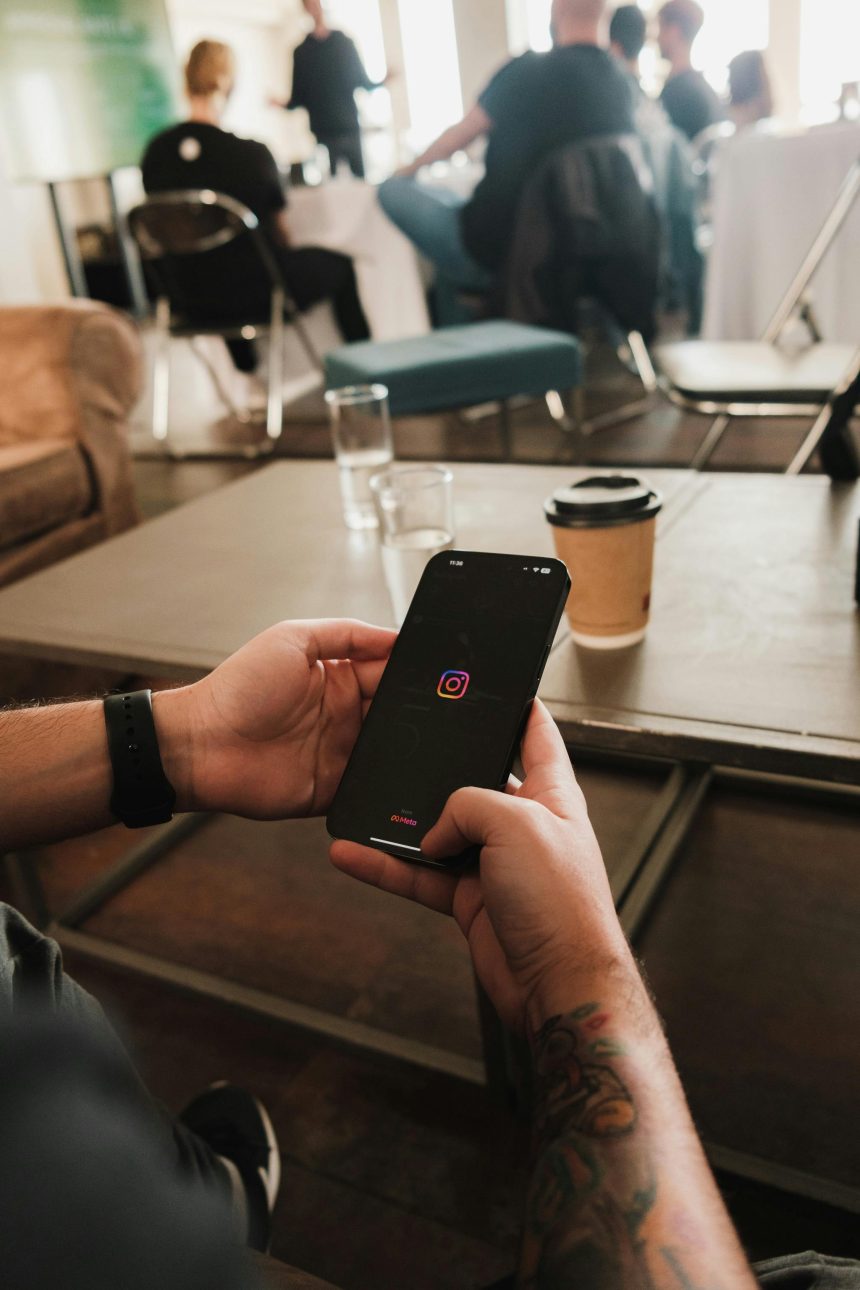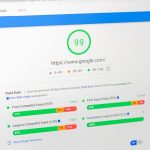With over a billion active users, Instagram has become one of the most popular social media platforms worldwide. Whether you’re a seasoned Instagrammer or a newcomer to the app, logging into your account is the first step to accessing its features and connecting with friends, family, and followers. However, like any digital platform, Instagram login issues can occasionally arise, causing frustration and confusion for users. In this comprehensive guide, we’ll walk you through the process of logging into Instagram and provide troubleshooting tips to address common login problems.

Logging Into Instagram
1. Open the Instagram App:
Launch the Instagram app on your mobile device or visit the Instagram website on your desktop browser.
2. Enter Your Credentials:
On the login screen, enter your username (or email address or phone number associated with your account) and password.
3. Click “Log In”:
Once you’ve entered your credentials, click the “Log In” button to access your Instagram account.
4. Enable Two-Factor Authentication (Optional):
For added security, consider enabling two-factor authentication (2FA) in your Instagram account settings. With 2FA enabled, you’ll receive a verification code via SMS or an authenticator app each time you log in from an unrecognized device.
Troubleshooting Instagram Login Issues
1. Forgot Password:
If you’ve forgotten your Instagram password, you can reset it by clicking the “Forgot password?” link on the login screen. Follow the prompts to reset your password via email or SMS.
2. Incorrect Username or Password:
Double-check that you’ve entered the correct username (or email/phone number) and password. Ensure that caps lock is off and that your password is typed correctly.
3. Account Hacked or Compromised:
If you suspect that your Instagram account has been hacked or compromised, take immediate action to secure it. Change your password, revoke access to third-party apps, and review your account activity for any unauthorized actions.
4. Account Disabled or Suspended:
Instagram may disable or suspend accounts that violate its community guidelines or terms of service. If your account has been disabled, follow the instructions provided in the email from Instagram to appeal the decision.
5. Clear Cache and Cookies:
Clearing your browser’s cache and cookies can help resolve login issues caused by corrupted data or browser settings. Navigate to your browser’s settings and clear your browsing data, then attempt to log in to Instagram again.
6. Update the Instagram App:
Ensure that you’re using the latest version of the Instagram app to access new features and bug fixes. Visit the app store on your device to check for updates and install any available updates for Instagram.
7. Check for Service Outages:
Instagram occasionally experiences service outages or downtime, which can affect login functionality. Check social media platforms or outage tracking websites for reports of Instagram downtime, and wait until the issue is resolved before attempting to log in again.
8. Contact Instagram Support:
If you’ve tried the above troubleshooting steps and are still unable to log in to your Instagram account, contact Instagram support for further assistance. Visit the Instagram Help Center or report the issue through the app for personalized support.
Logging into Instagram is a straightforward process, but occasional login issues can arise due to various factors. By following the steps outlined in this guide and implementing troubleshooting tips, you can effectively log into your Instagram account and address common login problems. Whether you’ve forgotten your password, encountered a service outage, or suspect your account has been compromised, taking proactive steps to resolve login issues ensures a smooth and secure Instagram experience. Remember to stay vigilant and practice good security habits to safeguard your Instagram account against unauthorized access.