Trello, a popular project management tool, offers a Premium subscription with enhanced features for users looking to take their productivity to the next level. However, circumstances may arise where you decide to cancel your Trello Premium subscription. In this comprehensive guide, we will walk you through the step-by-step process to easily cancel your Trello Premium subscription and revert to the free version.
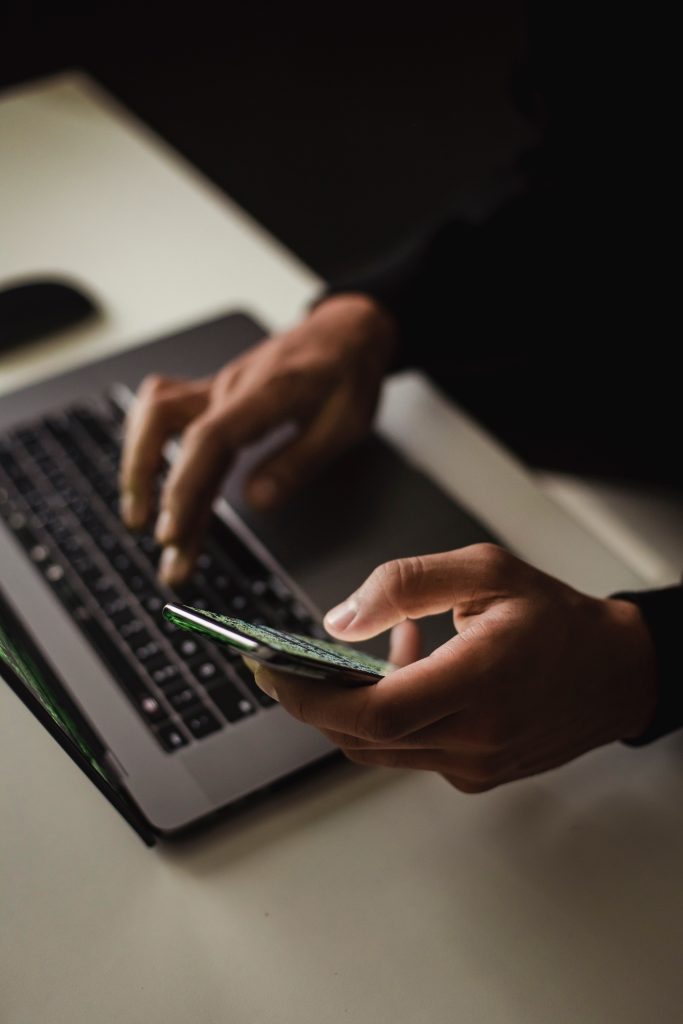
Understanding Trello Premium
Trello Premium comes with various perks, including advanced features like unlimited integrations, larger file attachments, priority customer support, and more power-ups for enhanced functionality. Despite the benefits, there might be instances where you no longer require the premium features or wish to explore other project management options.
Step-by-Step Guide to Cancel Your Trello Premium Subscription
Follow these simple steps to cancel your Trello Premium subscription effortlessly:
1. Log into Your Trello Account
– Start by logging into your Trello account using your preferred web browser. Navigate to the Trello website (trello.com) and sign in with the credentials associated with your Premium subscription.
2. Access Trello Settings
– Once logged in, locate the profile button in the top right corner of the Trello dashboard. It is represented by your profile picture or initials. Click on the profile button to reveal a drop-down menu.
3. Open Trello Settings
– In the drop-down menu, find and select the “Settings” option. This will take you to the settings page, where you can manage various aspects of your Trello account.
4. Navigate to Billing
– Within the Settings page, look for the “Billing” or “Subscription” tab. Click on this tab to access information related to your Trello subscription, including details about your Premium plan.
5. Review Subscription Details
– On the Billing or Subscription page, review the details of your Trello Premium subscription. Take note of your billing cycle, next billing date, and any other relevant information.

6. Locate the Cancel Subscription Option
– Depending on Trello’s interface at the time of your cancellation, you might find an option labeled “Cancel Subscription” or a similar term. This option is typically prominently displayed on the Billing or Subscription page.
7. Follow the Cancellation Process
– Click on the “Cancel Subscription” option, and Trello will guide you through the cancellation process. Follow the prompts and provide any necessary information to confirm the cancellation of your Premium subscription.
8. Confirm Cancellation
– Trello may ask you to confirm your decision to cancel your Premium subscription. Review the information displayed, and if you are certain about canceling, proceed to confirm the cancellation. This step is crucial to ensure that your subscription is terminated.
9. Check for Confirmation Email
– After successfully canceling your Trello Premium subscription, check your email for a confirmation message from Trello. This email serves as confirmation that your subscription has been canceled and outlines any relevant details.
10. Explore Trello Free
– Once your Premium subscription is canceled, you will automatically revert to the free version of Trello. Explore the features available in the free plan and familiarize yourself with any limitations compared to the Premium version.
Additional Tips
– Billing Cycle Considerations
– If you have prepaid for a certain period (monthly or annually) and cancel before the billing cycle ends, Trello will often allow you to continue using the Premium features until the prepaid period concludes. Be aware of this if you’ve prepaid for an extended period.
– Export Data if Necessary
– Before canceling your Premium subscription, consider exporting any data or information you might need in the future. Premium features like data exports might become restricted after cancellation.
– Contact Trello Support if Needed
– If you encounter any difficulties during the cancellation process or have specific questions, don’t hesitate to reach out to Trello’s customer support. They can provide assistance and clarification regarding your subscription.
Canceling your Trello Premium subscription is a straightforward process when you follow the step-by-step guide outlined above. Whether you are transitioning to a different project management tool or simply opting for the free version of Trello, canceling your Premium subscription allows you to align your Trello usage with your current needs. Remember to review the cancellation details, explore the free features, and reach out to Trello support if you require additional assistance.







