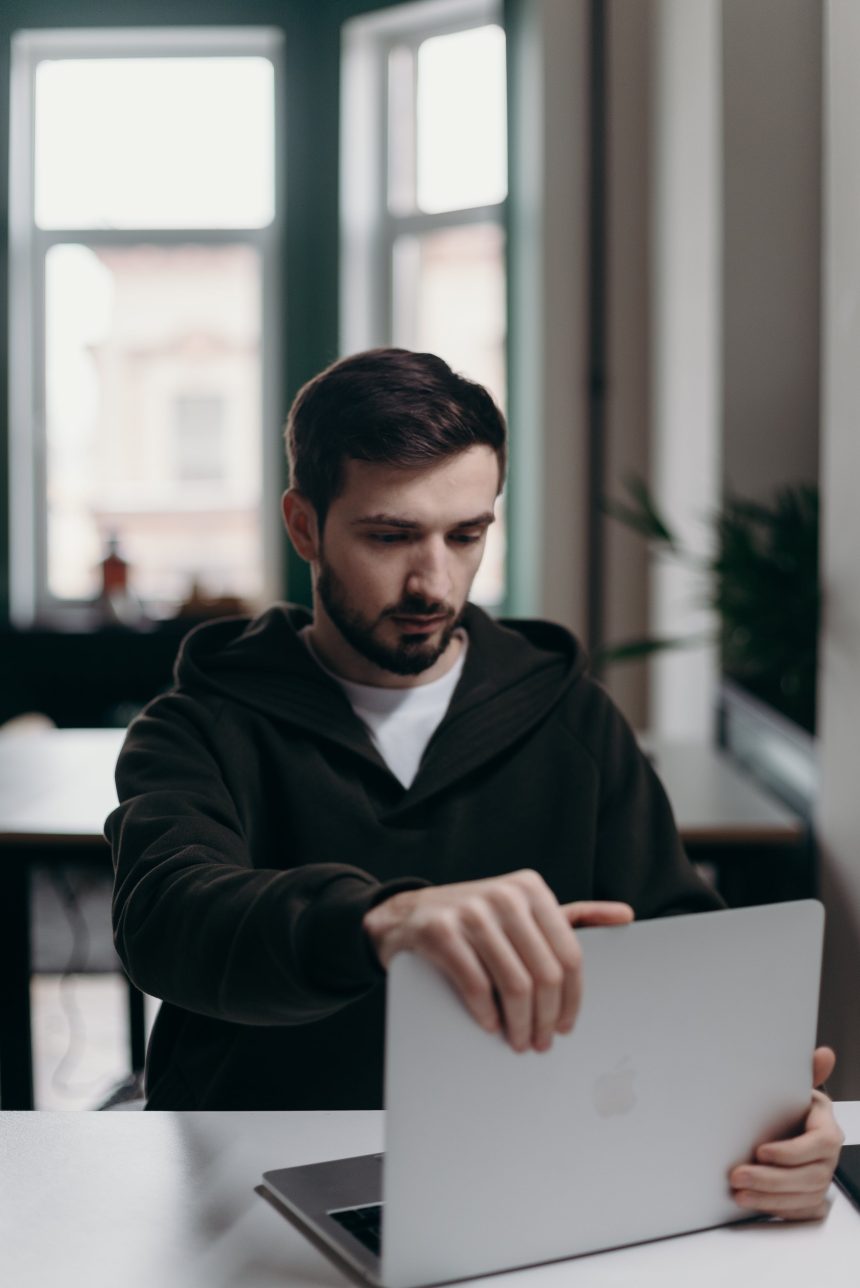Git, a distributed version control system, offers developers powerful tools for managing code repositories. Branches are a fundamental aspect of Git, allowing developers to work on features or bug fixes independently. However, as a project evolves, branches may become obsolete or no longer needed, cluttering the repository. In such cases, it’s essential to know how to delete branches both locally and remotely to maintain a clean and organized repository. This article provides a detailed guide on deleting Git branches, covering both local and remote deletions.

Understanding Git Branches
Before delving into the deletion process, it’s crucial to understand the concept of branches in Git. A branch in Git is essentially a lightweight movable pointer to a commit. When you create a branch, Git creates a new pointer that initially points to the same commit as the branch you’re currently on. As you make new commits, the branch pointer moves forward automatically, indicating the latest commit in the branch’s history.
Deleting a Git Branch Locally
Deleting a Git branch locally is a straightforward process and can be accomplished using the git branch command with the -d or -D option. Here’s how:
1. Deleting a Merged Branch:
If the branch you want to delete has been merged into the main branch (usually master or main), you can safely delete it using the -d option. Open your terminal or command prompt and navigate to your Git repository directory. Then, execute the following command:
“`
git branch -d branch_name
“`
Replace “branch_name” with the name of the branch you want to delete. This command will delete the specified branch if it has been fully merged into the current branch.
2. Deleting an Unmerged Branch:
If the branch you want to delete contains work that hasn’t been merged yet, Git will prevent you from deleting it using the -d option to avoid potential data loss. In this case, you can force delete the branch using the -D option:
“`
git branch -D branch_name
“`
Be cautious when using the -D option, as it will delete the branch regardless of its merge status, potentially losing any unmerged changes.
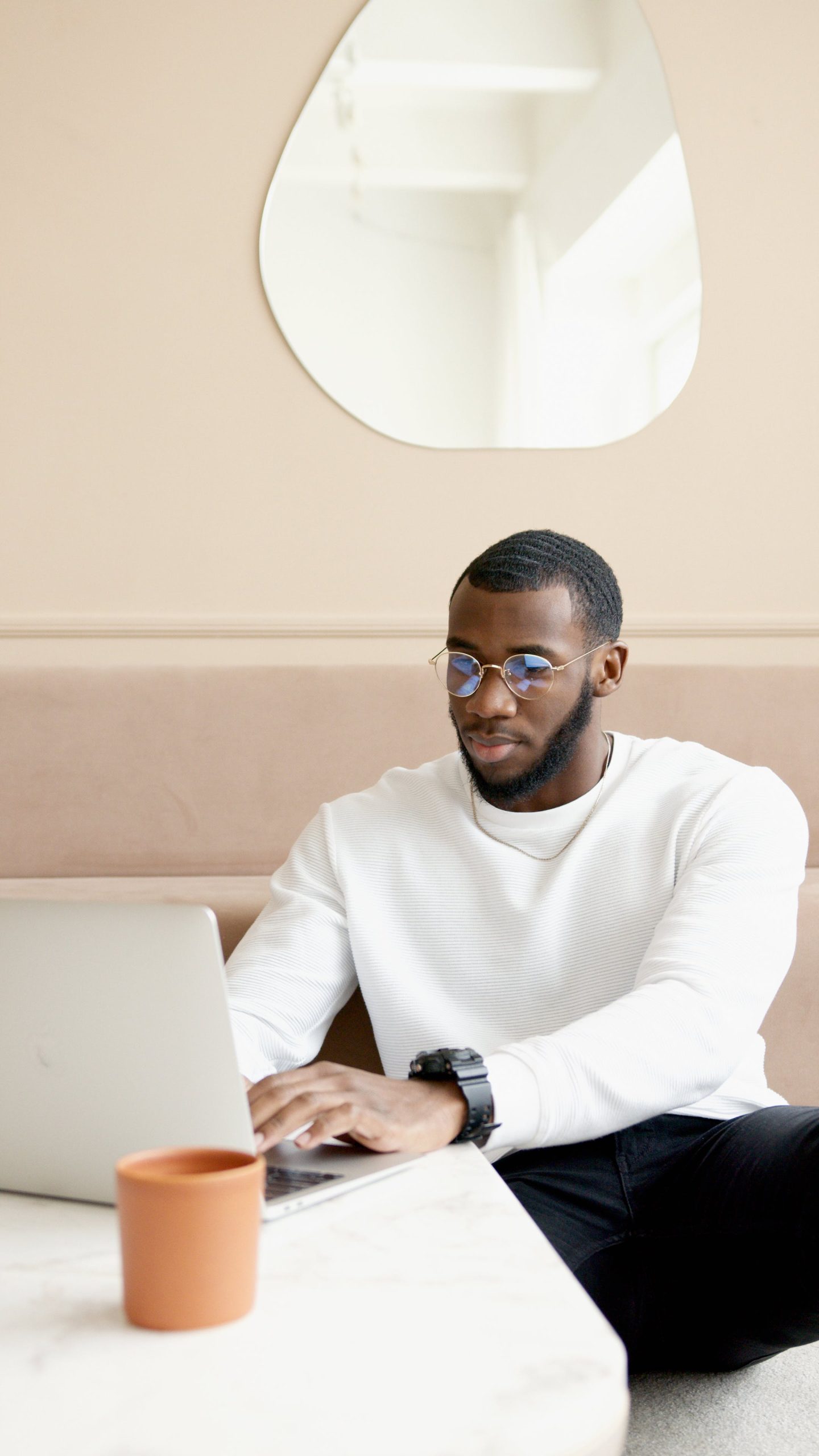
3. Verify Deletion:
After executing the deletion command, it’s a good practice to verify that the branch has been deleted successfully. You can do this by listing all branches using the git branch command:
“`
git branch
“`
Ensure that the deleted branch is no longer listed in the output.
Deleting a Git Branch Remotely:
In addition to deleting branches locally, you may also want to remove them from the remote repository, such as GitHub or GitLab. Here’s how to delete a Git branch remotely:
1. Deleting a Remote Branch:
To delete a branch on the remote repository, you’ll use the git push command with the –delete or -d option followed by the name of the remote and the branch you want to delete. Here’s the syntax:
“`
git push remote_name –delete branch_name
“`
Replace “remote_name” with the name of your remote repository (e.g., origin) and “branch_name” with the name of the branch you want to delete.
2. Verify Deletion:
After executing the deletion command, you can verify that the branch has been deleted remotely by fetching the latest changes from the remote repository and inspecting the branch list:
“`
git fetch –prune
git branch -r
“`
The -r option lists remote branches, and the –prune option removes any remote-tracking references that no longer exist on the remote repository.
Combining Local and Remote Deletion:
In practice, it’s common to delete a branch both locally and remotely in a single operation. Git provides a convenient shorthand for achieving this by combining the git branch -d command with git push –delete command. Here’s how:
“`
git branch -d branch_name
git push remote_name –delete branch_name
“`
Replace “branch_name” with the name of the branch you want to delete, and “remote_name” with the name of your remote repository.
Maintaining a clean and organized Git repository involves managing branches effectively. Knowing how to delete branches both locally and remotely is an essential skill for developers working with Git. By following the steps outlined in this guide, you can confidently delete Git branches without risking data loss or repository inconsistencies. Remember to exercise caution when force deleting branches and always verify the deletion to ensure the desired outcome. With proper branch management, you can streamline your development workflow and keep your Git repository tidy and efficient.