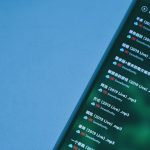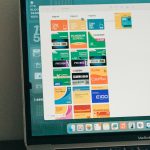Few things are more frustrating than getting cozy on the couch with your popcorn in hand, only for your Netflix stream to start freezing or buffering every few seconds. Whether you’re binge-watching a new series or settling in for a movie night, these interruptions can ruin the entire experience. Fortunately, most Netflix freezing issues can be fixed with a few simple troubleshooting steps.
In this guide, we’ll walk you through step-by-step instructions to resolve streaming issues with Netflix. The solutions range from basic checks to more advanced fixes, so follow along to bring seamless binge-watching back into your life.
1. Check Your Internet Connection
A stable and fast internet connection is vital for Netflix to stream smoothly. Netflix recommends at least:
- 3 Mbps for SD quality
- 5 Mbps for HD quality
- 15+ Mbps for 4K Ultra HD quality
To check your internet speed, use a tool like Fast.com – which is actually powered by Netflix. If your speed is below the requirement for the quality you’ve chosen, it could be the reason Netflix is freezing.
If your speed is fine, continue with the next steps. Otherwise, try the following:
- Restart your router and modem
- Move your device closer to the router
- Use a wired connection instead of Wi-Fi if possible
- Limit internet usage on other devices during streaming

2. Restart the Device You Are Using
It may sound simple, but many unexpected glitches can be resolved just by turning your device off and on again. Whether you’re streaming on a Smart TV, computer, mobile device, or a game console, a fresh start can often remove software hiccups.
How to restart:
- Turn off your device completely (not just sleep or standby mode)
- Unplug it from the power source if possible
- Wait for 1–2 minutes, then plug it back in and start again
3. Update the Netflix App
Outdated versions of the Netflix app might not function correctly and may cause freezing or crashing. Platforms like iOS, Android, Smart TVs, or even Windows often roll out app updates with bug fixes that address these streaming issues.
To update, go to your device’s app store or system settings, search for Netflix, and select the option to update if one is available.
Note: If you’re using a web browser, make sure it’s up to date and try clearing the cache to improve performance.
4. Reinstall the App (If Necessary)
If updating doesn’t work, try deleting and reinstalling the Netflix app. This will remove any corrupted data or settings causing issues.
Steps to reinstall Netflix:
- Delete the app from your device
- Restart your device
- Download the latest version of Netflix from your device’s app store
- Log in and try streaming again
You’ll need your login credentials after reinstalling, so be sure to have them ready.
5. Adjust Video Quality Settings
Sometimes your device or connection cannot handle the quality setting you’ve selected. Downgrading video quality can reduce the strain and prevent freezing or buffering.
Follow these steps:
- Log into Netflix from a browser
- Go to Account > Profile > Playback settings
- Select a lower video quality like “Medium” or “Low”
- Click save and try streaming again
You can always increase the quality later when your connection improves.
6. Turn Off Hardware Acceleration (Browsers Only)
If you’re using Netflix via a web browser and videos freeze but audio continues, your hardware acceleration setting might be the culprit. It’s designed to boost performance, but sometimes it causes conflicts with Netflix playback.
To disable on Chrome:
- Go to Settings
- Scroll down and click Advanced
- Under System, toggle off “Use hardware acceleration when available”
- Restart Chrome
Other browsers offer similar settings that can be disabled through their preferences.
7. Check for Device Software Updates
Sometimes the device itself may be the issue. Outdated system software or firmware could cause Netflix and other apps to behave erratically. Make sure your Smart TV, gaming console, streaming stick, phone, or PC is fully updated.
To update your device:
- Go to your device’s settings
- Look for a section related to System or Software Updates
- Download and install any available updates

8. Clear Cache and Data
Over time, cached data builds up and can interfere with the performance of apps. Clearing the Netflix cache can help get things running smoothly again.
On Android:
- Go to Settings > Apps > Netflix
- Tap on Storage
- Select Clear Cache and Clear Data
Note: On iOS, the only option is to delete and reinstall the app, as there’s no direct way to clear cache.
9. Test Netflix on Another Device
Try using Netflix on a different device that’s connected to the same internet network. If it works smoothly there, the problem likely lies with your original device.
This step helps isolate whether the issue is device-based or a wider network or account-level problem.
10. Contact Netflix or Your ISP
If you’ve tried all the above steps and are still experiencing freezing issues, it might be time to reach out to the experts.
- Contact Netflix Support: They can run diagnostics on your account and guide you further.
- Call Your Internet Service Provider: If the network speed is inconsistent or dropping frequently, they may be experiencing outages or congestion.
Pro Tips to Prevent Future Freezing
Now that you’ve resolved the issue, here are a few preventative tips to keep your streaming smooth:
- Regularly restart your streaming devices – Clear memory and reduce lag
- Keep apps and firmware updated – New updates often fix bugs
- Use a dedicated streaming device – Devices like Roku, Apple TV, or Chromecast offer better Netflix performance than Smart TVs alone
- Upgrade your router or modem – Outdated hardware can bottleneck video streaming

Conclusion
Netflix freezing issues are annoying but rarely permanent. From checking your internet connection to refreshing or tweaking app settings, the steps above can help you identify and fix the problem quickly. Remember, technology isn’t perfect – but with a little patience and some basic troubleshooting, you’ll be back to streaming your favorite series in no time.
Happy watching, and may your streams always be buffer-free!