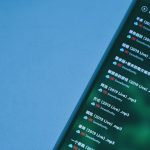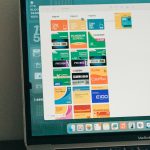Have you ever had a folder full of images named like IMG_001.jpg, IMG_002.jpg, and so on? It’s fine if you’re renaming just a handful. But what if you have hundreds—even thousands? That’s where Thunar Bulk Rename comes in. This magical tool lets you rename groups of files in a flash. Plus, it’s super easy to use!
Let’s dive into a fun and simple step-by-step guide to tame your chaos and give your files meaningful names. Whether it’s a batch of vacation photos, work documents, or music files, Thunar’s got your back.
What is Thunar?
Thunar is a lightweight file manager designed for speed. It comes with the Xfce desktop environment. One of its coolest features is the built-in Bulk Rename tool. It lets you rename hundreds of files with just a few clicks.
Why Use Thunar Bulk Rename?
Thunar Bulk Rename can save you hours of work. Here are some things it can help with:
- Remove or replace text in filenames
- Add numbers to files sequentially
- Change file name case (like UPPERCASE or lowercase)
- Create patterns for consistent naming
Ready to get started? Let’s go!
Step 1: Install Thunar (if you haven’t already)
If you use Xfce, you probably already have Thunar. If not, it’s easy to install. Here’s how:
For Ubuntu or Debian-based distros:
sudo apt install thunarFor Arch-based systems:
sudo pacman -S thunarFor Fedora:
sudo dnf install thunarOnce installed, you’re ready to rename like a pro.
Step 2: Open Thunar
Navigate to the folder with the files you want to rename. Select the files by either dragging your mouse or holding Ctrl and clicking them one by one.

Right-click on one of the selected files and choose Rename. Or press F2 for a shortcut. This opens the Bulk Rename window!
Step 3: Understand the Interface
When the Bulk Rename tool opens, you’ll see a simple layout:
- On the left: the current filenames
- On the right: a preview of the new filenames
- Below: options for how you want to rename the files
Now let’s explore the ways you can rename files.
Method 1: Insert or Replace Text
This is great if your files have unwanted text, or you’d like to add something specific.
- Click on the dropdown and choose Insert / Replace.
- Type the text you want to insert or replace in the appropriate fields.
- Use the Position box to specify where to insert the text (start, middle, end).
Need to replace something like “IMG” with “Vacation”? No problem!
Method 2: Change Case
This is perfect if your files are in messy formats like “Filename.JPG”, “fileName.png”, etc.
- Select Change Case from the dropdown.
- Pick your preferred format: lowercase, UPPERCASE, Title Case, etc.
- You’ll instantly see the new names in the preview window.
Method 3: Numbering Files
Want to have files like “Photo_001.jpg”, “Photo_002.jpg”, and so on? Easy!
- Choose Numbering from the dropdown.
- Pick your base name—something like “Photo”.
- Set the starting number and decide how many leading zeros you want.
- Preview the change and boom, neat filenames appear!
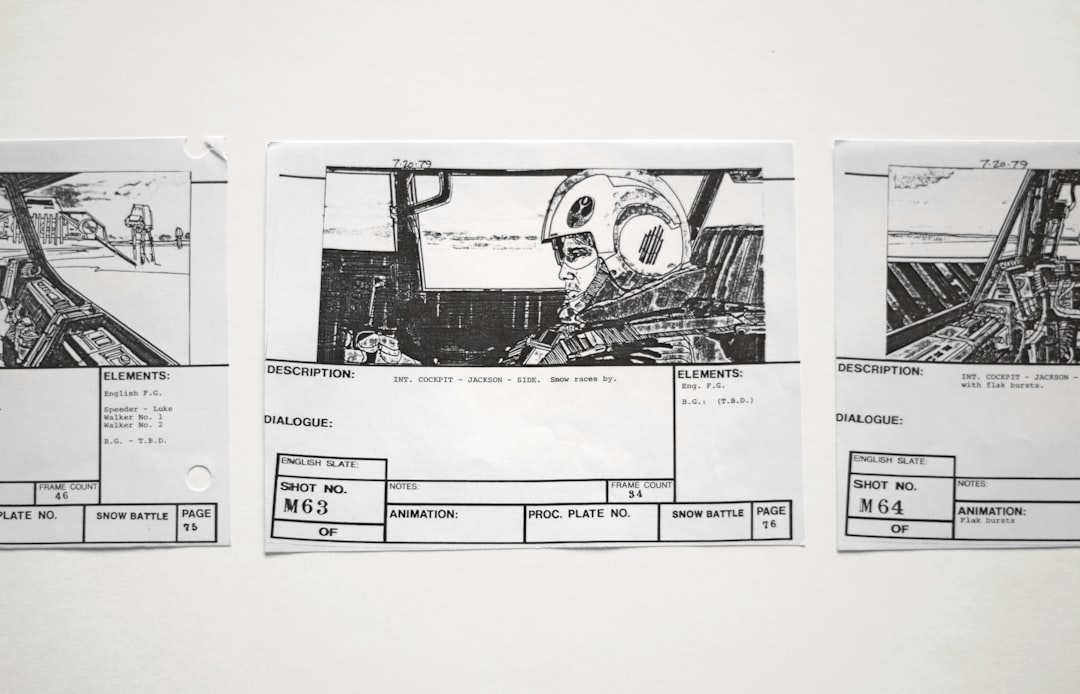
Step 4: Hit Rename!
Checked your preview list? Happy with the new names? Then simply click the Rename button at the bottom right corner. Thunar will flash through every file and rename them instantly.
Want a little thrill? Try renaming 200+ files at once and watch how fast it goes!
Tips and Tricks
- Undo isn’t automatic! Be sure about the changes because there’s no built-in undo.
- Create backups before renaming critical files. Better safe than sorry.
- You can combine rename actions by queuing multiple rules one after another.
- If you’re not sure, try renaming a few test files first.
Advanced: Chain Rename Actions
Want to look like a renaming wizard? Use the little + button to add multiple actions at once. For example:
- Use Replace to get rid of “DSC_” from file names
- Then add Numbering to apply a new sequence
- Finally, use Change Case to make all filenames lowercase
The process is smooth, and the preview updates in real-time.
Thunar Bulk Rename vs Other Tools
You might wonder how Thunar stacks up against other bulk rename options. Some notable mentions:
- pyRenamer: more complex, with a learning curve.
- KRename: powerful, but KDE-based and a bit heavy.
- Command Line: ultra-flexible, but not friendly for beginners.
Thunar Bulk Rename is just right for most users. It’s fast, simple, and built into your file manager.
Who Should Use This?
It doesn’t matter if you’re a student managing documents, a YouTuber sorting footage, or a grandma sorting digital photos. If you’ve got files and need order, Bulk Rename has a place in your toolbox.
And the best part? You don’t need to remember complex commands or install monster apps.
One More Thing: Rename Safely
Renaming files can be fun. But make sure you don’t do it in system folders or with critical files. Always double and triple-check your preview. When in doubt, make copies.

Wrap Up
So there you have it! A step-by-step guide to using Thunar Bulk Rename like a pro. From changing filenames in seconds to adding patterns and numbering, it’s all just a few clicks away.
Give it a try. You’ll never dread renaming files again!
Happy renaming!