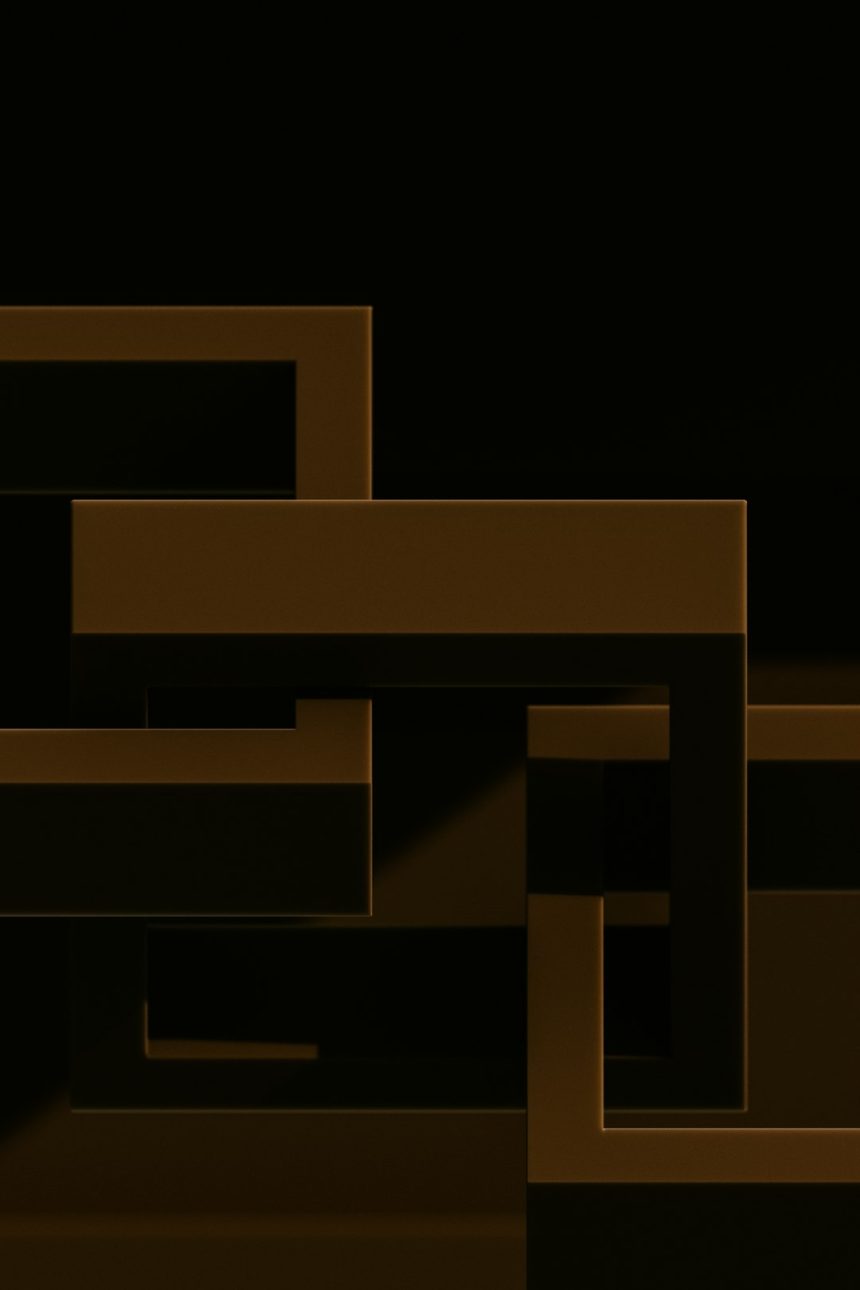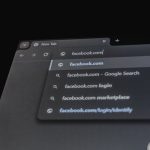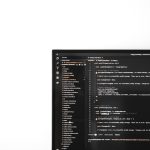Running Minecraft alongside a VPN can be both a security boost and a networking challenge. Players looking to host or join servers while using a VPN often encounter a particularly persistent error related to socket options—commonly referred to as the getsockopt error. This dilemma often stems from improper VPN routing, split tunneling configurations, or port conflicts on local networks. As Minecraft’s networking demands evolve, understanding how a VPN interacts with its ports and traffic is essential for a smooth multiplayer experience.
Understanding the getsockopt Error
The getsockopt error in Minecraft typically indicates that the game cannot bind or access the required network socket. This is usually traced back to conflicts between the game and the network interface it’s attempting to use. VPNs reroute traffic through a virtual adapter, which may not allow Minecraft to function correctly if the game is not configured to use the tunneling network properly.
In technical terms, the getsockopt function is used at the networking layer to fetch options set on a socket. If a program like Minecraft tries to use a socket bound to an interface that changes during VPN activation, the function fails, generating an error in the console or launcher.

Why VPNs Affect Minecraft Socket Behavior
When a VPN is enabled, it creates a new virtual network interface with its own IP address and routing table. By default, all traffic—including Minecraft’s—is directed through this tunnel. This is beneficial for privacy but problematic if the VPN disrupts how the client or server detects its reachable IP, port binding, or NAT configurations.
This is especially true for users running Minecraft servers from their local machines using port forwarding. VPN services often interfere with these forwarded ports by withdrawing access to the real IP address or reassigning ports, leading to server visibility or connectivity issues.
Split Tunneling: The Key to Compatibility
One solution to getsockopt errors while using a VPN is enabling split tunneling. This allows users to exempt specific applications—like Minecraft—from the VPN connection so that it retains direct access to the local network and public IP address while all other internet traffic remains encrypted and routed through the VPN tunnel.
- Benefits: Reduces latency for Minecraft, avoids port conflicts, and maintains server visibility.
- Risks: Minecraft traffic isn’t anonymized or encrypted, possibly exposing IP address to external servers or users.
Split tunneling is configured differently depending on the VPN client. Some applications offer GUI selectors to exclude Minecraft, while others require route-based exclusions via command-line or script.
Example: Setting up Split Tunneling
- Open your VPN app and find the ‘Split Tunneling’ settings section.
- Add ‘javaw.exe’ (for Windows) or the corresponding Java process used by Minecraft to the app exclusion list.
- Restart Minecraft and reconnect, checking if the getsockopt error persists.

Port Conflicts and Minecraft Server Runtimes
Another common problem is port conflicts, especially for users hosting Minecraft servers. Minecraft servers by default use port 25565. However, when a VPN is active, this port might either be blocked or reallocated by the VPN service.
Port forwarding enabled through the user’s ISP modem or router may not work if the VPN encrypts and tunnels all traffic, as the forwarded rule expects outside networks to reach the user’s local IP, not the VPN-assigned IP.
Resolving Port Conflicts:
- Check if Minecraft server is binding to the correct interface (local vs VPN).
- Use netstat -an or lsof -i :25565 (on Linux/macOS) to check current port usage.
- If the VPN conflicts with the port, either:
- Disable VPN during hosting
- Use split tunneling to exclude the server process
- Change server port and update router rules accordingly
Ensure your firewall rules allow traffic on the new or default port, as VPN clients sometimes overwrite these rules without notification to the user.
Best Practices for Minecraft and VPN Coexistence
Understanding when and how to separate VPN traffic from Minecraft processes can dramatically improve reliability while still preserving user privacy for other internet services. Here are effective strategies:
- Use reputable VPNs with customizable split tunneling and server-wide policies.
- Define separate routes for Minecraft servers on your home network, bypassing the VPN when local connectivity is essential.
- Opt for VPN protocols like WireGuard or OpenVPN when more control over networking interfaces and port management is needed.
- Check your OS firewall logs during Minecraft session startup to detect dropped packets or socket rejects.
For streamers and content creators who rely on anonymity but also demand performance, the careful use of VPN technology with Minecraft is essential. It’s important to test settings and protocols before committing to long-term configurations.
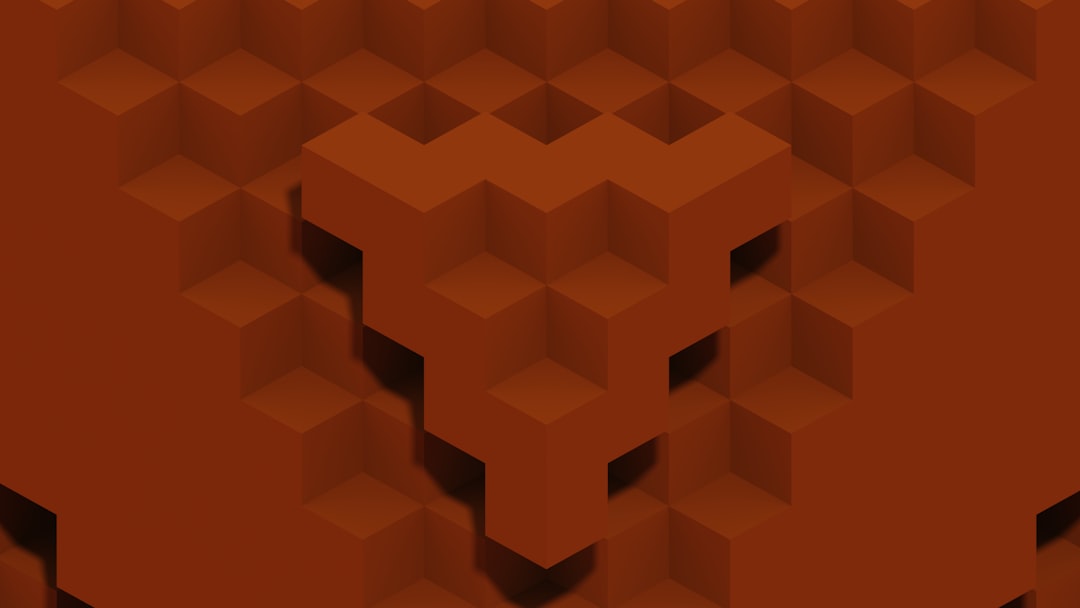
Frequently Asked Questions (FAQ)
Q: What does the getsockopt error in Minecraft mean?
A: It refers to a networking issue where Minecraft couldn’t bind or manage a network socket correctly. This typically happens due to conflicts with VPN tunneling protocols or missing network permissions.
Q: How can I tell if my VPN is causing the issue?
A: Disable the VPN and relaunch Minecraft. If the error disappears, the VPN is likely interfering with socket communication. You may need to configure split tunneling or change VPN servers.
Q: Can I run a Minecraft server while connected to a VPN?
A: Yes, but additional configuration is required. Forwarding ports while on a VPN is challenging unless the VPN provider supports port forwarding or split tunneling is used to exclude the server from the tunnel.
Q: What is split tunneling and why is it useful?
A: Split tunneling lets you choose which applications or IPs use the VPN. By excluding Minecraft, you let it use your real network route, preventing issues with ports and IP binding but at the cost of privacy for that app.
Q: Does changing the port in server.properties help?
A: It might if the default port (25565) is blocked or used by the VPN. Just be sure to update your router rules and inform other players of the new connection port.
Q: Are there VPNs optimized for gaming or Minecraft?
A: Yes, some VPN services advertise gaming-specific servers or have built-in tools to prioritize gaming traffic and reduce latency. Make sure the VPN offers port forwarding and split tunneling features.
By carefully managing your VPN configuration, it’s entirely possible to enjoy both robust security and seamless Minecraft gameplay without running into disruptive socket errors.