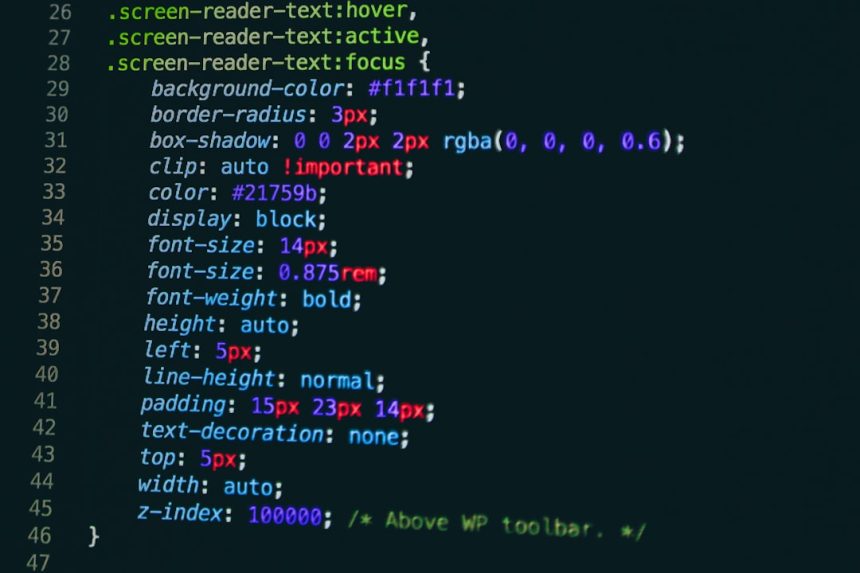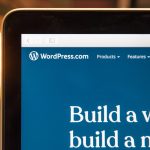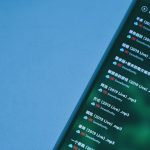Discord has become an essential communication platform for gamers, developers, and online communities. However, like any other application, it can sometimes present users with unexpected errors. One such issue is Discord Error 2012, which typically occurs when trying to launch or update the Discord client. This error can be frustrating, but the good news is that it usually stems from common problems that can be resolved with a few troubleshooting steps.
In this step-by-step guide, users will learn how to effectively diagnose and fix Discord Error 2012 to get back to communicating without interruption.
What Causes Discord Error 2012?
Before jumping into the solutions, it’s helpful to understand what causes this error. Discord Error 2012 often results from:
- Corrupted installation files
- Network issues or DNS problems
- Conflicts with antivirus or firewall settings
- Insufficient system permissions

Step-by-Step Fix for Discord Error 2012
Step 1: Restart the Computer
As simple as it sounds, restarting the computer often clears temporary issues that might be causing the error. Make sure to save your work before doing this.
Step 2: Run Discord as Administrator
Sometimes, Discord needs elevated permissions to launch properly. Here’s how to run it as an administrator:
- Right-click on the Discord shortcut.
- Select “Run as administrator”.
- See if Discord launches without the error.
Step 3: Delete Discord Cache and Temporary Files
Corrupted cache files can cause loading errors. To delete them:
- Press Win + R to open the Run dialog box.
- Type
%appdata%and press Enter. - Locate the “Discord” folder and delete it.
- Next, open the Run dialog again, type
%localappdata%, and delete the “Discord” folder found there as well.
After deleting the files, restart your PC and try launching Discord again.
Step 4: Check Your Internet and DNS Settings
Poor or unstable internet connections can lead to error codes like 2012. You should:
- Restart your modem or router.
- Switch to a wired connection (if possible).
- Try changing your DNS to Google DNS:
- Go to Control Panel > Network and Internet > Network and Sharing Center.
- Click on your current internet connection.
- Select Properties, and then double-click on Internet Protocol Version 4 (TCP/IPv4).
- Choose Use the following DNS server addresses and input:
- Preferred DNS server: 8.8.8.8
- Alternate DNS server: 8.8.4.4

Step 5: Temporarily Disable Antivirus or Firewall
Antivirus software or firewall settings can sometimes block Discord from launching. Temporarily disable them to see if Discord works:
- Open your antivirus program and pause protection temporarily.
- Go to Windows Defender Firewall and turn off both private and public network firewalls.
- Try launching Discord to check if the issue persists.
Important: Remember to turn your antivirus and firewall back on after testing.
Step 6: Reinstall Discord
If all else fails, a fresh install might be necessary:
- Go to Control Panel > Programs > Uninstall a program.
- Find and uninstall Discord.
- Manually delete any remaining Discord folders in
%appdata%and%localappdata%. - Download the latest version of Discord from the official website.
- Install and run the application.
Conclusion
Facing Discord Error 2012 can be annoying, especially when you rely on the app for communication. However, by following these step-by-step instructions, users can identify and resolve the issue efficiently. Whether it’s a network configuration, a permissions problem, or corrupted files, a systematic approach will get Discord back up and running.
Frequently Asked Questions (FAQ)
- What is Discord Error 2012?
It is a launch issue that usually arises from corrupted files, poor internet, or security software interference. - Will uninstalling Discord delete my data?
No, uninstalling the app will not remove your account or saved chats, as all critical data is stored on Discord’s servers. - Is using Google DNS safe?
Yes, Google DNS is safe and can even improve your internet stability and speed in some cases. - How do I prevent this error in the future?
Keep your app updated, maintain a stable internet connection, and configure antivirus/firewall exceptions properly for Discord.