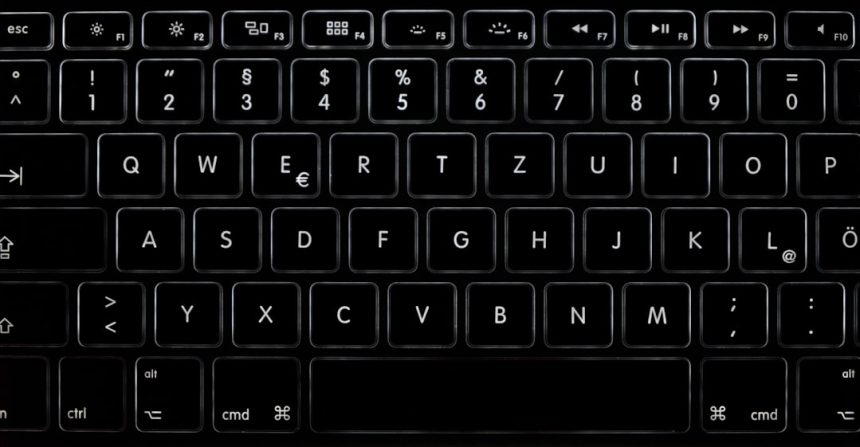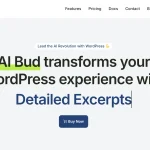The Microsoft Surface Book is a powerful hybrid device that combines the flexibility of a tablet with the functionality of a laptop. However, like all electronics, it is not immune to occasional glitches and hardware issues. One common problem that users encounter is the keyboard not working correctly or not being recognized at all. If you’re facing this frustrating issue, don’t panic. There are a number of systematic troubleshooting steps you can take to get your Surface Book keyboard back in action.
Common Symptoms of Keyboard Issues
Before diving into solutions, it’s helpful to identify the specific symptoms you’re experiencing. Some common signs include:
- The keyboard is completely unresponsive.
- Only certain keys or functions (like the backlight or function keys) aren’t working.
- The Surface Book doesn’t register keystrokes or detects the keyboard as disconnected.
- Problems connecting or detaching the keyboard base.
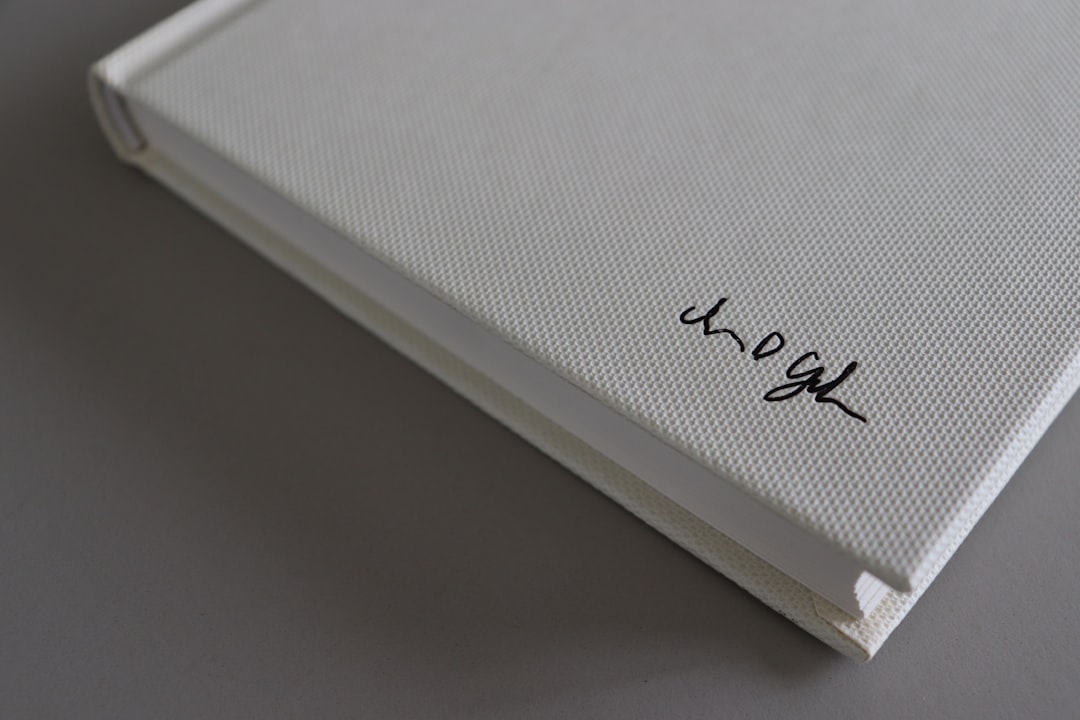
Step-by-Step Troubleshooting Guide
The following steps will help you identify and potentially resolve the problem. Follow them in order to avoid missing critical checks.
1. Ensure Proper Connection
The Surface Book keyboard is detachable, and a poor connection between the tablet and base can lead to malfunction. Try detaching and securely reattaching the keyboard. Make sure that:
- There’s no dust or debris blocking the connection pins.
- The device clicks securely into place when reconnected.
- You’re not forcing the keyboard in at an odd angle.
2. Restart the Device
Sometimes a simple reboot can fix unnoticed software hiccups. Press and hold the power button for 30 seconds or until the device shuts down completely, then restart. You can also try a force restart by pressing and holding the Power and Volume Up buttons simultaneously for 15 seconds.
3. Check for Windows Updates
Outdated software can lead to compatibility issues. Navigate to Settings > Update & Security > Windows Update and check if new updates are available. Install them, reboot your Surface Book, and test the keyboard again.
4. Update or Reinstall Drivers
Faulty or outdated drivers for your keyboard or base can cause device recognition problems. Here’s how to update or reinstall them:
- Right-click the Start menu and open Device Manager.
- Expand the options under Keyboards and System Devices.
- Right-click and choose Update driver for each relevant component.
- If that doesn’t help, right-click and choose Uninstall device, then restart your Surface for auto reinstallation.
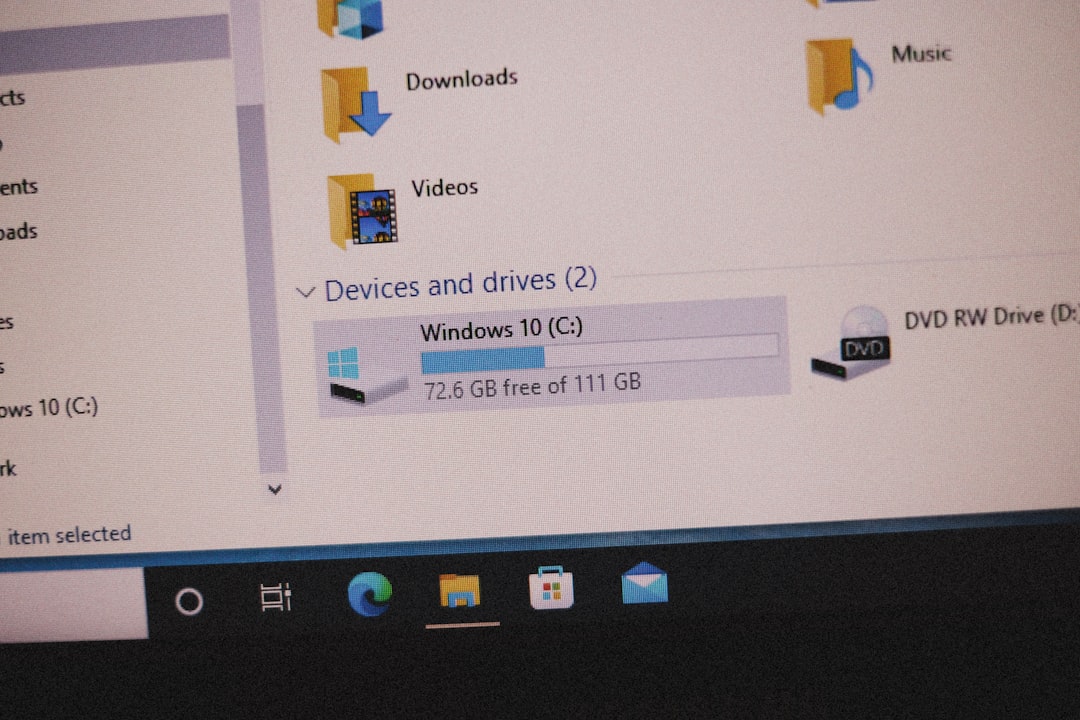
5. Try the On-Screen Keyboard
This can help determine whether the issue is with just the physical keyboard or something broader affecting input functionality. Go to Settings > Ease of Access > Keyboard and toggle on the On-Screen Keyboard. If it works fine, the core OS input system is functioning.
6. Test in UEFI
To rule out software issues, test the keyboard in the Surface UEFI environment:
- Shutdown your Surface Book.
- Hold the Volume Up button and press the power button once.
- Release the Volume Up when you see the UEFI menu appear.
- Test whether the keyboard works to navigate the menu.
If the keyboard doesn’t respond in UEFI, it’s likely a hardware issue.
7. Perform a System Restore
If the keyboard was working fine before a recent change (like a software installation or update), using System Restore might revert your system to a working state:
- Go to Control Panel > Recovery > Open System Restore.
- Select a restore point before the problem began.
8. Hardware Assessment
If none of the software fixes work, it’s time to consider hardware failure. Use the Surface Diagnostic Toolkit available from Microsoft’s website for further testing. If the keyboard still doesn’t function, it may need professional repair or replacement.
Final Thoughts
Experiencing keyboard issues on your Microsoft Surface Book can be frustrating, but in many cases, the problem is more minor than it appears. Most keyboard problems stem from connection issues, outdated drivers, or minor system glitches. By systematically walking through these troubleshooting steps, you can often resolve the issue without needing technical support.
However, if the problem persists after all efforts, don’t hesitate to contact Microsoft Support or visit a certified repair center to get expert assistance.
Having your productivity interrupted by a malfunctioning keyboard is never ideal—but with the right approach, it’s almost always fixable.