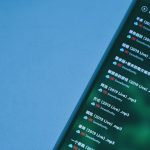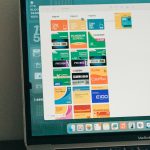Whether you’re an IT professional, a power user, or someone who loves automation, using VBScript (VBS) can help you streamline repetitive tasks on Windows. However, one snag many users face is how to quickly access these scripts — especially from the taskbar. By default, Windows does not allow direct pinning of .vbs files to the taskbar. But don’t worry: there are some smart workarounds. Below, we’ll walk you through three effective methods to pin a VBS script to the Windows 11 or 10 taskbar.
Why Pin a VBS Script to the Taskbar?
Before diving into the methods, let’s quickly understand the benefit. Pinning your VBS script saves you time, reduces clicks, and makes your custom scripts as accessible as launching a web browser or a calculator.
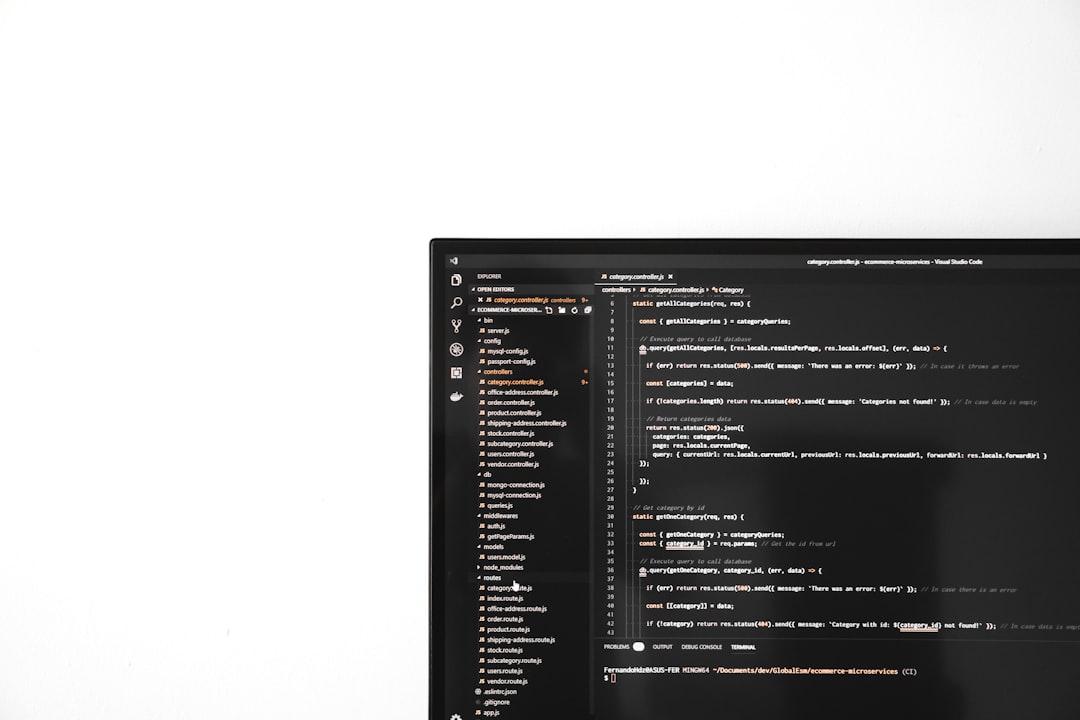
Method 1: Use a Shortcut with a VBS File
This method wraps your VBS file in a shortcut, making it compatible with the taskbar pinning mechanism.
-
Create the VBS script:
Save your VBScript with a .vbs extension — for example, Autostart.vbs. Be sure it works by double-clicking it. -
Create a shortcut to the script:
Right-click the file, choose Create shortcut. A shortcut named Autostart – Shortcut.lnk will appear. -
Modify the shortcut target:
Right-click the shortcut → Properties → Shortcut tab → Change the “Target” to:
wscript.exe "C:\path\to\your\script.vbs" -
Change the shortcut icon (optional):
In the same window, click Change Icon to select a custom icon that visually represents the action. -
Copy the shortcut to the desktop:
If it’s not there already. -
Rename the file to give it a .exe extension (trick Windows):
Temporarily change the shortcut file’s extension to .exe.
Example: Autostart.exe
Note: You need to have file extensions visible (View → File name extensions). -
Drag the renamed shortcut to the Taskbar:
Windows will treat it as an app and allow it to be pinned. -
After pinning, revert the filename extension:
Go to the taskbar’s shortcut location, right-click it → Properties → and correct the shortcut if needed.
Method 2: Wrap the VBS Script in a BAT File and Convert to EXE
This method converts your script into a form that Windows readily recognizes as pin-worthy.
-
Create a BAT file that runs your script:
Open Notepad and add:
wscript.exe "C:\path\to\your\script.vbs"
Save it as runMyScript.bat. -
Convert the BAT file to EXE:
Use tools like Bat To Exe Converter. This package-free tool lets you compile BAT files into Windows executables. -
Pin the resulting EXE:
Now that it’s an EXE, simply right-click → Pin to Taskbar.
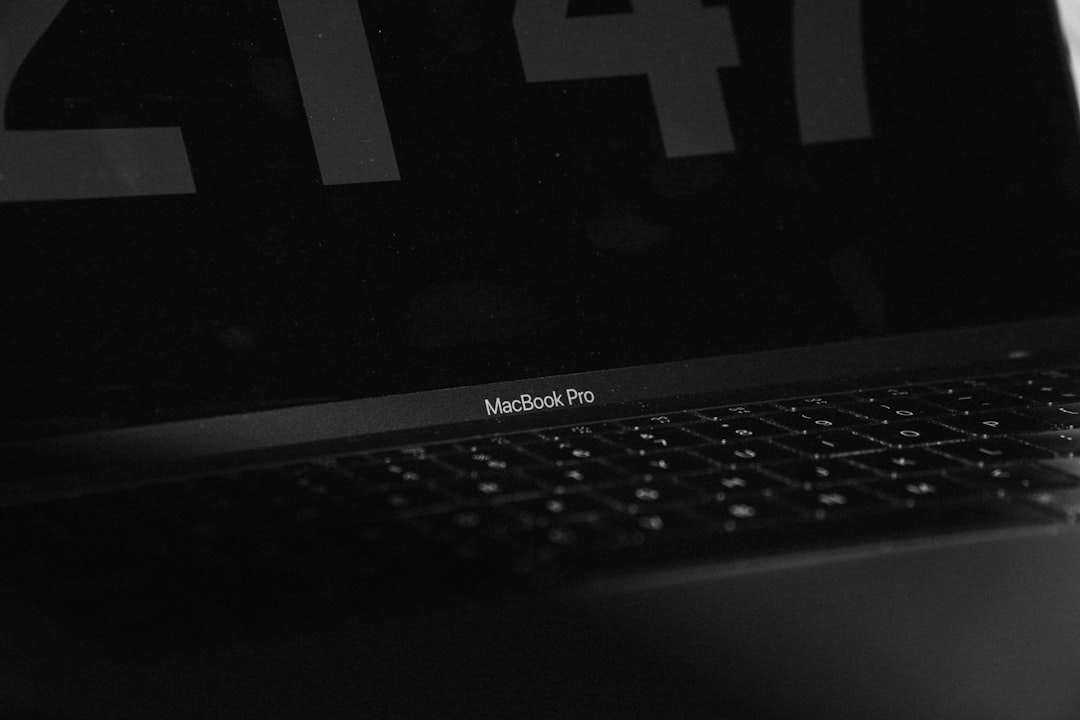
Method 3: Use a Custom Application Shortcut
In this approach, you spoof Windows by turning your VBS into a shortcut that pretends to be something else — like a browser.
-
Create a fake EXE shortcut:
Right-click on the Desktop → New → Shortcut.
Set the path as:
wscript.exe "C:\path\to\your\script.vbs" -
Rename the shortcut to resemble an app:
Change the name to something like My Automation Tool. -
Change the icon for aesthetics:
Pick a unique icon to distinguish it from regular apps. -
Move the shortcut to a known EXE location:
Store it in a folder like C:\Program Files\MyScripts and make sure the folder isn’t deleted accidentally. -
Pin to the taskbar:
Right-click the shortcut → Pin to Taskbar.
Bonus Tip: Running with Admin Rights
If your VBScript requires administrative privileges, you’ll need to ensure it is running elevated. However, shortcuts linked through the Taskbar don’t support “Run as Administrator” by default. To get around this, create an intermediate BAT file that uses:
powershell -Command "Start-Process wscript.exe -ArgumentList 'C:\path\to\script.vbs' -Verb RunAs"
Then, use Method 2 to compile and pin this to the taskbar.
Final Thoughts
Pinning a VBS script to the taskbar may require a couple of extra steps, but the payoff in efficiency and convenience is worth it. Each of the techniques shared here offers flexibility depending on your workflow style. Whether you prefer a straightforward shortcut or a more advanced EXE conversion, you now have all the tools to keep your scripts within easy reach — right from your taskbar.
Happy automating!