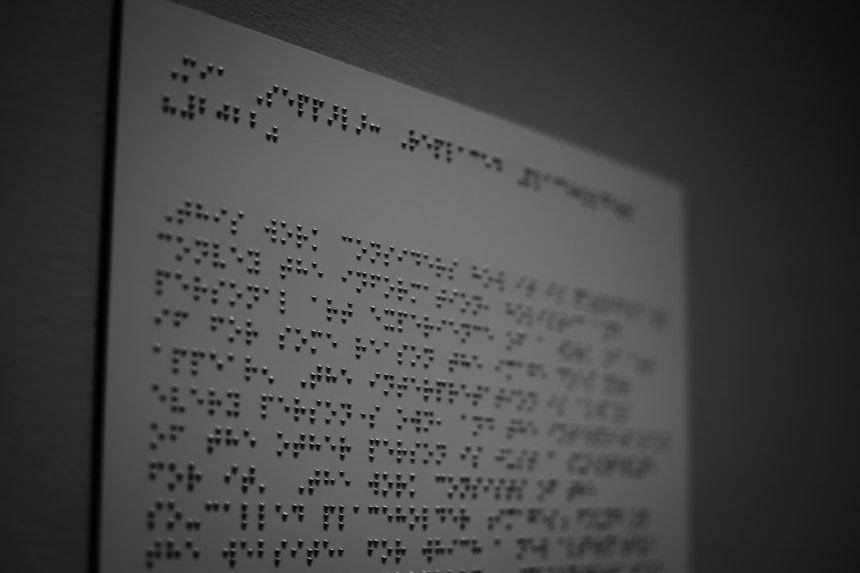Java applications have become an essential part of numerous systems, from complex enterprise software to simple desktop applications. However, users occasionally encounter the error message “Unable to access jarfile” when trying to run these applications. This error can be confusing, especially for those unfamiliar with Java Runtime Environment (JRE) or Java Archive (JAR) deployment. This article aims to explain what causes this error and how it can be fixed effectively.
What Is a JAR File?
Before diving into the error, it’s important to understand what a JAR file is. A Java Archive (JAR) file packages multiple Java class files, metadata, and resources like images or configuration files into one single file. This allows developers to deploy Java applications more efficiently.
Typically, JAR files are executable and can be run using the Java command:
java -jar myapplication.jarBut when something goes wrong during this process, users may receive the dreaded “Unable to access jarfile” error.
Common Causes of the Error
This error usually appears when Java cannot find or access the specified JAR file. Below are some of the most common reasons:
- Incorrect File Path: If the command points to a file path that doesn’t exist, Java returns this error.
- Missing JAR File: The JAR may have been deleted or never existed in the specified directory.
- Permission Issues: The user may not have permission to access or execute the JAR file.
- Corrupt JAR File: The file could be partially downloaded or otherwise compromised.
- Wrong Command Usage: Typographical or syntax errors in the command prompt can lead to this issue.

How to Fix “Unable to Access Jarfile”
Depending on the root cause, the solutions will vary. Below are actionable steps to resolve the problem.
1. Verify the File Path
One of the most common reasons for this error is that the system cannot locate the JAR file. Ensure that the file path in the command is correct. For example:
java -jar "C:\Users\Username\Desktop\myapplication.jar"Double-check the path and make sure the file actually exists at that location.
2. Ensure the JAR File Exists
Navigate to the directory containing the supposed JAR file and confirm that it is present. If the file was deleted or never downloaded, locate or re-download it from a trustworthy source.
3. Set File Permissions Correctly
On Unix-based systems, the JAR file might not have the correct permissions to be accessed. Use the following command to give necessary access:
chmod +x myapplication.jarFor Windows, right-click on the JAR file, go to Properties, and ensure it is not blocked or restricted under Security.
4. Check Java Installation
If Java is not installed correctly or is outdated, this error may appear. Run this command to check the installed version of Java:
java -versionIf Java is not recognized, install or reinstall it from the official Java website.
5. Avoid Typing Mistakes in the Command
Ensure there are no typos or syntax errors in your command. Even a minor mistake such as omitting quotes around the file path (if it contains spaces) can cause issues.
6. Check for Corruption
If the JAR file is corrupt or incomplete, redownload it from the official source. Avoid using untrustworthy links as they may provide buggy or dangerous files.

7. Use Absolute Path Instead of Relative Path
Sometimes relative paths lead to errors if the terminal is not in the correct working directory. Using the absolute path avoids this issue altogether.
java -jar "/home/user/apps/myapplication.jar"8. Diagnose with Verbose Output
You can try adding -verbose to your command line to get more insights:
java -verbose -jar myapplication.jarThis command may reveal more details about why the program fails to start.
9. Temporarily Disable Antivirus Software
At times, antivirus applications can mistakenly quarantine or block JAR files. Temporarily disable your antivirus software and try running the Java application again. If it works, whitelist the file in your antivirus settings.
10. Re-Associate JAR Files in Windows
If you’re on Windows and double-clicking the JAR does nothing or throws this error, re-associate JAR files with Java:
- Right-click the JAR file.
- Select Open with > Choose another app.
- Select Java(TM) Platform SE Binary.
- Check Always use this app.
- Click OK.
Preventing the Error in Future
To avoid encountering this error again, consider the following best practices:
- Always verify the download source of JAR files.
- Make backups of critical application files.
- Keep Java Runtime Environment up to date.
- Ensure consistent file permissions across systems.
- Use scripts or shortcuts that contain the correct and complete command.
Conclusion
The “Unable to access jarfile” error can be a frustrating stumbling block, but it is usually easy to resolve once the root cause is known. Whether it’s a simple typo, a nonexistent file path, or complex file permissions causing the issue, each solution outlined above can help you run your Java application successfully. By understanding what to look for and how to fix problems when they arise, users can minimize downtime and maximize efficiency when working with Java applications.
FAQ
- Q: What does “Unable to access jarfile” mean?
A: This error means Java cannot find or access the specified JAR file to run the program. - Q: How can I check if a JAR file exists?
A: Navigate to the folder via command prompt or file explorer and confirm the file is present. - Q: Can antivirus software block JAR files?
A: Yes, some antivirus programs may flag or block JAR files, especially those downloaded from the internet. - Q: How do I fix file permission issues on Linux or Mac?
A: Use the commandchmod +x filename.jarto make the file executable. - Q: What if double-clicking the JAR doesn’t work on Windows?
A: Re-associate JAR files with Java using the “Open with” menu and choose Java(TM) Platform SE Binary.