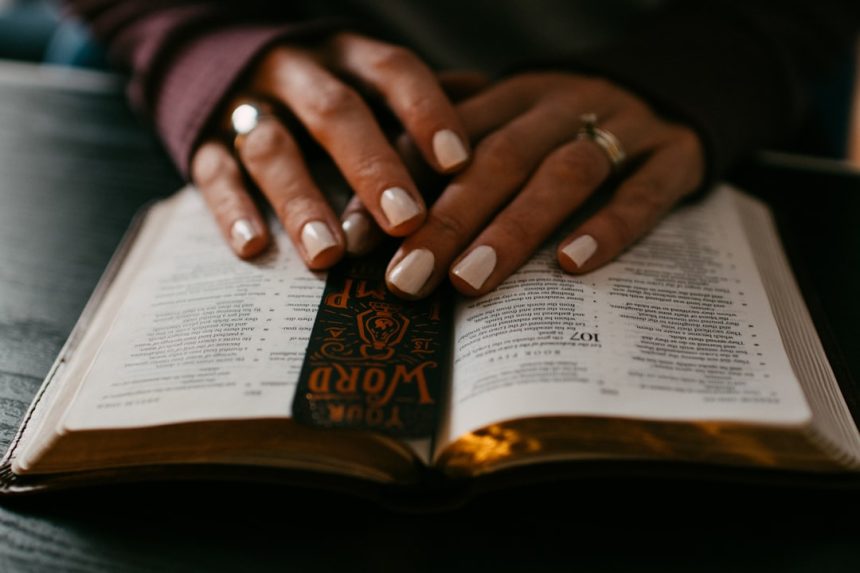Roblox is one of the most popular gaming platforms in the world, enabling millions of users to create, share, and play games. However, many users encounter a frustrating error message — “Roblox can’t reach setup.rbxcdn.com”. This issue can prevent the game from installing or updating properly, leaving users stuck at the loading screen or unable to launch. Understanding the reasons behind this problem and how to resolve it is crucial to getting back into the game smoothly.
What Is setup.rbxcdn.com?
The domain setup.rbxcdn.com is part of the Roblox Content Delivery Network (CDN). CDNs are global networks of servers designed to deliver web content and software efficiently and quickly. In Roblox’s case, this setup domain helps distribute resources necessary for updating or installing the Roblox Player and Studio applications.
When Roblox can’t reach this domain, it indicates either a connection issue or interference from local or network-based security tools. This is not usually a server-side issue with Roblox, but something blocking the connection on the user’s end.
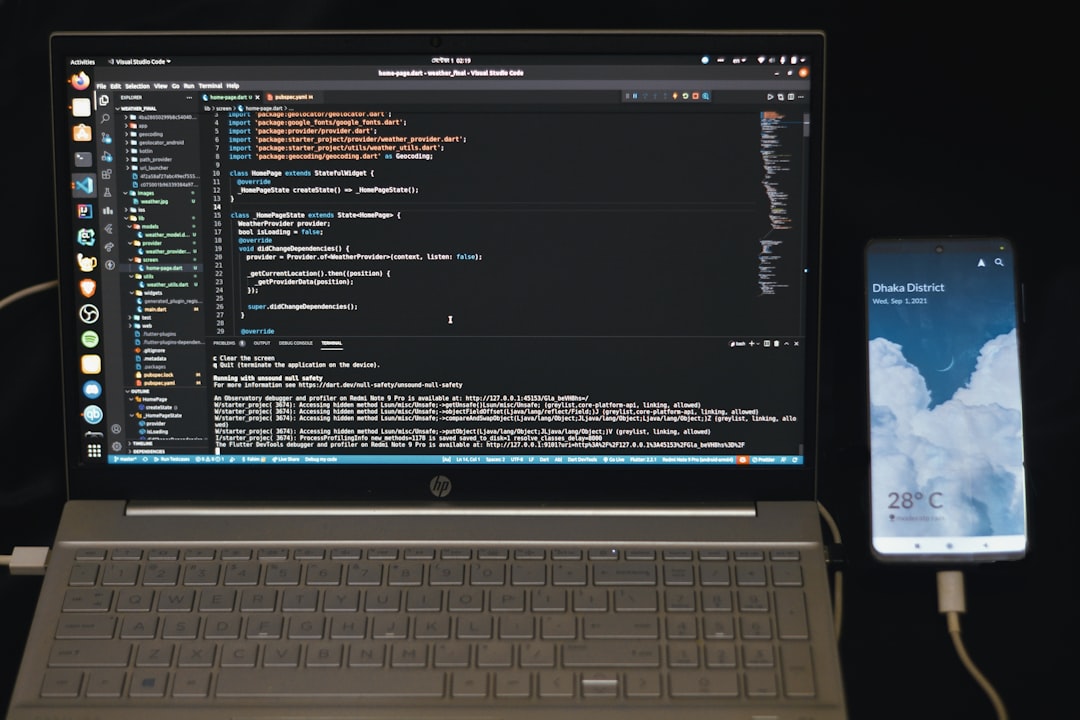
Common Reasons Roblox Can’t Reach setup.rbxcdn.com
There are several potential causes for this error:
- Firewall or Antivirus Interference: Overly aggressive security settings may block Roblox’s connection to required servers.
- DNS Issues: Incorrect or unstable DNS servers might fail to resolve the domain name correctly.
- Network Configuration: Router or ISP restrictions could prevent the domain from being reached.
- Corrupted Roblox Installation: Partial installations can sometimes interfere with updates or reinstalls.
- Browser or Proxy Settings: If you use a proxy or have unusual browser configurations, they may block or reroute Roblox’s requests improperly.
How to Fix the Issue
Fortunately, there are a number of steps users can take to resolve this problem. These fixes range from basic configuration changes to more technical network troubleshooting.
1. Check Your Internet Connection
This is the simplest place to begin. Restart your router and make sure your internet is stable. Temporary outages or heavy bandwidth usage can sometimes prevent access to content delivery domains.
2. Configure or Disable Security Software
Firewall and antivirus applications may classify setup.rbxcdn.com as suspicious, blocking it unintentionally. Try these steps:
- Add Roblox and rbxcdn.com as exceptions in your firewall and antivirus program.
- Temporarily disable your antivirus and firewall, then try installing or launching Roblox.
Important: After testing, always remember to re-enable your security protections.
3. Reset or Change Your DNS Settings
DNS (Domain Name System) servers translate domain names into IP addresses. If your DNS is slow or misconfigured, try switching to a public DNS like Google or Cloudflare:
- Go to your device’s network settings.
- Edit your DNS settings and input the following:
- Google DNS: 8.8.8.8 and 8.8.4.4
- Cloudflare DNS: 1.1.1.1 and 1.0.0.1
- Save changes and restart your computer.

4. Try a Different Network
If you’re on a public Wi-Fi or network with strict configurations (like school or workplace), try switching to a personal network, such as your mobile hotspot or home Wi-Fi. Restricted networks can block high-bandwidth gaming connections, including access to CDNs.
5. Reinstall Roblox Completely
If something went wrong during installation, start fresh:
- Uninstall Roblox through your system’s Control Panel or System Settings.
- Delete all remaining Roblox folders from:
- C:\Users\[YourName]\AppData\Local\Roblox
- Download the latest installer from the official Roblox website and try again.
6. Disable Any Active VPN or Proxy
VPNs and proxies can route traffic through unfamiliar networks or IP regions, which might interfere with Roblox services. Disable them temporarily and see if the issue resolves.
Still Having Trouble?
If none of the above solutions work, there are two final options:
- Contact your ISP to check if they are blocking access to rbxcdn.com.
- Submit a support request to Roblox with screenshots and error messages for more tailored help.
Conclusion
The inability to reach setup.rbxcdn.com can be frustrating, but it’s usually a solvable issue originating from local or network-based system configurations. Following the above steps methodically will often repair your connection to the Roblox CDN and get you back into the game. Maintaining updated software, checking network permissions, and using reliable DNS settings are all key components of avoiding similar issues in the future.