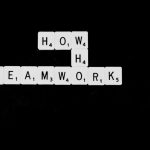Ever tried to download a YouTube video and wondered, “Why won’t this work?” You’re not alone. It can be pretty annoying when you want to save a video but something keeps getting in the way. There are lots of reasons why downloads fail — from app issues to copyright stuff. But don’t worry! We’re going to walk through the most common problems and simple fixes. Let’s make downloading YouTube videos as easy as pressing play.
1. You’re Using the Wrong Tool
First things first. Not all apps or websites that claim to download YouTube videos actually work. Some are outdated or don’t support YouTube anymore.
Fix: Use trusted tools like:
- YouTube Premium (official and safe!)
- 4K Video Downloader
- YTD Video Downloader
- ClipGrab
Make sure to download the latest version of the app and check that it supports YouTube in your country.
2. YouTube Doesn’t Allow Every Video to Be Downloaded
Some videos on YouTube can’t be downloaded at all. The video creator may have turned off download options, especially for music videos, trailers, or movies.
Fix: Look for the download button in the YouTube app (only available with Premium).
If the button isn’t there, you can’t download it within YouTube — unless you’re using external tools (which might be a bit trickier).
3. Your Internet Connection is Weak
This is more common than you might think. Downloading a video needs a steady and strong internet connection.
Fix:
- Switch to Wi-Fi if you’re using mobile data.
- Pause other downloads or close streaming apps.
- Restart your router if things are slow.
Still not working? Try downloading the video at a lower quality.
4. You Don’t Have Enough Storage Space
Big videos take up big space. If your phone or computer is full, the download won’t go through.
Fix:
- Check your device storage.
- Delete unwanted files or apps.
- Try saving the video to an SD card or external drive.
Pro tip: Download in 360p or 480p if you’re low on space.
5. You’re Trying to Download from the Browser
Some users try to download videos directly from YouTube in their browser using random websites. These websites sometimes don’t work or even show popups, ads, or errors.
Fix: Use a clean and efficient downloader app instead.
These apps are more reliable, faster, and safer. Plus, fewer ads.
6. There’s a Country Restriction
Some YouTube content is not available in all locations. If the video isn’t available in your country, it probably can’t be downloaded either.
Fix:
- Use a VPN to switch your location.
- Try accessing the video from a different country server.
- Be sure to follow local laws when using VPNs.
7. You’re Not Logged In
If you’re using YouTube Premium and you’re not signed in, downloads won’t work.
Fix: Sign into your Google account — the one with your Premium subscription. Then, try the download again.

8. Outdated App or Software
Outdated apps can be buggy. They might not support the latest YouTube updates.
Fix:
- Update your video downloader app.
- Check for updates in the Play Store, App Store, or the app’s website.
- Also update your operating system if needed.
Tip: Always keep your apps current. It solves a lot of mysterious issues!
9. Copyright Blocks and DRM
This one’s a big deal. Some content is protected by Digital Rights Management (DRM). That means you can watch the video, but not download it.
Fix: There’s not much you can do unless the video owner allows downloading. You might still be able to add it to a playlist or watch it offline with YouTube Premium (but only within the app).
10. You’re Trying to Download a Live Stream
If you’re trying to download a live video that’s currently streaming, it can’t be saved just yet.
Fix: Wait until the live stream is over. After it becomes a regular video, you can try downloading it again.
11. The Video Format Isn’t Supported
Sometimes, when you use a downloader, it tries to save the video in a weird format like .WEBM or .FLV.
Fix:
- Check the output format in the downloader app settings.
- Choose .MP4 or .MOV for best compatibility.
- If you already downloaded an odd file, convert it with an app like HandBrake or VLC.
12. Antivirus or Firewall is Blocking It
Yep, sometimes your own antivirus or firewall is overprotective. It might mistake a legit download for something dangerous.
Fix:
- Temporarily suspend the antivirus (just for the download).
- Add the downloader to your firewall’s safe list.
- Download only from trusted sources!
Still Not Working? Here’s What You Can Try
If you’ve tried everything and it still won’t download, don’t give up. Here are some last-ditch ideas:
- Try a different video – Maybe it’s just that one video.
- Use another downloader – Sometimes switching apps helps.
- Restart your device – Yes, seriously. It can solve a lot of weird bugs.

A Quick Note on Legal Stuff
Downloading YouTube videos is cool for offline viewing or study, but remember — not all content is fair game.
Some creators depend on YouTube views for income. So make sure you’re not distributing or uploading downloaded videos elsewhere.
Stick to using videos for personal use, and always respect the copyright rules.
In Conclusion
There are loads of reasons why YouTube videos won’t download. But with a little troubleshooting, you can often figure it out easily.
Whether it’s your internet, your app, or the video itself, there’s usually a fix waiting for you. Just be patient, stay safe, and follow the rules. And when in doubt — YouTube Premium is always a good fallback!
Now that you know what’s going on, give it another shot. Happy downloading!