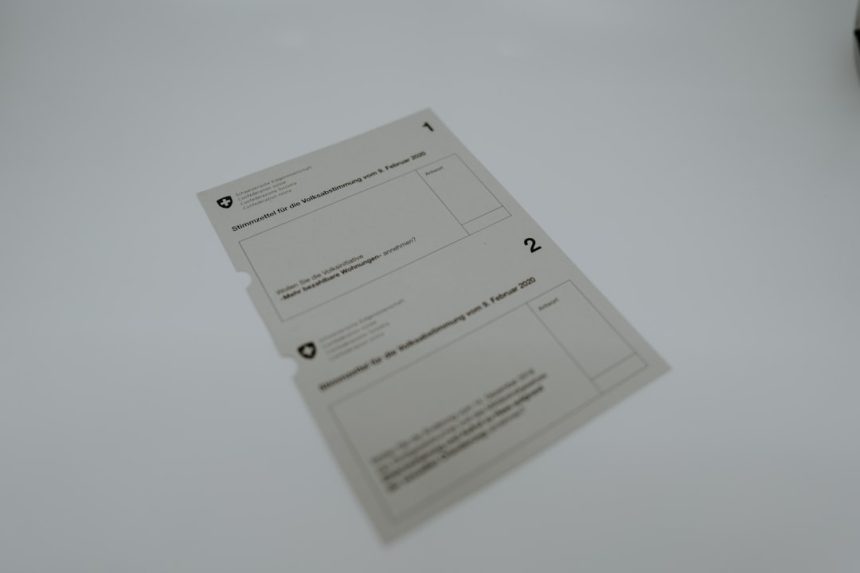There’s nothing more frustrating than getting stopped by a software error when something important is on the line. That’s exactly what happened to Paragon Legal Team (name changed for privacy). They hit a roadblock while uploading documents to Filevine. The messages were clear but painful: File size too large, upload failed. Important case filings hung in limbo. It was a tech nightmare.
TLDR:
Paragon Legal Team couldn’t upload crucial files to Filevine due to size limits. This led to missed filing deadlines and legal stress. The solution was smart: compress the files, and integrate cloud storage. With a few key tools, they turned hours of frustration into minutes of smooth uploads.
The Upload Wall No One Saw Coming
Filevine is excellent case management software. It helps legal teams organize case files, emails, deadlines, and more. But like many platforms, it has a limit—literally. File uploads can only be so big. If they’re too hefty, Filevine will kick them back.
The Paragon team discovered this limit by accident. They were filing a multi-party lawsuit. It involved dozens of discovery files, scanned contracts, and court exhibits. When they tried uploading the documents to Filevine, the system froze, then threw up an error:
“Upload failed: File exceeds size limit.”
Uh-oh. Time was running out. The documents needed to be filed, and fast. Panic set in.
Why the Error Happened
Filevine has upload limits to protect their servers and ensure platform stability. But that’s a problem when legal documents grow bloated with high-resolution scans and unnecessary metadata.
Here’s what bloated the file sizes:
- Scanned PDFs: Full-color, high DPI scans of contracts and photos
- Embedded Images: Legal teams often attach photo evidence within the PDF files
- No Compression: Files weren’t optimized before uploading
One exhibit reached over 200MB – way beyond Filevine’s max limit.
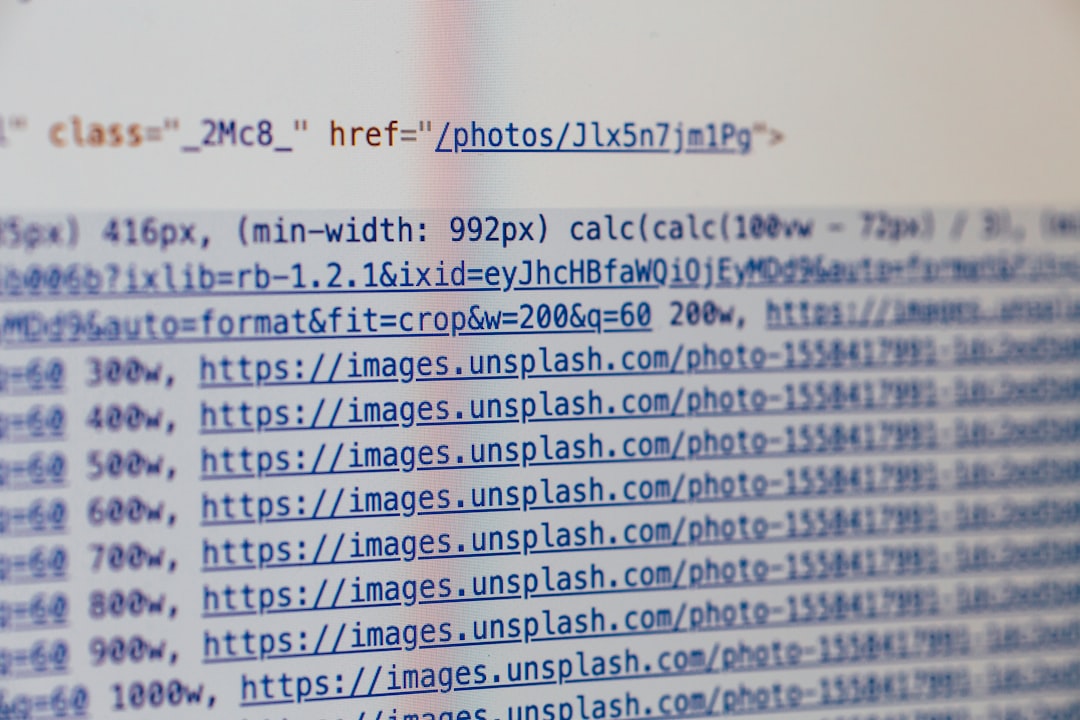
The Deadline Pressure Was Real
The timing couldn’t have been worse. Court filings were due by end of day. With no way to upload the documents into Filevine, the team couldn’t package the case properly. That meant the e-filing process stalled.
Team members resorted to emailing files back and forth. Chaos erupted. Were they working on the final version? Who had the updated document? Version control crashed. Hours were lost just trying to manage files outside the platform.
The Turning Point – Enter Compression
After some frantic Googling and frustrated Slack chats, someone on the tech team stepped up.
“Have we tried compressing the files?”
It was a simple thought. Genius, actually.
They began with the largest PDFs. Using free tools like Smallpdf and ilovepdf, they compressed everything down. Files shrank from 100MB to under 10MB. It was magic. But not quite enough.
Boosting Productivity with Cloud Integration
Compression helped, but there were still too many files for smooth collaboration. The solution? Take it one step further: cloud storage integration.
The team decided to upload all compressed files to Google Drive first. Then, instead of uploading to Filevine directly, they added shareable links. Clean, simple, and within Filevine’s limits.
Here’s what they did:
- Create a shared Google Drive folder per case
- Compress all files before uploading to Drive
- Generate shareable links (with permissions)
- Add links to Filevine as case notes, tasks, or activity records

The Outcome: From Tech Fail to File Smooth
Like that, the upload disaster was over.
The Paragon team established a new mini workflow. Compress first. Upload to cloud. Link in Filevine. It turned out to be better than direct uploading. Cloud storage had built-in backup. It was easy to monitor who accessed what and when.
More importantly, case files got organized. Deadlines were met. The court filings went through. And the legal tech headaches… vanished.
The Tools They Used (and Loved)
If you’re wondering how to do the same, here’s a quick toolkit based on what saved Paragon Legal:
- PDF Compressor: Try Smallpdf or iLovePDF
- Cloud Storage: Google Drive or Dropbox are solid options
- Link Shortening: Use Bitly if the file links are too long
- Automation Tool (Optional): Zapier to connect Filevine and Drive
And here’s a hot tip: Create a case template that includes the cloud folder and compression checklist—make it part of your intake flow!
Lessons Learned
Here’s what this file fiasco taught the team:
- Never assume the upload will work. Check your file sizes in advance.
- Use tools that reduce size but keep quality intact. You don’t need 300 DPI for every page.
- Cloud platforms are now your backup plan. Links are lighter than files. Use them smartly in Filevine.
The Happy Ending
After the fix, the Paragon Legal Team moved faster than ever. With file compression and cloud integration, they minimized upload headaches and improved document management. Deadlines felt less scary. Collaboration finally clicked.
And guess what? Their IT director even turned the experience into a tech talk at their next legal tech conference. It was called “How to Turn a 100MB Monster Into a Filing MVP.” True story.

Is Your Firm Next?
If your firm is struggling with uploads in Filevine or any other case system, pause and audit your flow. Large PDFs cause chaos. Compression is your new best friend. And cloud links keep things super light but still accessible.
Take it from Paragon Legal—sometimes a blocked upload is just the start of a beautiful cloud-based workflow.