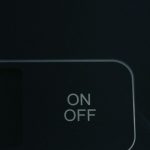When browsing the internet, encountering errors is a common occurrence. One such error that might pop up is the “err_socket_not_connected” message. This error can be confusing and frustrating, especially if you’re not sure what it means or how to fix it. In this article, we’ll delve into what the “err_socket_not_connected” error means, why it occurs, and some steps you can take to resolve it.

1. Understanding the “err_socket_not_connected” Error
The “err_socket_not_connected” error is typically associated with Google Chrome and other Chromium-based browsers like Microsoft Edge or Opera. The term “socket” in this context refers to an endpoint for sending and receiving data across a network. A socket is a critical component of how your computer connects to the internet and communicates with servers.
When you try to access a website, your browser creates a socket connection with the web server. This connection allows data to flow back and forth, enabling you to view and interact with the website. However, if the socket cannot be connected or if the connection is unexpectedly terminated, the browser might throw the “err_socket_not_connected” error. Essentially, it means that your browser was unable to establish or maintain a network connection necessary to load the web page.
2. Common Causes of the “err_socket_not_connected” Error
Several factors can cause the “err_socket_not_connected” error to appear:
– Network Connectivity Issues: One of the most common reasons for this error is an unstable or lost internet connection. If your device loses connection to the internet or if there is significant network interference, the socket connection might fail.
– Outdated or Corrupted Browser Cache: Browsers store data from websites in a cache to load pages faster in the future. However, an outdated or corrupted cache can sometimes interfere with socket connections, leading to errors like “err_socket_not_connected.”
– Browser Extensions or Plugins: Some browser extensions, particularly those related to security or privacy, might interfere with socket connections. They can block certain network requests, causing the connection to fail.
– Firewall or Antivirus Settings: Overly restrictive firewall or antivirus settings can block certain types of network connections, including socket connections. This could trigger the error if your security software deems the connection suspicious.
– DNS Issues: Problems with the Domain Name System (DNS), which translates domain names into IP addresses, can also prevent the browser from connecting to the intended server, leading to socket errors.
3. How to Fix the “err_socket_not_connected” Error
Here are some steps you can take to resolve the “err_socket_not_connected” error:
– Check Your Internet Connection: Start by ensuring that your internet connection is stable. Try reconnecting to your network or restarting your router.
– Clear Browser Cache: Clearing your browser cache can often resolve issues related to corrupted data. In Chrome, you can do this by going to Settings > Privacy and Security > Clear Browsing Data.
– Disable Browser Extensions: Temporarily disable your browser extensions to see if one of them is causing the issue. If the error disappears, re-enable the extensions one by one to identify the culprit.
– Adjust Firewall and Antivirus Settings: Review your firewall and antivirus settings to ensure they aren’t blocking the connection. You might need to create an exception for your browser or temporarily disable the security software to test the connection.
– Reset or Change DNS Settings: If the problem persists, try resetting your DNS settings. In Windows, you can do this by opening Command Prompt as an administrator and typing `ipconfig /flushdns`. Alternatively, you can change your DNS server to a public one like Google’s (8.8.8.8).
– Restart Your Device: Sometimes, simply restarting your computer can resolve socket connection issues by resetting the network settings.
The “err_socket_not_connected” error can be an annoying roadblock, but understanding its causes and knowing how to address it can help you get back online quickly. Whether it’s a network issue, browser problem, or a security setting blocking the connection, the solutions provided above should help you troubleshoot and fix the error. By keeping your browser and network settings in good shape, you can minimize the chances of encountering this and other similar errors in the future.