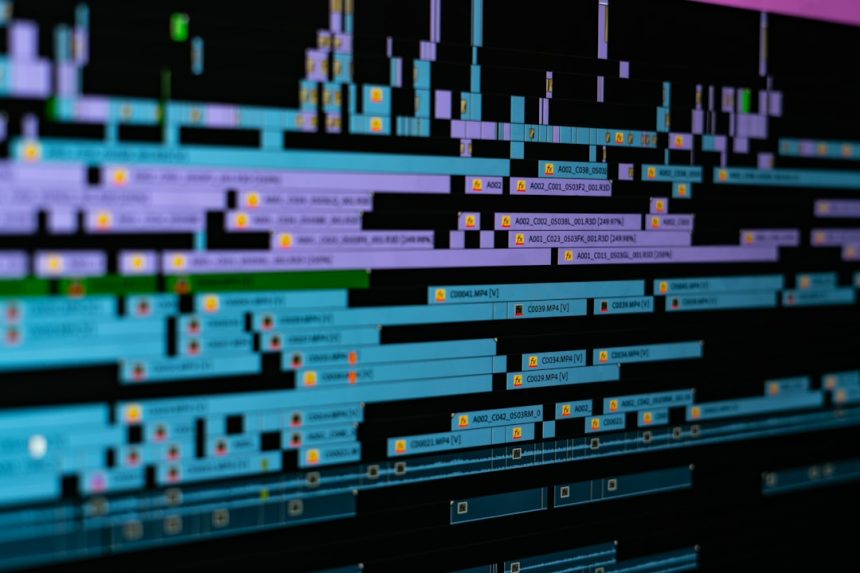The Blue Screen of Death, or BSOD, is never fun. One moment you’re watching cat videos, and the next—bam!—your screen turns blue. If you’ve seen qcamain10x64.sys on that terrifying screen, don’t panic. It’s actually pretty fixable.
This error is linked to your Wi-Fi drivers. Specifically, it’s tied to Qualcomm Atheros drivers. That’s the software that helps you connect to Wi-Fi. When something goes wrong, your Windows system freaks out and shuts down to protect itself.

Why Does This Happen?
There are a few common causes for the qcamain10x64.sys error:
- Outdated drivers. Tech needs updates, just like your phone needs charging.
- Driver conflicts. Sometimes two drivers just don’t get along.
- Corrupted files. Yep, files can misbehave too.
- Malware. Those sneaky bugs can mess with system files.
Let’s Fix It! Step by Step
You don’t need to be a tech wizard. Just follow these simple steps.
1. Boot into Safe Mode
This gets you into Windows without loading unnecessary drivers. It’s like only inviting good friends to your party so there’s no drama.
- Restart your PC.
- As it boots, press F8 (or sometimes Shift + F8).
- Choose Safe Mode with Networking.
2. Update Your Wi-Fi Driver
This is the big one. Most BSODs linked to qcamain10x64.sys come from outdated drivers.
- Right-click on the Start button.
- Select Device Manager.
- Find Network adapters and expand the list.
- Right-click your Wi-Fi card (usually something that says Qualcomm Atheros).
- Click Update driver.
- Choose Search automatically for drivers.
Let Windows do its thing. If it finds an update, install it and restart your PC.
3. Or Manually Install New Drivers
If Windows can’t find an update, don’t worry. Go directly to the manufacturer’s website—probably your laptop brand. Download the latest driver and install it yourself. Just follow the instructions on the screen.
4. Scan for Malware
Some nasty bugs like to play dress-up, pretending to be real drivers. Use Windows Defender or any good antivirus.
- Open your antivirus.
- Run a full system scan.
- Delete anything suspicious.

5. Run System File Checker
This one’s like sending your Windows system to the doctor.
- Search cmd in the Start menu.
- Right-click and choose Run as administrator.
- Type sfc /scannow and press Enter.
- Let the scan finish. It may take a while.
If it finds problems, Windows will fix them for you.
6. Perform a Clean Boot
This helps isolate what’s causing the BSOD. It basically makes your system start with only the essentials.
- Type msconfig in the Start menu and open it.
- Go to the Services tab.
- Check Hide all Microsoft services.
- Click Disable all.
- Go to the Startup tab and click Open Task Manager.
- Disable all startup items.
- Restart your PC.
If the error stops, one of those services or startup programs was the problem.
Still Seeing Blue?
Sometimes everything fails. We hate to say it, but you may need to reset Windows. Save your files, photos, and playlists first!
- Settings > Update & Security > Recovery.
- Click Reset this PC.
- Choose to keep your files.
This gives you a fresh start. Like spring cleaning for your computer.
Final Thoughts
Dealing with the Blue Screen is a pain, but now you know what to do. The qcamain10x64.sys error has met its match—you. Just take it one step at a time and don’t be afraid to get a little techy. After all, your computer deserves to run as smoothly as your favorite playlist.