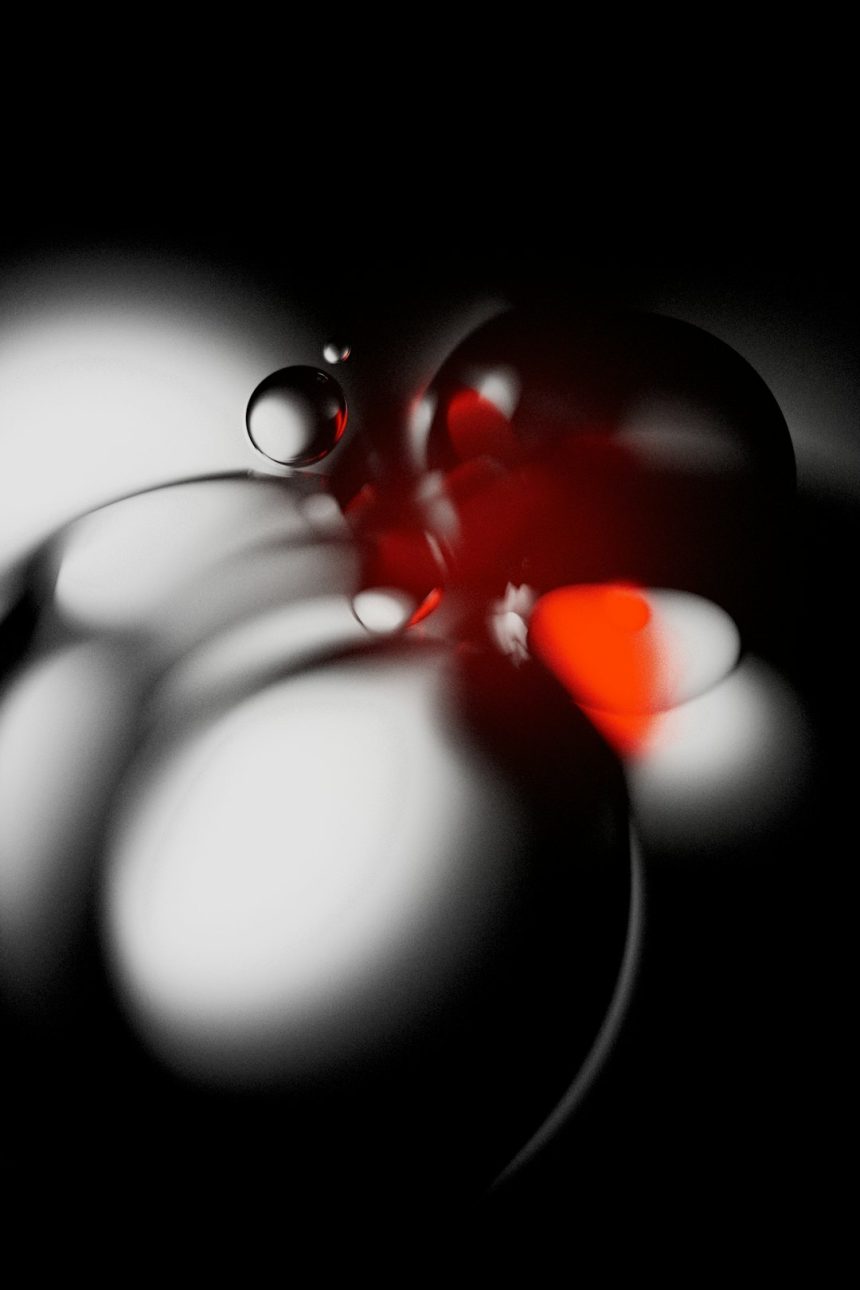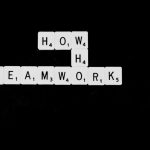The Molden file format is an essential component in computational chemistry, especially when dealing with molecular structure visualization and analysis. This format is used by the Molden application, a program well-known for the visualization of molecular orbitals, vibrational modes, and electron densities. This tutorial will guide you step by step through the process of creating and editing Molden files, ensuring that your data is clean, consistent, and ready for high-quality visual analysis.
What is a Molden File?
The Molden file, typically with a .molden or .mld extension, is a text-based format that contains information about the molecular geometry, basis sets, atomic orbitals, and results of quantum chemical calculations. It was designed to provide an open standard for sharing molecular structure data in a readable and editable format.
The structure of a typical Molden file includes:
- [Molden Format] – Marks the start of the Molden file.
- [Title] – A description or label for the file.
- [Atoms] – Contains the atom types, coordinates, and atomic numbers.
- [GTO] – Generalized basis set information for calculating molecular orbitals.
- [MO] – Contains information about molecular orbitals including energies and occupation numbers.
Prerequisites
Before starting, ensure that you have access to the following tools:
- Quantum Chemistry Software such as Gaussian, ORCA, or GAMESS – which output data that can be converted into the Molden format.
- Molden Application – Downloadable from the official website or other trusted repositories.
- Text Editor like Notepad++, Sublime Text, or Vim to view and manually edit molden files if necessary.
Step 1: Generating Raw Output from a Quantum Chemistry Program
To begin creating a Molden file, you must have data from a quantum chemistry software tool. We will use Gaussian as an example:
- Prepare your Gaussian input file (.gjf or .com).
- Perform the molecular calculation by executing the job.
- Once the calculation finishes, a .log or .chk file will become available containing the molecular data.
To convert this data into a Molden file, use the command-line utility formchk to transform the .chk file into .fchk, then use external tools such as molden filename.fchk to output the appropriate format.
Step 2: Converting Output to Molden Format
Different software packages require different conversion pathways.
From Gaussian:
- Use GaussView to export in Molden format directly.
- Alternatively, use the formchk tool as described above, then import the .fchk file into Molden.
From ORCA:
- After the calculation, use the command orca_mapspc followed by orca output to generate the .molden.input file.
From GAMESS:
- Ensure you use the correct input flags to generate the formatted MO output.
- Convert with tools like Molden or Molden-compatible converters.
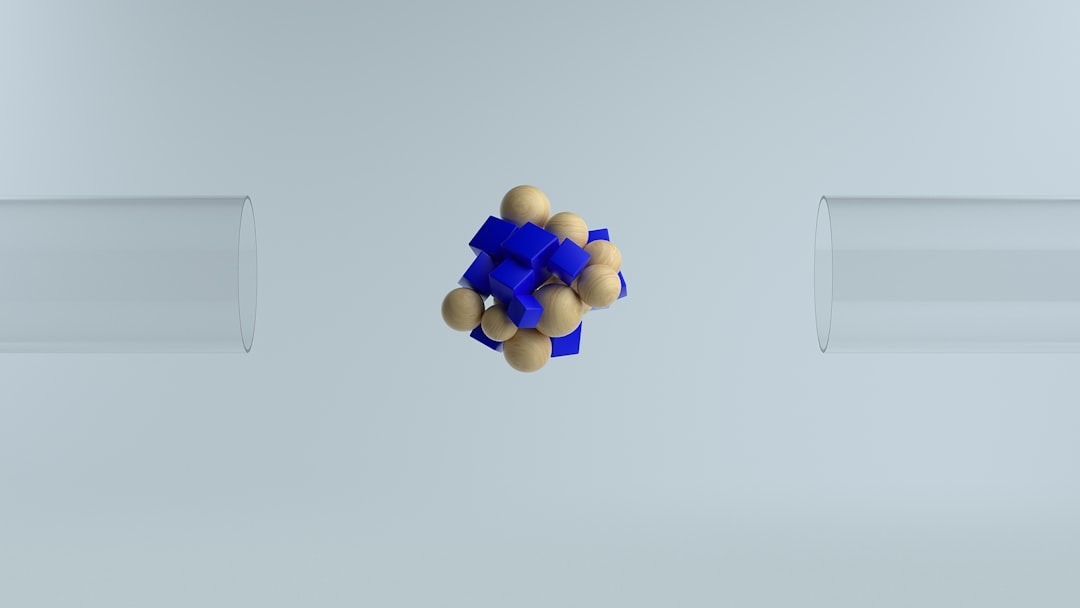
Step 3: Understanding and Verifying Molden File Structure
Open your newly-generated .molden file in a text editor. Carefully verify the formatting. Each section should be clearly marked and correctly ordered. The primary sections are:
1. [Molden Format]
Begins the file and confirms to any parser that the format is compatible.
2. [Title]
Provides brief notes on the origin or purpose of the file. An example might be:
[Title]
Molecular Orbital Output from Gaussian Calculation
3. [Atoms]
Houses atomic data, typically presented in the format:
[Atoms] (Angs)
C 1 6 0.000000 0.000000 0.000000
H 2 1 0.000000 0.000000 1.089000
4. [GTO]
This section details Gaussian-type orbitals centered on each atom, a structure that illustrates how the basis sets are built.
5. [MO]
The most critical section for visualization and analysis. Each orbital is presented with attributes such as its energy, occupancy, and symmetry label.
Step 4: Manual Editing of Molden Files
There are times when Molecule visualizations may require manual correction or tweaks. Exercise caution when editing:
- Ensure that atom labels and numbering remain consistent across all sections.
- Do not insert tabs or incorrect spacing – the file is whitespace-sensitive.
- Update orbital information only if you fully understand the underlying direction of orbital phases and occupancies.
If you modify values incorrectly—especially those in the [MO] or [GTO] sections—you may induce parsing errors or generate misleading visualizations.
Step 5: Visualizing and Validating the Molden File
Once your file is prepared or edited, you can open it in Molden:
- Launch the Molden GUI.
- Select File → Read and choose your .molden file.
- Use the “Orbitals”, “Vibrations”, and “Geometry” panels to confirm accuracy.
Note how orbitals align, and whether atoms and bonds visualize correctly. Use the “Density map” or “HOMO-LUMO” overlays to test the orbital information that was transcribed.

Advanced Editing Tips
For experienced users, advanced editing may include:
- Changing Basis Sets: Edit the [GTO] section to reflect differing theoretical levels.
- Swapping Orbitals: Reorder or selectively include orbitals in the [MO] section to test wavefunction behavior.
- Custom Atom Types: In certain analyses, pseudo-atoms or dummy atoms can be inserted for specific calculations.
When performing such customizations, validate your file thoroughly before using it in simulations or presentations.
Troubleshooting Common Issues
Problems may arise when files are improperly formatted. Below are frequent errors and solutions:
- Error: “Missing [Atoms] section” – Ensure this section is accurately labeled and present.
- Error: “Unsupported basis set” – May require modification of the [GTO] section.
- Error: Graphical glitches in Molden – Often caused by misformatted [MO] data or incorrect atom ordering.
Conclusion
Mastering the Molden file format gives you greater flexibility in visualizing and analyzing complex molecular structures. Whether you’re inspecting MO diagrams or validating vibrational modes, a clean and accurate Molden file is indispensable. By following this tutorial and consistently validating your data using Molden, you’ll ensure your representations are both accurate and insightful.
Further Resources
If you work frequently with molecular data, consider scripting your own converters in Python to interact with Molden data formats using libraries like cclib. Remember, the quality of your simulation results is only as dependable as the input and visualization that support it.