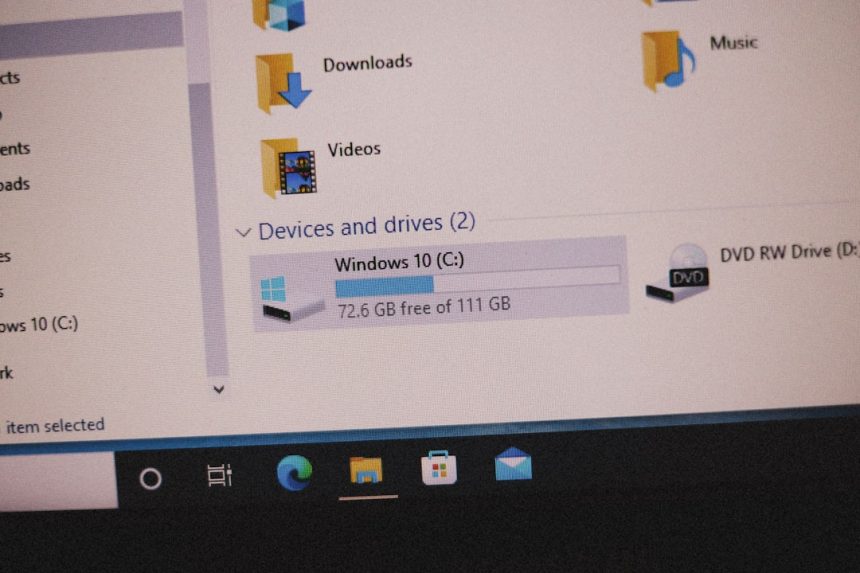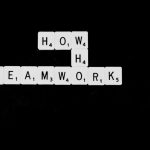If you’re a gamer, graphic designer, or software developer using Windows 10 or 11, you’ve likely encountered DirectX errors at some point. These errors can be frustrating, preventing applications from launching or causing crashes during activity. Thankfully, most DirectX issues can be resolved with some guided troubleshooting. This article provides a reliable, step-by-step guide to fixing DirectX errors and ensuring your system is running smoothly.
What is DirectX and Why It Matters
DirectX is a collection of application programming interfaces (APIs) developed by Microsoft. These APIs handle tasks related to multimedia, especially game programming and video, on Microsoft platforms. Applications, particularly games, rely on DirectX to function properly.
When DirectX components are missing, outdated, or corrupted, users may encounter errors like:
- “D3DX9_43.dll is missing”
- “DirectX encountered an unrecoverable error”
- “The application has failed to start because d3dcompiler_47.dll was not found”
Fortunately, many of these issues can be resolved without needing to reinstall Windows.
Step 1: Identify the Specific DirectX Error
The first step in troubleshooting is knowing what type of error you are dealing with. This error typically occurs during the launch of a game or application and is often accompanied by an error message. Take note of the error code or message.
If possible, take a screenshot for documentation. This will help later in case you need to refer to official forums or support services.

Step 2: Check Your Current DirectX Version
Windows 10 and 11 come with DirectX 12 pre-installed, but not all programs use it. Some applications need older versions like DirectX 9 or 11. To check your DirectX version:
- Press Win + R to open the Run dialog box.
- Type
dxdiagand press Enter. - In the DirectX Diagnostic Tool, look at the bottom of the System tab to find the DirectX version installed on your system.
If you’re missing components required by older games or applications, they won’t run correctly. That’s where additional steps may be required.
Step 3: Update Your Graphics Drivers
DirectX often interacts with your GPU. Using outdated or corrupted graphics drivers is a common reason behind DirectX failures. Here’s how to update them:
- Open Device Manager by pressing Win + X and selecting it from the list.
- Expand the Display adapters section and right-click your GPU.
- Select Update Driver and then choose Search automatically for drivers.
- Alternatively, visit the manufacturer’s website (NVIDIA, AMD, Intel) and download the latest drivers manually.
Restart your computer after updating the drivers to ensure the changes take effect.
Step 4: Install the Latest DirectX Runtime
Even if you’re running the latest version of Windows, some applications need legacy DirectX components. You can safely install these by downloading the DirectX End-User Runtime Web Installer from Microsoft’s website.
- Visit the official Microsoft DirectX download page.
- Download and run the web installer.
- Follow the on-screen instructions to install missing components.
This process doesn’t overwrite newer versions of DirectX; it simply adds the missing legacy files applications rely on to run correctly.
Step 5: Run System File Checker
Sometimes, corrupted system files interfere with DirectX functionality. Windows comes with a built-in tool — System File Checker (SFC) — to scan and repair these files.
- Open Command Prompt as Administrator. Search “cmd”, right-click, and select Run as administrator.
- Type
sfc /scannowand press Enter. - Wait for the process to complete. This may take several minutes.
- Restart your computer once the scan is complete.
The SFC tool will replace any corrupted DirectX-related files with fresh copies from the system cache.
Step 6: Reinstall the Application or Game
Certain DirectX errors can stem from the game’s own installation files being corrupted or improperly installed. Reinstalling the game often resolves such issues.
- Back up your save data or settings if needed.
- Uninstall the game from the Control Panel or Settings.
- Restart your PC.
- Download and install the game again, preferably from a reliable platform.
During installation, many games attempt to install the correct DirectX version. Don’t skip or cancel this step.
Step 7: Perform a Clean Boot
Conflicting software or startup programs can sometimes interfere with DirectX functionality. A clean boot disables non-Microsoft services, making it easier to narrow down the source of the error.
- Press Win + R, type
msconfig, and press Enter. - Navigate to the Services tab.
- Check Hide all Microsoft services, and then click Disable all.
- Go to the Startup tab and click Open Task Manager.
- Disable all unnecessary startup items.
- Restart your PC and try running the application again.
If the error disappears, then a startup service was likely causing conflict. You can enable them one by one to identify the culprit.

Step 8: Check for Windows Updates
Microsoft regularly releases updates to improve system stability, drivers, and DirectX components. Ensuring your system is up to date can solve lingering issues.
- Go to Settings > Update & Security > Windows Update.
- Click Check for updates.
- Download and install any available updates.
After the update process is complete, restart your PC and attempt to open the application again.
Step 9: Use Compatibility Mode (for Older Applications)
Older software may not be fully compatible with DirectX 12 or recent versions of Windows. If you’re trying to launch a vintage game, running it in compatibility mode may help:
- Right-click the application’s shortcut.
- Select Properties and go to the Compatibility tab.
- Check Run this program in compatibility mode for, then select an earlier Windows version like Windows 7 or 8.
- Apply the changes and try launching the game again.
Final Thoughts and Additional Tips
Fixing DirectX errors doesn’t have to be a complicated or stressful experience. By systematically working through the steps above, you can resolve most common issues efficiently and get your applications or games up and running once again.
Here are a few additional tips:
- Always read error messages carefully — they often specify which file is causing the issue.
- Keep your graphics drivers updated proactively, not just when problems arise.
- Install Visual C++ Redistributables — many programs need these alongside DirectX components.
- If you recently installed new software, consider that it could be conflicting with DirectX.

DirectX is a critical part of the Windows operating system for multimedia tasks. Whether you’re troubleshooting for gaming or professional software use, these proven methods should help eliminate errors and restore peak performance.
Should all else fail, there’s always the option of contacting Microsoft support, who can provide further, individualized troubleshooting for persistent DirectX errors.