Encountering the “RVC Already Running on Startup” error in Windows can be alarming, especially if it starts impacting system performance. Whether you’re a casual user or an IT professional, addressing this issue effectively is essential for maintaining system stability and security. This article will walk you through the root causes of the error and provide reliable solutions to resolve it.
What Is the “RVC Already Running on Startup” Error?
The RVC (Remote Virtual Console) error typically appears when a software component related to remote system access tries to initiate during startup, but the services are already running in the background. This might lead to redundant processes, system slowdowns, and potential conflicts with other software applications.
This error is often seen in environments using remote management tools or OEM-specific software, such as Dell’s iDRAC or HP’s iLO systems.

Common Causes of RVC Startup Errors
The causes of this issue may vary, but the most prevalent ones include:
- Multiple RVC instances running due to improper shutdown of the previous session
- Corrupted system registry entries related to startup programs
- Conflicting services trying to launch simultaneously
- Outdated or buggy software updates linked to RVC
Effective Solutions to Resolve the Issue
1. Manual Termination of RVC Processes
One of the quickest ways to handle this error is by manually terminating the RVC process:
- Press Ctrl + Shift + Esc to open Task Manager.
- Locate any process named RVC.exe or similar under the Processes tab.
- Right-click the process and select End Task.
Once done, perform a system reboot to see if the error persists.
2. Disable RVC from System Startup
To avoid multiple instances of RVC starting automatically, disable its startup entry:
- Open the Task Manager again.
- Navigate to the Startup tab.
- Find any entry related to RVC, then right-click and choose Disable.
This ensures the software doesn’t automatically launch during boot-up unless manually initiated.
3. Use System Configuration Tools
You can use the built-in System Configuration utility to prevent unwanted services from launching:
- Press Windows + R to open the Run dialog box.
- Type msconfig and press Enter.
- Go to the Services tab and check Hide all Microsoft services.
- Uncheck any third-party services related to RVC if they are unnecessary.
Be cautious when modifying system services. Always create a restore point first just in case changes lead to unintended consequences.
4. Check Windows Event Viewer
To dig deeper into what’s causing the error to recur, explore Windows Event Viewer:
- Press Windows + X and select Event Viewer.
- Navigate to Windows Logs > Application and look for entries highlighted in red or yellow.
- Examine the logs to identify patterns or services that could be causing conflicts.
Addressing the root cause found in the logs can provide a permanent fix to the issue.
5. Reinstall or Update RVC Software
Sometimes, the problem may lie in outdated or corrupted software files. Reinstalling or updating the RVC tool can help:
- Go to Control Panel > Programs and Features.
- Locate the RVC-related application and uninstall it.
- Reboot your computer.
- Download the latest version from the official source and reinstall it.
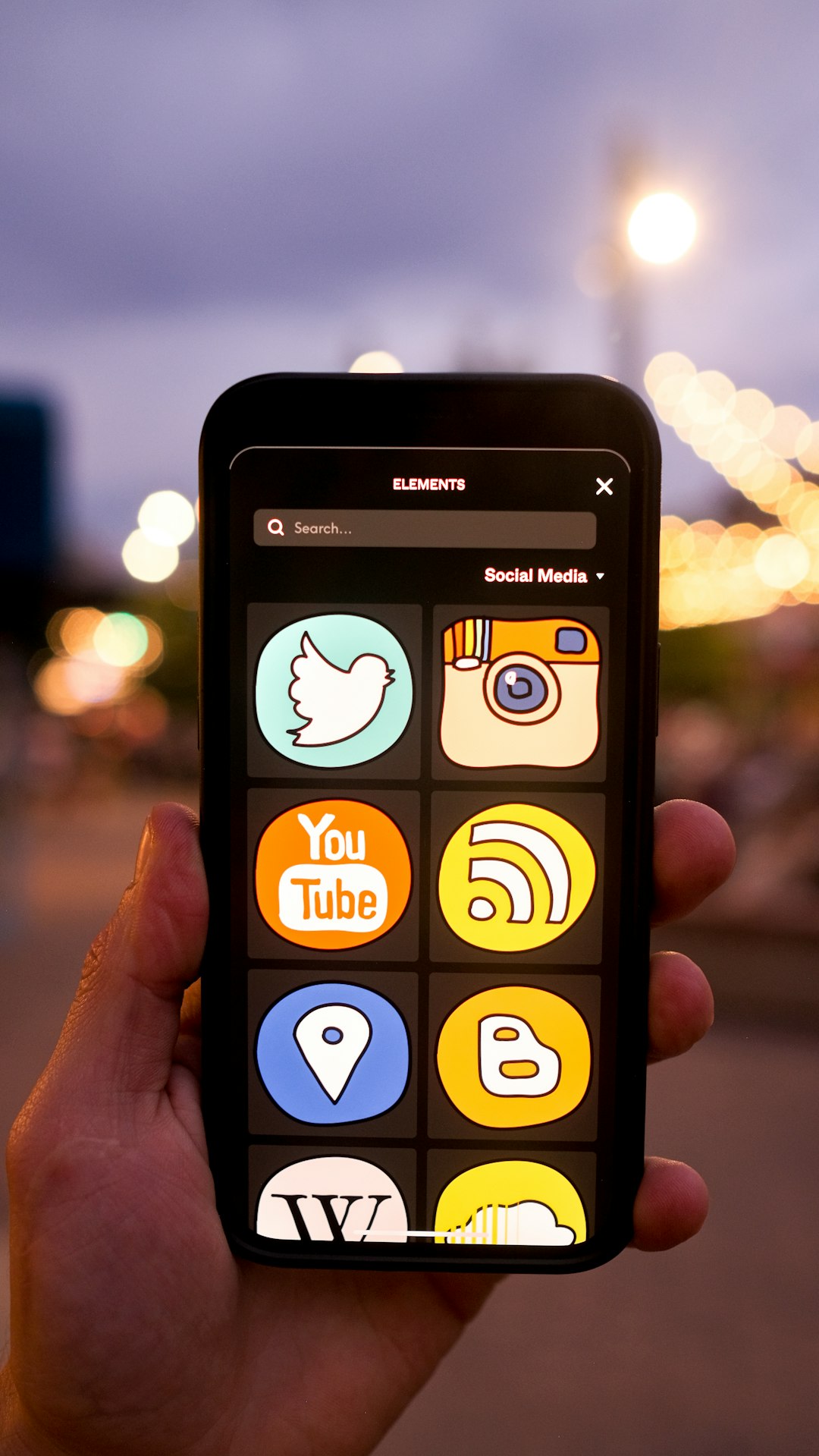
6. Perform a Clean Boot
If the error continues, perform a clean boot to start Windows with only essential drivers:
- Open System Configuration again via msconfig.
- On the General tab, choose Selective startup and uncheck Load startup items.
- Go to the Services tab, check Hide all Microsoft services, then click Disable all.
- Click Apply and restart the machine.
A clean boot helps isolate whether a third-party application or service is the root cause.
Conclusion
The “RVC Already Running on Startup” error can usually be resolved through a series of thoughtful troubleshooting steps, from terminating background processes to reinstalling the responsible application. Understanding the origins of the problem and implementing these fixes methodically will restore your system’s stability while preserving valuable performance. If the issue continues even after trying the solutions provided above, consulting with a certified IT technician or reaching out to the software’s support team is a prudent next step.
Always ensure your system is backed up before making configuration changes. This will allow for a quick recovery should anything go wrong.







