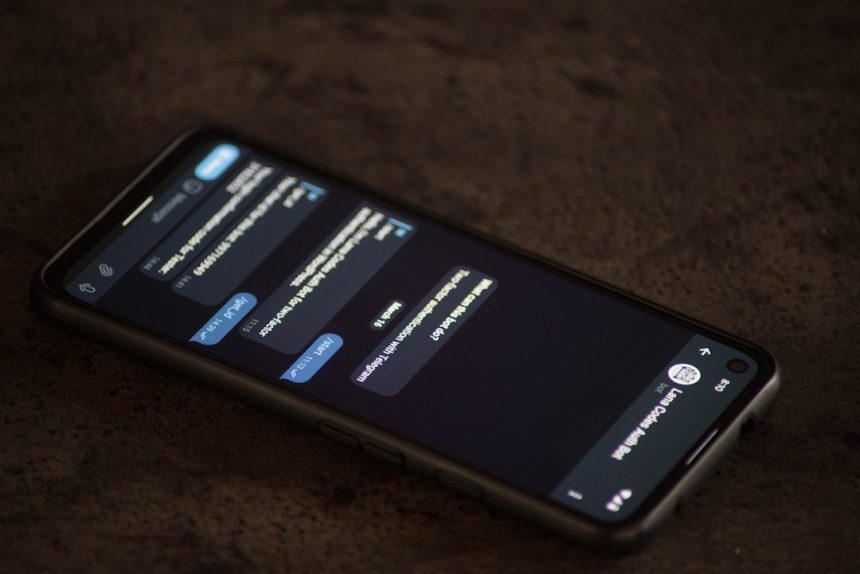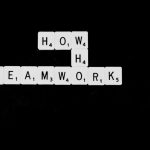In recent years, WebP has emerged as a preferred image format for the modern web due to its superior compression capabilities and reduced file sizes compared to traditional formats like JPEG and PNG. For developers seeking to integrate WebP conversion into their workflow—especially in automated or CI/CD environments—the Rust programming language offers a performant and scalable solution. This article explores how the Rust toolchain can be effectively harnessed to build command-line interfaces (CLI) for WebP conversion and inject that functionality into CI/CD pipelines.
Why Use Rust for WebP Conversion?
Rust has steadily gained popularity due to its zero-cost abstractions, memory safety guarantees, and high speed. When it comes to image processing, performance is paramount. Using Rust-based tools or building a custom CLI application enables extensive control over performance tuning, parallel processing, and seamless integration across platforms.
There are several reasons to prefer Rust for this task:
- High Performance: Near-C performance with safety features.
- Cross-platform Support: Build once, run anywhere.
- Minimal Dependencies: Create lightweight binaries without bloated runtimes.
- Growing Ecosystem: Libraries like
image,webp, and others simplify development.
Getting Started with Rust WebP CLI Tools
To start building a Rust CLI for WebP conversion, you’ll first want to set up your Rust environment.
1. Install the Rust Toolchain
curl --proto '=https' --tlsv1.2 -sSf https://sh.rustup.rs | shThis installs cargo, Rust’s package manager and build system, which you’ll use to manage dependencies and compile the project.
2. Create a New Rust Project
cargo new webp_converter_cliChange into your project directory:
cd webp_converter_cli3. Add Dependencies
In your Cargo.toml, include the necessary libraries:
[dependencies]
image = "0.24.4"
webp = "0.1.3"
clap = { version = "4.0", features=["derive"] }
4. Building the CLI
Using the clap crate, you can define command-line arguments easily. The following snippet builds the basic CLI structure:
use clap::Parser;
use image::DynamicImage;
use std::path::PathBuf;
#[derive(Parser)]
#[command(author, version, about)]
struct Cli {
input: PathBuf,
output: PathBuf,
}
fn main() {
let args = Cli::parse();
let img = image::open(&args.input).expect("Failed to open input image");
let mut encoder = webp::Encoder::from_image(&img).expect("Conversion failed");
let webp_data = encoder.encode(90.0);
std::fs::write(&args.output, &*webp_data).expect("Failed to write output");
}This simple program converts an input image to WebP format using a fixed quality setting.

CI/CD Integration with Rust WebP Conversion
Automating image optimization tasks is invaluable in modern DevOps practices. With the Rust CLI tool in hand, you can integrate it into CI/CD pipelines such as GitHub Actions, GitLab CI, or Jenkins.
1. Using the Binary in CI
First, build a release binary within your CI environment:
cargo build --releaseThe compiled binary will be located in target/release/webp_converter_cli and can be invoked to process assets before a deployment step.
2. GitHub Actions
Here’s a basic workflow to run on every push to the main branch:
name: WebP Conversion
on:
push:
branches:
- main
jobs:
convert-webp:
runs-on: ubuntu-latest
steps:
- uses: actions/checkout@v3
- name: Install Rust
uses: actions-rs/toolchain@v1
with:
toolchain: stable
override: true
- name: Build CLI
run: cargo build --release
- name: Run Conversion Script
run: ./target/release/webp_converter_cli ./input/image.png ./output/image.webp
3. GitLab CI
A similar setup applies to GitLab:
webp_conversion:
script:
- apt-get update && apt-get install -y curl
- curl https://sh.rustup.rs -sSf | sh -s -- -y
- export PATH="$HOME/.cargo/bin:$PATH"
- cargo build --release
- ./target/release/webp_converter_cli input/image.jpg output/image.webp
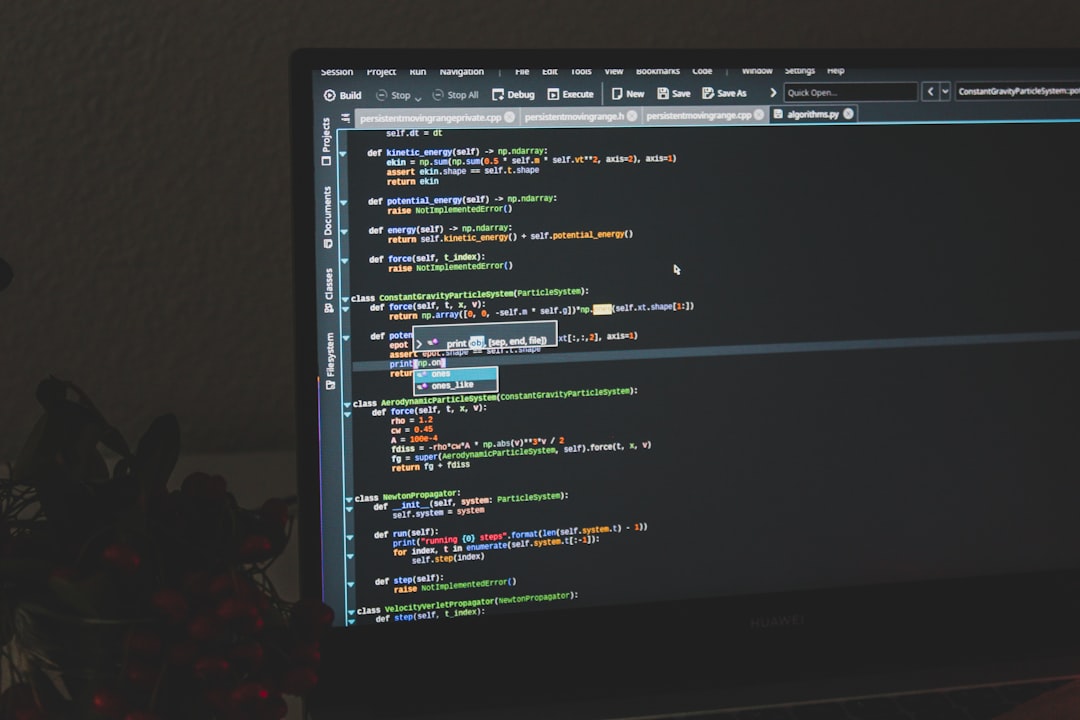
Advanced Features
Once the basic CLI is in place, consider adding advanced features:
- Batch Conversion: Process entire folders.
- Custom Quality Settings: Accept quality as a CLI argument.
- Logging: Use
env_loggerorlogcrates for tracking processes. - Error Handling: Implement Result-based error handling with contextual messages.
Example: Adding Quality Argument
#[derive(Parser)]
struct Cli {
input: PathBuf,
output: PathBuf,
#[arg(short, long, default_value_t = 90.0)]
quality: f32,
}
...
let webp_data = encoder.encode(cli.quality);Cross-compiling for Deployment
Rust’s strong cross-compilation support allows CLI tools to be prebuilt for different platforms. By using tools such as cross, you can compile binaries for ARM devices, Windows, and macOS with ease.
cargo install cross
cross build --target x86_64-pc-windows-gnu --releaseThis ensures your WebP tool can run reliably in Docker containers or on edge devices with limited resources.
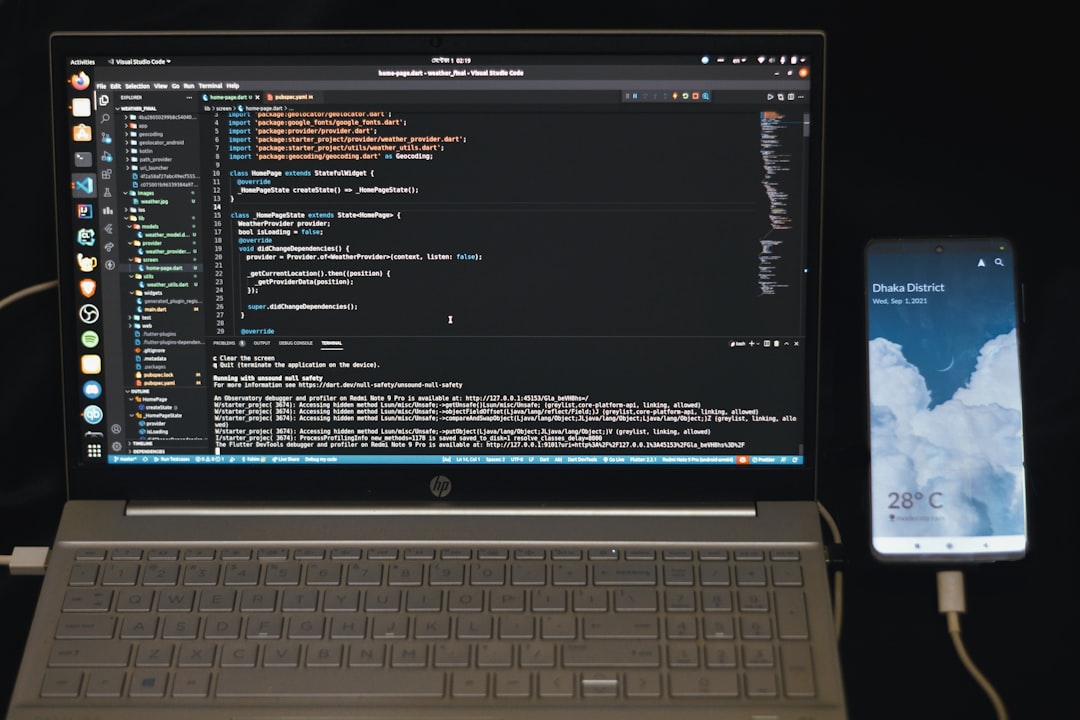
Conclusion
Rust offers a powerful and efficient workflow for image processing tasks such as WebP conversion. By building a custom CLI program, developers can streamline their asset pipeline, automate image optimization, and integrate it cleanly into CI/CD systems with minimal overhead. The synergy between performance and control positions Rust as a compelling choice for modern web development and deployment strategies involving media optimization.
FAQ
-
Q: Is Rust overkill for simple image conversions?
A: Not necessarily. While there are simple tools available, Rust provides longevity, efficiency, and scalability, which can be invaluable for large projects and teams. -
Q: Can I use the Rust CLI tool in a Docker container?
A: Absolutely. Rust binaries have zero external dependencies and are excellent for containerized workflows. -
Q: What libraries support WebP encoding in Rust?
A: The major crates includewebpfor encoding andimagefor general image handling. -
Q: Is it possible to decode WebP files using Rust?
A: Yes, although support is still growing. Libraries likelibwebp-syscan be used for low-level decoding. -
Q: How can I optimize WebP for different web use cases (e.g., thumbnails vs. high-res)?
A: Modify quality settings programmatically using command-line arguments, or build profiles into your CLI to handle specific use cases.