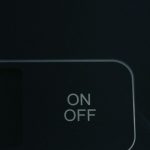Keeping your save file safe is an essential practice for any gamer, and in Palworld, this becomes even more important. Whether due to game crashes, file corruption, or unexpected updates, losing progress can be a devastating experience. Fortunately, manually backing up your save file ensures you never have to start over from scratch.
Why Should You Back Up Your Save File?
While Palworld is designed to save progress automatically, certain risks make manual backups a smart habit:
- Game Crashes: Unexpected crashes could lead to data corruption.
- Updates and Bugs: A game update might accidentally erase or reset your progress.
- Hardware Failures: If your system crashes, a manual backup ensures your save isn’t lost.
- Experimentation: Want to try something risky? Having a backup lets you safely explore without permanent consequences.
Where Is the Palworld Save File Located?
Before you can create a backup, you need to locate the save file. On a Windows PC, the save data for Palworld is stored in the following directory:
C:\Users\YourUsername\AppData\Local\Pal\Saved\SaveGames
Note: Replace YourUsername with your actual Windows username.
If you don’t see the AppData folder, it may be hidden. To reveal it:
- Open File Explorer (Windows + E).
- Click on the View tab.
- Check the box labeled Hidden items.
 file_folder_save_backup
file_folder_save_backup
How to Back Up Your Save File
Now that you’ve found your save file, it’s time to create a manual backup.
Step 1: Copy the Save File
To back up your save:
- Navigate to the save file directory.
- Right-click on the
SaveGamesfolder. - Select Copy.
Step 2: Paste the Backup
- Choose a safe location like an external drive, cloud storage (Google Drive, OneDrive), or a separate folder on your PC.
- Right-click and select Paste.
Step 3: Rename the Backup
To stay organized, rename your backup with a date and description, such as:
Palworld_Save_Backup_2024-06-05
How to Restore Your Save File
If something goes wrong and you need to restore your backup:
- Go to your backup location.
- Copy the backup save file.
- Paste it into the original save file directory, replacing the existing files.
When you restart Palworld, your progress will be restored.
 restore_data_save_folder
restore_data_save_folder
Automating Save Backups
For frequent backups, you can automate the process using a simple script:
xcopy "C:\Users\YourUsername\AppData\Local\Pal\Saved\SaveGames" "D:\Palworld_Backups" /E /Y
Save this as a .bat file and run it regularly to keep your saves safe.
Final Thoughts
Taking a few minutes to back up your progress in Palworld can save hours of gameplay heartache. Whether you’re experimenting, troubleshooting, or protecting against failures, a backed-up save ensures you never lose your hard-earned progress.
Don’t wait until it’s too late—back up your save file today!