Ever launched your favorite photo editor only to face a cryptic error named OpenGL error 1282? You’re not alone. It might sound like robot gibberish, but it matters—especially if you work with images, effects, or filters.
Let’s break it down together. We’ll keep it simple, fun, and practical. Ready? Let’s go!
What is OpenGL?
OpenGL stands for Open Graphics Library. It’s a bunch of tools that help your computer draw images super fast. Think of it like an artist’s kit—but digital and used by your graphics card.
Programs like Photoshop, GIMP, and others use OpenGL to:
- Apply fancy effects
- Rotate or transform images in 3D space
- Work faster using your GPU (Graphics Processing Unit)
Ideally, OpenGL makes everything smooth and zippy. But when something goes wrong, you might see the dreaded OpenGL Error 1282.
What Does Error 1282 Mean?
Error 1282 is OpenGL’s way of saying, “Hey! Something’s broken!” It’s a generic error, like a shrug emoji 🫤. It doesn’t tell you exactly what’s wrong… just that something is.
This usually means:
- A plugin is misbehaving
- The GPU is acting up
- Software and hardware aren’t talking nicely
It’s not always OpenGL’s fault. Sometimes photo editors load plugins that mess with the rendering system.
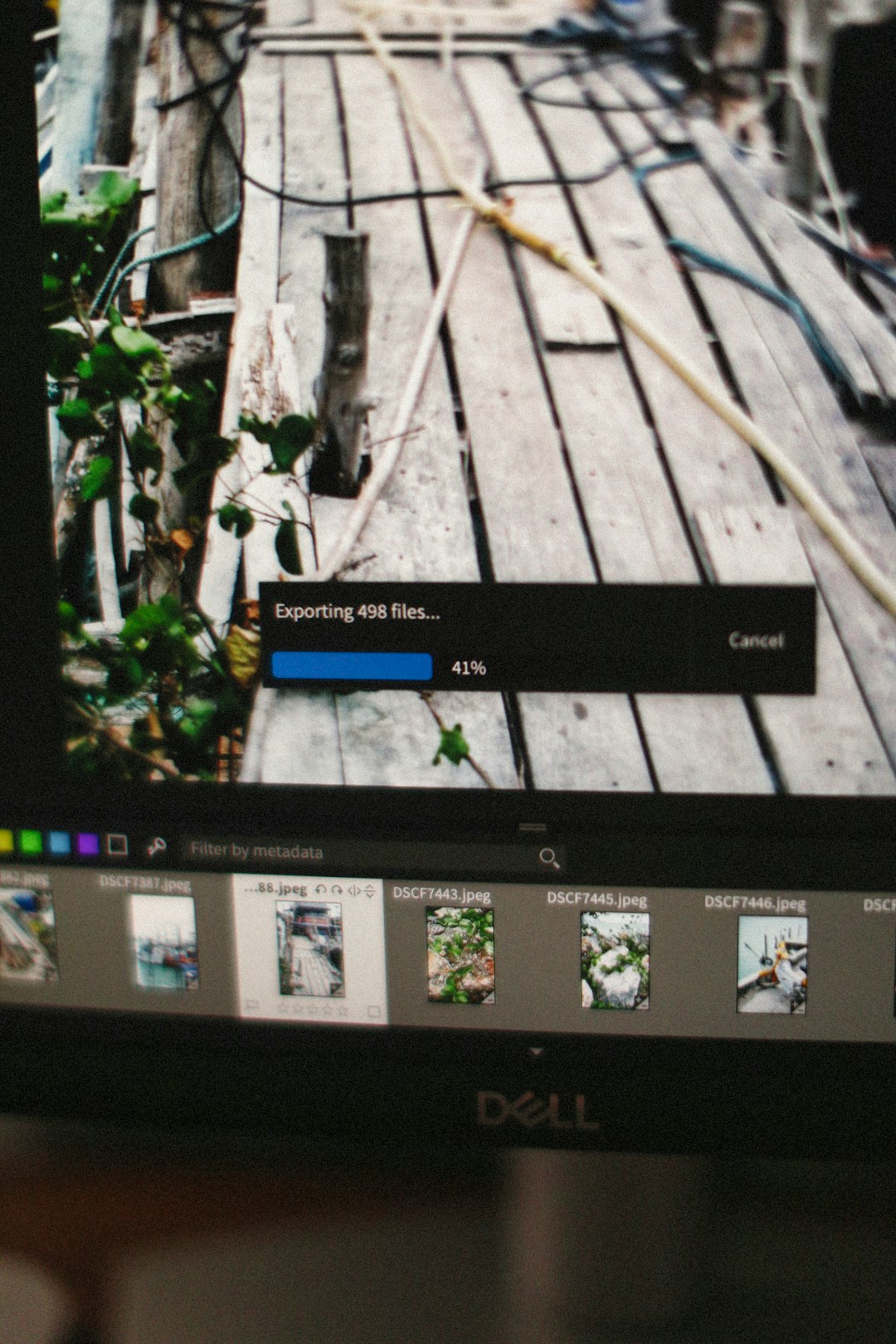
How Plugins Cause Trouble
Plugins are like mini features you add to your photo editor. They make your software more powerful—and sometimes more problematic.
Some plugins aren’t built to play nice with OpenGL. They might:
- Use outdated code
- Try to redraw the image in ways OpenGL didn’t expect
- Hijack GPU resources
When a plugin breaks the OpenGL rules, boom! Error 1282 pops up. It might cause your editor to freeze, crash, or go back to software-only mode—slowing everything down.
How GPU Acceleration Fits In
GPU Acceleration lets your graphics card do the heavy lifting while editing images.
It improves:
- Performance (no more laggy brushes!)
- Smooth zooming and panning
- Real-time filter previews
When working properly, your GPU makes everything faster. But with a bad plugin—or incompatible drivers—it can crash or give false readings.
That means you get glitches even with a powerful GPU.

Common Symptoms of OpenGL 1282
Not sure if you’re facing it? Here are some usual suspects:
- Photo editor crashes after a plugin is enabled
- Filters don’t preview or render correctly
- Error messages in logs or terminal windows
- Software disables GPU acceleration automatically
Some tools let you view logs. If you see something like:
OpenGL error: 1282 (Invalid operation)
Then yep, you’ve found the culprit.
How to Fix It
The good news? This error often has a simple fix. Try these steps:
- Disable recently installed plugins
Remove or turn off any new plugins. See if that clears the error. - Update your graphics drivers
Go to the website of your GPU’s maker (NVIDIA, AMD, Intel). Download the latest drivers. - Turn off GPU acceleration
If nothing else works, temporarily disable hardware acceleration in your editor’s settings. - Switch to a fallback renderer
Many photo programs let you use a “software renderer.” It’s slower but more stable.
Also, check online forums. You’re likely not the first person to face that issue.

Best Practices to Avoid It
Want to steer clear of OpenGL 1282 forever? Here’s what you can do:
- Keep everything updated
Your photo editor, plugins, graphics driver—keep ’em fresh! Updates often fix bugs. - Try OpenGL 2.0 or newer
Older versions may not play well with newer plugins. - Don’t overload your editor
Too many plugins can cause more harm than good. - Use verified plugins
Stick to well-reviewed and officially supported tools.
Avoid “beta” features unless you’re testing for fun. They can be unpredictable.
Popular Editors Affected
Many editors are vulnerable to OpenGL errors, including:
- Adobe Photoshop
- GIMP
- Paint.NET (with plugins)
- Krita
- Darktable
Each one uses OpenGL differently, so the error might act slightly strange from tool to tool.
Is It Dangerous?
Not really! It won’t break your system or delete your files. But it can:
- Waste your time
- Cause crashes
- Slow down your creative flow
The real danger is getting frustrated and giving up. But now that you know what it means, you won’t.
Wrap-Up: Taming the OpenGL Monster
So, what have we learned?
- OpenGL 1282 means something went wrong
- Plugins and GPU drivers are often the cause
- You can fix it with updates or by disabling problem features
Next time your photo editor acts up, don’t panic! Just follow the steps we covered. You’ve got this. Create boldly – and leave error 1282 in the dust!







