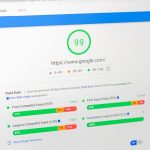You’ve finally caved and decided to get a Samsung Smart TV. It was a tough decision, but you’re Netflix addict and you need your shows. Afterall, with a Smart TV, you can watch Netflix without even having to get up off the couch! But what happens when you go to turn on your new TV only to find that Netflix isn’t working? Check out this article for some tips on how to Fix Netflix Not Working On Your Samsung Smart TV the problem so you can get back to your binging as soon as possible!
Fix Netflix Not Working On Your Samsung Smart TV
If your Samsung smart TV is not working with Netflix, there are a few things you can do to try to fix the issue. First, check to make sure that your TV is connected to the internet and that you have the latest firmware installed. If you’re still having trouble, you can try restarting your TV or contact Samsung customer support for further assistance.
Check your internet connection
If you’re having trouble streaming Netflix on your Samsung smart TV, the first thing you should do is check your internet connection. Make sure that your TV is connected to the internet and that you have a strong signal. If you’re not sure how to do this, consult your TV’s manual or contact Samsung customer support.
Once you’ve checked your internet connection, try restarting your TV. This can sometimes solve streaming issues. If restarting your TV doesn’t work, try resetting your TV’s network settings. To do this, go to your TV’s settings menu and select “Network.” Then, select “Reset Network Settings.” Keep in mind that this will delete any custom network settings you’ve created, so you may need to set up your network again after doing this.
If resetting your network settings doesn’t fix the problem, the next step is to try updating your TV’s software. To do this, go to your TV’s settings menu and select “Support.” Then, select “Software Update.” If there’s an update available, follow the prompts to install it.
If you’re still having trouble streaming Netflix on your Samsung smart TV, contact Samsung customer support for further assistance.
Update your Samsung smart TV software
If you’re experiencing issues with Netflix on your Samsung smart TV, it may be due to a software update that’s needed. To fix this, simply update the software on your TV. Here’s how:
- On your TV remote, press the Home button.
- Navigate to Settings and select Support.
- Select Software Update and then Update Now.
- Follow the prompts to install the new software.
After the software has been updated, try Netflix again. If you’re still having issues, contact Samsung or Netflix for further assistance.
Update the Netflix app
If you’re having trouble with the Netflix app on your Samsung smart TV, it’s possible that a simple update may do the trick. To update the Netflix app:
- Press the Smart Hub button on your Samsung remote control.
- Navigate to and select Apps, then select My Apps.
- Select Update next to the Netflix app.
- If an update is available, it will begin installing automatically. Once the update is complete, try opening Netflix again.
Why won’t my Samsung smart TV connect to Netflix?
If your Samsung smart TV won’t connect to Netflix, there are a few things you can try. First, make sure that your TV and Netflix app are both up to date. Next, try restarting both your TV and the router. If that doesn’t work, you may need to adjust your TV’s DNS settings. Finally, if all else fails, you can always contact Samsung or Netflix directly for assistance.
Conclusion
If you’re having trouble getting Netflix to work on your Samsung Smart TV, there are a few things you can try. First, make sure that your TV is connected to the internet and that you have the latest firmware installed. If those two things check out, then try restarting your TV and clearing your Netflix cookies and cache. If none of those things work, then you may need to contact customer support for help.