Instagram is a great platform to connect with friends, share moments, and engage with others. But what happens when your comments stop showing up? Frustrating, right? Don’t worry! We’ve got some quick and easy fixes to help you get things working again.
Why Are Instagram Comments Not Showing?
Before jumping into solutions, let’s first understand why this happens:
- Internet Issues: A slow or unstable connection can cause comments to disappear.
- App Bugs: Like all apps, Instagram has glitches now and then.
- Temporary Restriction: You’ve been commenting too much, and Instagram thinks you’re a bot.
- Privacy Settings: The post owner has restricted who can comment.
- Outdated App: An old version of Instagram can lead to display issues.
Instant Fixes to Try Now
1. Check Your Internet Connection
First things first, make sure you’re connected to a stable network. If your Wi-Fi seems weak, switch to mobile data and try again.
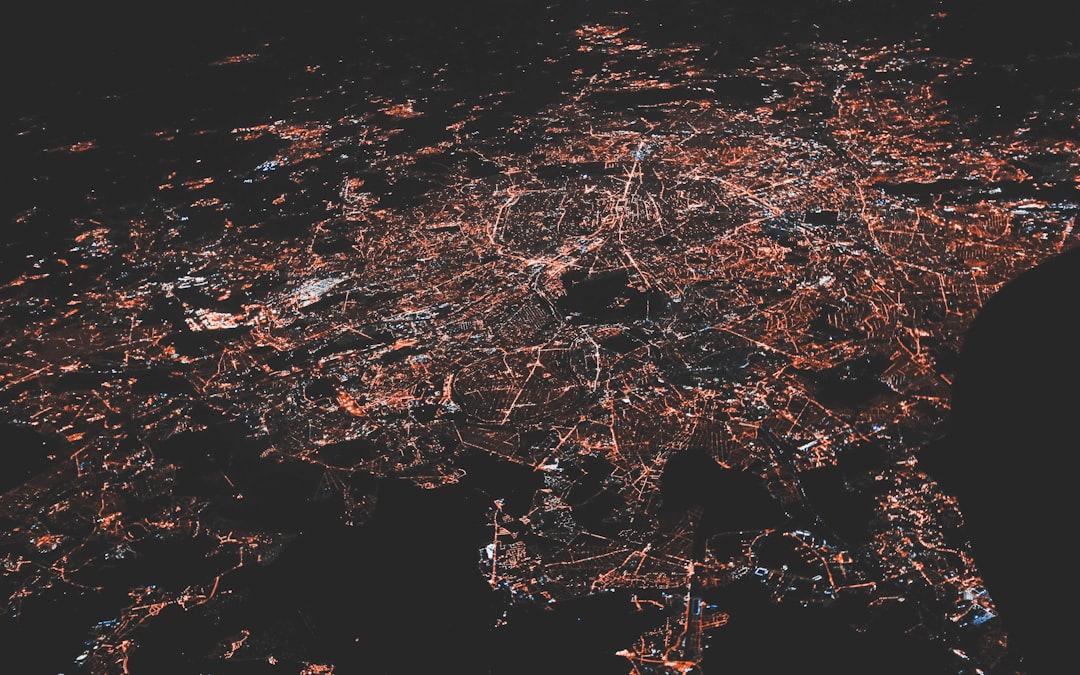
2. Restart the Instagram App
Close the app completely and reopen it. This simple trick refreshes Instagram and can fix minor glitches.
3. Log Out and Log Back In
Sometimes, signing out and signing back in solves the issue. Go to settings, log out, then log back in with your credentials.
4. Clear Instagram Cache
A cluttered cache can slow down the app. To clear it:
- On Android: Go to Settings > Apps > Instagram > Storage > Clear Cache.
- On iPhone: You’ll need to uninstall and reinstall the app to clear the cache.

5. Update Instagram
Using an old version of Instagram? Check the app store for updates. A fresh version could fix bugs and missing comments.
6. Check for Restrictions
If you’ve been commenting too frequently, Instagram might have limited your activity. Wait a few hours and try again.
7. Disable VPN
Using a VPN? Instagram might be blocking some activity due to security concerns. Try turning it off and check again.
8. Restart Your Phone
When in doubt, restart! A simple reboot can clear minor software issues.
9. Try Another Device
If comments still aren’t showing, log into Instagram on another phone or a desktop browser. If it works there, the problem is with your device.
10. Contact Instagram Support
If nothing works, report the issue to Instagram:
- Go to Settings > Help > Report a Problem.
- Describe the issue and send it.
- Wait for Instagram’s response.

Final Words
Instagram comments not showing can be annoying, but fixing it is easy! Try these quick solutions, and you’ll be back to commenting in no time.
Did any of these tricks work for you? Let us know and happy commenting!







