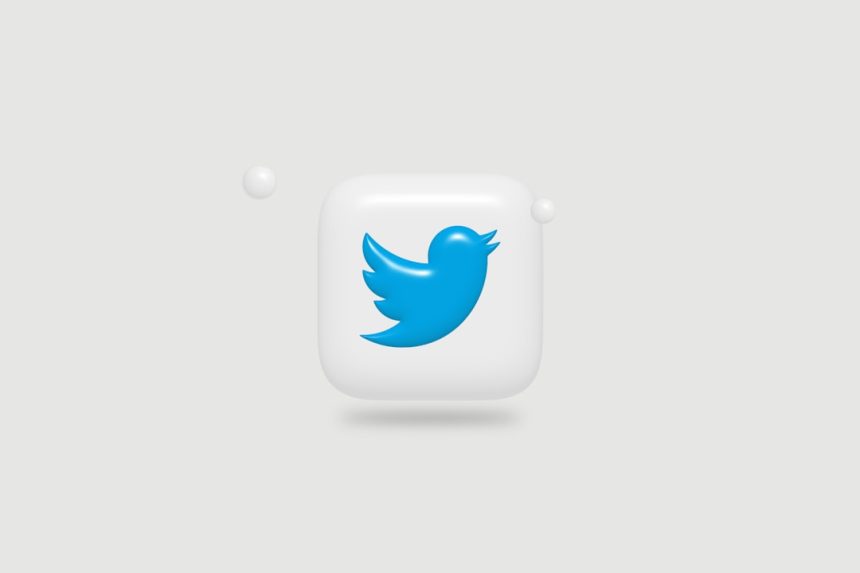Twitter is more than just a place for trending memes and breaking news—it’s a powerful platform for research, networking, and real-time updates. But with millions of tweets posted daily, sifting through the clutter can be a daunting task. That’s where Twitter Advanced Search comes in. It’s an underutilized tool that allows users to pinpoint exactly what they’re looking for with great precision. Whether you’re a marketer, journalist, investigator, job hunter, or just a curious user, mastering Advanced Search can completely transform your Twitter experience.
What Is Twitter Advanced Search?
Twitter Advanced Search is a built-in feature that lets you refine your search using multiple filters and parameters. Unlike the basic search bar at the top of Twitter’s interface, Advanced Search enables users to filter tweets by:
- Words—including exact phrases, hashtags, languages
- People—tweets from specific accounts or mentions
- Places—tweets from specific geographical locations
- Dates—tweets sent during a specific time frame
- Engagement—set minimums for likes, retweets, or replies
This makes it ideal for finding specific information buried in Twitter’s massive timeline, tracking events, verifying sources, or conducting sentiment analysis.
How to Access Twitter Advanced Search
To access the Advanced Search interface:
- Go to twitter.com/search-advanced.
- Fill out the filters using the fields that correspond with your search intent.
- Click the Search button—it’s that easy!
You can also use search operators directly in the normal search bar if you’re comfortable with them, but the visual Advanced Search form is especially great for beginners.
Breaking Down the Advanced Search Fields
Let’s explore each section of Twitter’s Advanced Search so you can maximize its potential.
Words
- All of these words: Enter one or more words. Twitter will return tweets containing all of them, though not necessarily in the same order.
- This exact phrase: Find tweets containing a specific phrase—invaluable for finding quotes or news headlines.
- Any of these words: Twitter will return tweets containing any word in the list. Use it to search synonyms or topics with different spellings.
- None of these words: Eliminate noise from your search by excluding certain words.
- These hashtags: Pinpoint tweets with specific hashtags across different communities or events.
- Language: Narrow results by language, useful for monitoring international trends or sentiment.
Accounts
- From these accounts: Find tweets from specific Twitter users. Great for brand monitoring or research on public figures.
- To these accounts: View replies sent to a particular account.
- Mentioning these accounts: Explore tweets where users mention another account.
Filters
Use the filters to show only tweets with links or to see tweets with rich engagement. You can select “News” or “Replies” depending on what you’re looking for.
Engagement
This section lets you set thresholds for minimum likes, replies, or retweets. It’s excellent for discovering tweets that went viral or measuring the interest around certain topics.
Dates
If you’re tracking events or want to look back on how a story unfolded, filtering by specific start and end dates gives you that power. For example, you can examine public sentiment just before a big election or after a product launch.
Using Boolean Operators in Search Queries
Even outside the Advanced Search form, you can use Boolean operators directly in Twitter’s search bar for faster searches. Here are some useful formats:
- “exact phrase”: Use quotes to find tweets containing that exact phrase.
- word1 OR word2: Find tweets with either term.
- word1 -word2: Find tweets that include one term but exclude another.
- from:username: Search tweets by a specific user.
- to:username: Look at tweets sent as replies to a user.
- @username: See tweets mentioning the user.
- since:YYYY-MM-DD and until:YYYY-MM-DD: Define date ranges.
These operators allow for even more refined and custom searches, especially convenient for experienced users who like using the search bar directly.
Tips and Practical Use Cases
The best way to understand the power of Twitter Advanced Search is by applying it to real-world tasks. Here are a few common (and inventive) ways to use it:
1. Social Listening for Brands
Brands can track what users are saying about them online. Set up searches that include your brand’s name or handle and exclude promotions or unrelated terms.
2. Journalistic Research
Journalists can track the public reaction to an event or search for eyewitness accounts of breaking news, filtering by time and location.
3. Finding Job Leads
Use keyword phrases like “hiring developer” or “remote job opening” combined with location filters or hashtags like #Hiring or #RemoteWork to uncover job opportunities in your field.
4. Crisis Monitoring
During emergencies like natural disasters or protests, you can find real-time updates and eyewitness reports by searching relevant keywords within a geographic area and timeframe.
5. Competitor Analysis
Watch what people are saying about your competitors and how they’re responding on Twitter. Track retweets, mentions, and public sentiment using advanced filters.
6. Measuring Campaign Impact
Run a campaign hashtag search and filter by engagement metrics to see how well it performed compared to past campaigns.
Limitations to Keep in Mind
As powerful as Twitter Advanced Search is, there are a few limitations to note:
- You can only go so far back in history unless you use third-party tools or archives. Twitter’s native interface doesn’t allow infinite scrolling into the past.
- The geo-search feature isn’t 100% accurate since not all users enable location services.
- Twitter removes or limits visibility of certain tweets, which may affect your search results if those tweets violate Twitter’s policies.
Third-Party Tools to Enhance Your Search
If you want to push beyond Twitter’s built-in capabilities, consider third-party apps and platforms that leverage the Twitter API. Tools like TweetDeck, Hootsuite, and Sprout Social offer additional analytics, scheduling, and automation features on top of advanced search functionality.
Final Thoughts
Twitter Advanced Search is like an excavation tool for digital archaeologists. It empowers users to dig below the surface of the timeline and uncover valuable insights, stories, and data. Whether you’re trying to understand trends, dig up information, or monitor your brand’s reputation, Advanced Search gives you a level of control that few social media platforms can match.
Once you master Twitter’s Advanced Search capabilities, you’ll find yourself discovering richer, more relevant content—with far less noise.
So next time you’re looking for a needle in Twitter’s haystack, you’ll know exactly where to start.