Want to sound like a robot, alien, baby, or even a famous song chipmunk? That’s where Clownfish Voice Changer swoops in! It’s a super fun app that lets you change your voice in real time. Whether you’re gaming, chatting, or just goofing around with friends, Clownfish makes it better.
Let’s go step by step, and you’ll be changing voices like a pro in no time. Ready? Let’s dive in!
🎉 What Is Clownfish Voice Changer?
Clownfish Voice Changer is a free tool that changes your voice on your computer. You install it once, and it works with almost every app—like Skype, Discord, Zoom, or even Steam.
This means you can prank friends, sound spooky, or simply have fun while chatting or gaming online.

🖥️ How to Install Clownfish Voice Changer
Installation is pretty simple. Just follow these steps:
- Go to the official Clownfish website.
- Download the version that matches your system (32-bit or 64-bit).
- Run the setup file and install it.
- When it’s done, restart your computer (optional but recommended).
Done? Great! Let’s open it up.
🎤 Setting Up Clownfish With Your Microphone
This step is super important. If you skip it, your voice effects won’t work.
- Right-click the Clownfish icon in the system tray. It looks like a little clownfish, of course!
- Select Setup and choose Microphone.
- You’ll see a list of all your input devices. Pick the one you use most.
- Click Install or Set as default. That’s it!
Tip: Your microphone must be working properly for the magic to happen!
🗣️ How to Use Voice Effects
Now that Clownfish is set up, it’s time to play with voices!
- Right-click the Clownfish icon in the system tray.
- Select Set Voice Changer.
A window will pop up with a list of fun voice effects like:
- Robot
- Male to Female
- Female to Male
- Alien
- Baby
- Echo
- Chipmunk
Just click on a voice effect and talk into the mic. You’ll hear your new silly sound right away!
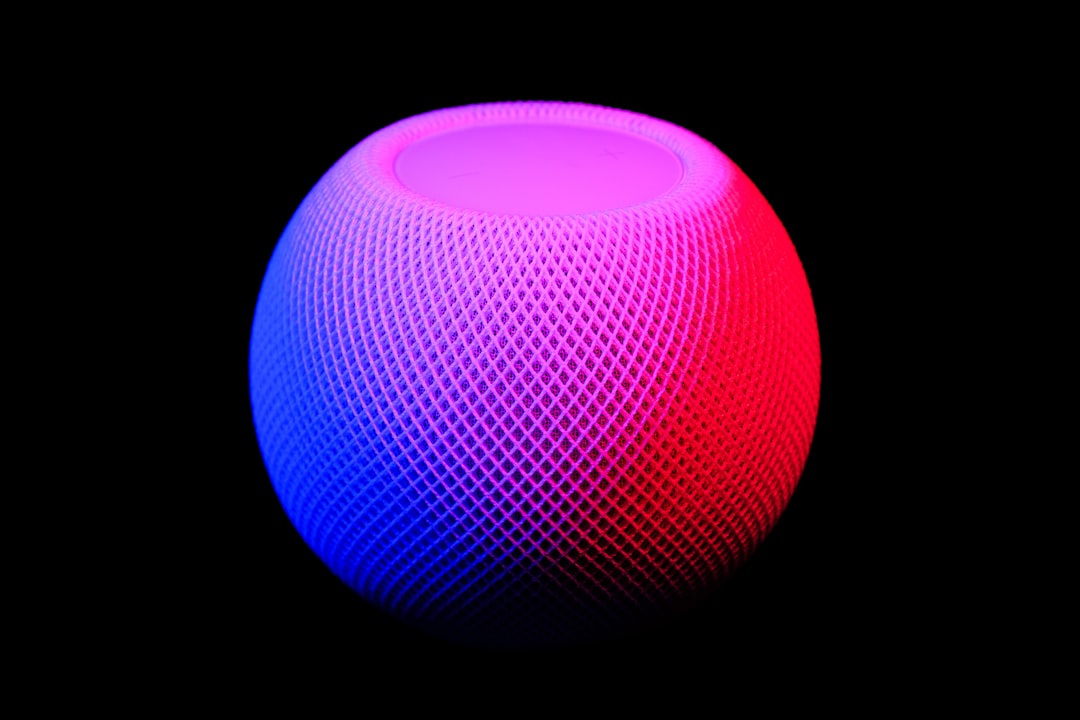
🎛️ Customizing Your Voice
Don’t want to sound like a preset? You can create your own style!
- Click on the Custom Pitch button (it looks like tiny sliders).
- Adjust the pitch and speed to your liking.
- Try mixing in some echo or robot vibes for extra flavor!
You can save your favorite settings to use again later. Perfect if you want a signature sound.
💬 Using Clownfish in Apps (Discord, Skype, Etc.)
Want your new voice in your calls or streams? Let’s connect Clownfish to the apps you love.
For Discord:
- Open Discord → Go to User Settings → Voice & Video.
- Set your input device to the same mic Clownfish is using.
- Start chatting with a new voice!
For Skype or Zoom:
- Open the call app and go into Audio Settings.
- Select your Clownfish mic from the input device list.
As long as Clownfish is running, your voice will be changed automatically.
🛠️ Troubleshooting Tips
Sometimes things go wonky. Don’t panic—here’s how to fix common issues:
- No voice change? Make sure the correct input mic is selected in Clownfish AND your app.
- Mic not detected? Try reinstalling the microphone driver in Clownfish setting.
- Weird static sounds? Lower the gain or use a better-quality mic.
- No icon in taskbar? Reinstall Clownfish or click the app shortcut again.
Most problems go away if you restart the app or your computer. Magic!
🎮 Why Gamers and Streamers Love It
Clownfish is super popular with gamers and streamers. Why? Because it’s easy to use and hilarious!
Imagine playing Among Us sounding like Darth Vader. Or streaming a horror game with a creepy whisper voice. The possibilities are endless.
It’s especially fun in games like:
- Minecraft
- Fortnite
- Roblox
- Valorant

🎯 Pro Tips for a Better Experience
Want to really show off your voice-changing skills? Here’s some advice:
- Use headphones to avoid echo and feedback.
- Keep the app updated for bug fixes and new effects.
- Combine with other software like soundboards or OBS for wild effects.
- Stay kind. Don’t use it to trick people in a mean way.
Clownfish is meant for giggles, not trolling.
📦 Extra Features You Might Miss
Clownfish isn’t just about voice changing. It also has:
- Built-in Text-to-Speech – Type a sentence, and Clownfish says it out loud.
- Music Player – Add background music while you speak.
- Voice Assistant – Helpful for certain tasks and reminders.
It’s like a little toolbox of audio fun.
🙃 Final Thoughts
Clownfish Voice Changer is a blast. It’s free, light, and easy to use—even for beginners. Whether you’re streaming, gaming, or just being silly, it adds tons of fun to your voice.
So go ahead—be a robot, chipmunk, or alien. Just remember to laugh along the way.
Now go make some noise!







