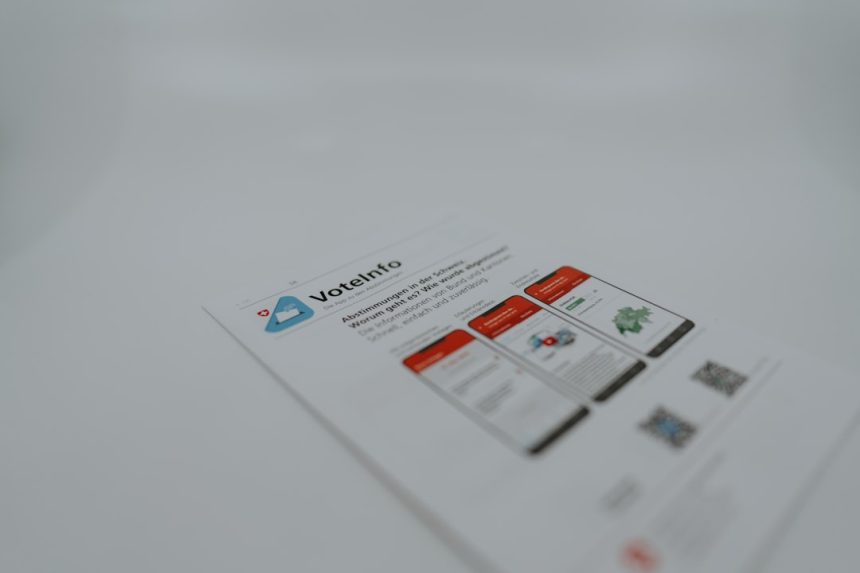As the digital world strives to become more inclusive, website accessibility has become more than a legal requirement — it is a sign of responsible and user-friendly web design. If your WordPress website isn’t ADA-compliant, you may be excluding millions of users and even exposing yourself to legal risks. Thankfully, ADA compliance plugins offer a streamlined way to bring your site up to par. But how do you integrate these tools without confusing your visitors or disrupting your design? Let’s explore how to make your website more accessible, while keeping everything clean and user-friendly.
TLDR
ADA compliance WordPress plugins help make your website accessible to users with disabilities. When using them, focus on keeping the accessibility tools intuitive and non-intrusive. Select plugins that allow customization and test your site for usability across different assistive technologies. Above all, prioritize a seamless user experience and thoughtful implementation to meet both legal and practical accessibility goals.
Why ADA Compliance Matters for Your Website
The Americans with Disabilities Act (ADA) was initially passed in 1990 to protect individuals with disabilities from discrimination. Today, this law extends to the digital realm, meaning your website must be accessible to everyone — including users with visual, hearing, mobility, and cognitive disabilities.
ADA compliance isn’t just about avoiding lawsuits. It’s about creating a welcoming space for all users and offering equal access to your content. Plus, accessibility often improves SEO, usability, and overall site performance.
Choosing the Right ADA Compliance Plugin
Before you start installing anything, it’s crucial to choose a plugin that matches your site’s needs without creating unnecessary clutter or complexity. Here are some popular WordPress ADA compliance plugins to consider:
- accessiBe: Offers AI-powered solutions and real-time scanning, but can be pricey for smaller websites.
- UserWay: Free to install with premium features like contrast toggles, text readers, and keyboard navigation support.
- WP ADA Compliance Check Basic: Scans for accessibility issues and walks you through solutions.
- One Click Accessibility: Lightweight and simple, ideal for minimalist designs.
Once you pick your plugin, installation is usually as simple as navigating to Plugins → Add New in your WordPress dashboard, then activating it.
How to Configure ADA Plugins Without Confusing Visitors
The challenge many site owners face is balancing accessibility with aesthetics and usability. Let’s break down a few ways to implement ADA features that help — not hinder — the user experience.
1. Keep Accessibility Tools Visible — but Subtle
A common approach is placing a small accessibility icon (usually in the corner of the screen) that opens a panel with tools such as font resizing, dark mode, and text-to-speech. This keeps the tools available without cluttering your interface.
Avoid making the widget too flashy. A blinking or overly large accessibility icon can feel intrusive and distract from the rest of your content. Most plugins offer options to customize the icon’s color, position, and size — use these settings to ensure the tool blends seamlessly into your site’s theme.
2. Don’t Let Features Overlap Existing UI
ADA compliance plugins sometimes introduce menus, overlays, or buttons that may interfere with your site’s existing layout. This can lead to usability issues, especially on mobile devices. Be sure to test how these tools interact with your design.
The golden rule: accessibility tools should complement your website, not compete with it. That means avoiding excessive layering or overlapping menus. Check how your plugin functions across a variety of screen resolutions and devices.
3. Offer Only Necessary Customization Options
It’s tempting to enable all the options a plugin offers — contrast switches, zoom features, font selectors, and more. But for many users, a cluttered panel can be confusing or overwhelming.
Instead, analyze your user demographics and choose the options most likely to assist your audience. For example, if your site is text-heavy, font resizing and high-contrast options may be most valuable. For multimedia content, captions or keyboard controls are more relevant.
4. Test with Real Users and Assistive Technologies
No plugin is perfect out of the box. The best way to ensure a smooth experience is to test your website with real users, including those who rely on assistive technologies like screen readers or voice commands. You can also use automated tools like:
- WAVE Web Accessibility Evaluation Tool
- NVDA (NonVisual Desktop Access)
- VoiceOver (built into macOS & iOS)
- JAWS (Job Access With Speech)

Gather feedback wherever possible and make adjustments. Sometimes even something as minor as poor tab order or invisible focus states can create major hurdles for users.
Best Practices for Seamless ADA Plugin Integration
1. Educate Without Overexplaining
If your users see a new button or feature, they may wonder what it does. It’s good practice to include a short tooltip or help message for your accessibility tools, but keep it brief and non-intrusive. A simple line like “Click here for accessibility options” can avoid confusion.
2. Prioritize Keyboard Navigation
Ensure that all your plugin’s features are accessible via keyboard. Most plugins promise compliance, but it’s always worth verifying that elements are navigable using the Tab key, and that visual focus indicators are clearly visible.
3. Avoid Disabling Native Browser Functions
Some ADA plugins may override or disable native browser tools (like zoom or contrast management). This can frustrate users who rely on browser-based settings. Choose plugins that respect and complement the user’s system preferences rather than overriding them.
4. Don’t Forget the Backend
ADA compliance isn’t just user-facing. Make sure your content creators and editors also engage in accessible practices. Your plugin should ideally alert you when uploading images without alt text or creating headings out of order. This ensures your backend processes align with your accessibility goals.
Common Mistakes to Avoid
- Too many toggles: Offering every tool under the sun may seem helpful but can overwhelm users.
- Invisible tools: Accessibility features buried in obscure corners won’t help anyone.
- Neglecting automated scans: Without regular checks, new content can introduce new issues.
- Ignoring mobile experience: ADA features must display and function properly on smartphones and tablets.
Conclusion: Accessibility is a Journey, Not a Checkbox
Integrating an ADA compliance plugin into your WordPress website is an excellent first step toward digital inclusivity, but it’s not the finish line. The real value comes from your continued commitment to monitoring, testing, and improving your site’s user experience for all visitors.
By choosing your plugin wisely, customizing it with care, and consistently testing your setup, you can maintain a site that is both compliant and welcoming — not overwhelming or confusing. Remember: the best accessibility features are the ones that feel natural and intuitive to all users.
Start with a mindset of empathy, implement with precision, and maintain with awareness — your visitors (and your future self) will thank you.