When you connect your iPhone to a Mac for the first time, you’re prompted with a “Trust This Computer?” alert. By confirming this prompt, your iPhone establishes a secure connection with the Mac, enabling access to your photos, files, and other data. While this is useful for data transfer and backups, there may come a time when you wish to revoke that trust—for instance, if you’re no longer using the same Mac, selling your device, or concerned about your privacy.
This article will guide you through the correct, secure, and reliable process of untrusting an iPhone from a Mac. Untrusting is particularly important in safeguarding your personal data and maintaining control over which computers can communicate freely with your iPhone.
What Does “Trust” Mean in iPhone-Mac Connections?
Trusting a computer allows it to establish a secure channel to communicate with your iPhone without requiring reauthentication each time. This connection is authenticated through digital certificates shared between the devices. Once trust is established, the Mac can access photos, system files, and perform actions like iOS backups or installations using Finder or iTunes.
If you accidentally trusted a Mac or have security concerns, untrusting will revoke that connection and prevent further access until you explicitly allow trust again.
How to Untrust an iPhone from a Mac: Step-by-Step
There isn’t a direct “untrust this computer” button on macOS or iOS. However, untrusting is still very possible and involves clearing trusted device data from your iPhone or using certain Mac-level strategies if needed.
Method 1: Reset Location & Privacy Settings on Your iPhone
This is the most effective method to untrust your iPhone from all previously trusted computers, including your Mac.
- On your iPhone, go to Settings.
- Tap General.
- Scroll down and tap Transfer or Reset iPhone.
- Select Reset, then choose Reset Location & Privacy.
- Enter your passcode to confirm.
After performing these steps, any computer previously trusted by this iPhone will require fresh authorization when reconnected.
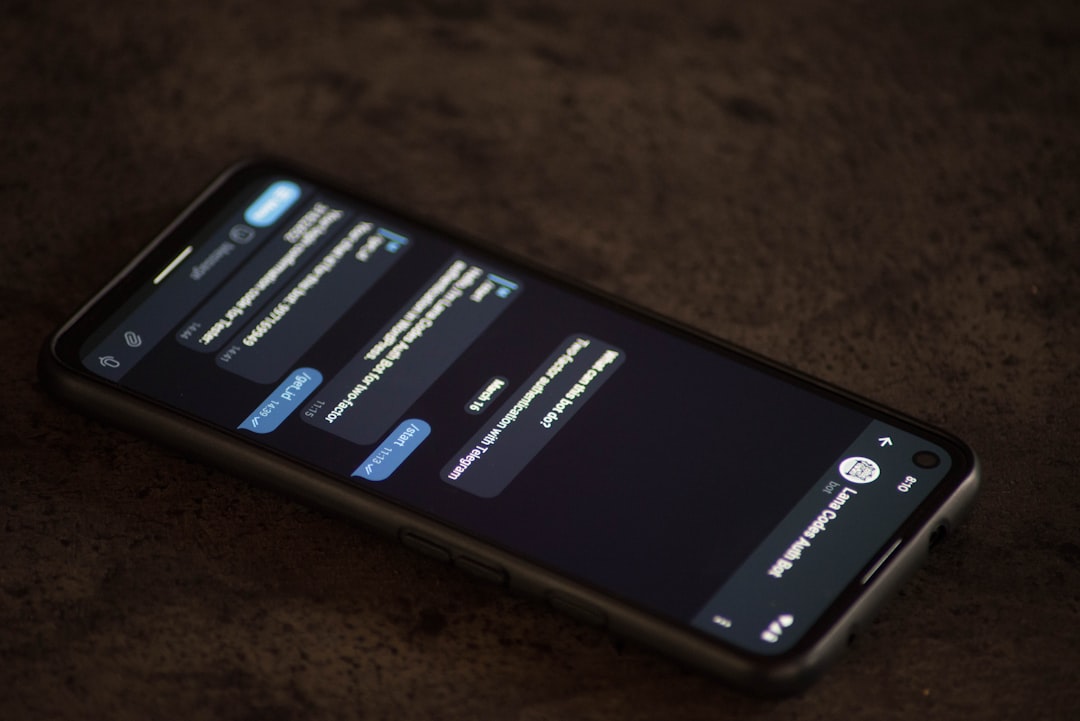
Method 2: Revoke Trust by Using Finder or iTunes
Although this method doesn’t directly remove trust, it will prompt your iPhone to display the trust alert again the next time it’s connected.
- Disconnect your iPhone from the Mac.
- Open Finder (macOS Catalina and later) or iTunes (macOS Mojave and earlier).
- Reconnect your iPhone to the Mac.
- When the trust alert appears on your iPhone’s screen, choose Don’t Trust.
This ensures immediate untrusted status between the iPhone and Mac without requiring a settings reset.
Optional: Remove Pairing from the Mac System
If you’re particularly concerned about digital footprints, you can also delete the pairing records from your Mac. These files store cryptographic trust tokens that validate the iPhone-Mac relationship.
- Open Finder.
- Navigate to /var/db/lockdown.
- Look for files associated with your iPhone (identified by UDID or device name).
- Delete the relevant pairing files (admin privileges required).
Warning: Modifying system files can have unintended consequences. Ensure backups are made beforehand, and proceed with caution.

Why Might You Want to Untrust a Mac?
There are several legitimate reasons to untrust a previously trusted Mac:
- Device Disposals: You plan to sell or give away your Mac, and wish to sever secure links.
- Security Concerns: Your Mac has been compromised or accessed by unauthorized users.
- Personal Preference: You simply want a clean slate or don’t plan to connect the devices again.
What Happens After You Untrust?
After untrusting, reconnecting the iPhone to the Mac will trigger the “Trust This Computer?” alert again. No data on either device is affected, but all access privileges are revoked until new trust is established.
The Mac will no longer be able to initiate backups, sync content, or access photos and files unless the trust decision is re-established manually.
Conclusion
Managing device trust relationships is an important part of maintaining control over your digital privacy. Whether due to security, inconvenience, or ownership changes, knowing how to untrust your iPhone from a Mac protects your sensitive data from unnecessary exposure.
By following the steps laid out above—with an emphasis on resetting the iPhone’s Location & Privacy Settings—you ensure a clean and secure break from any previously trusted Mac device.
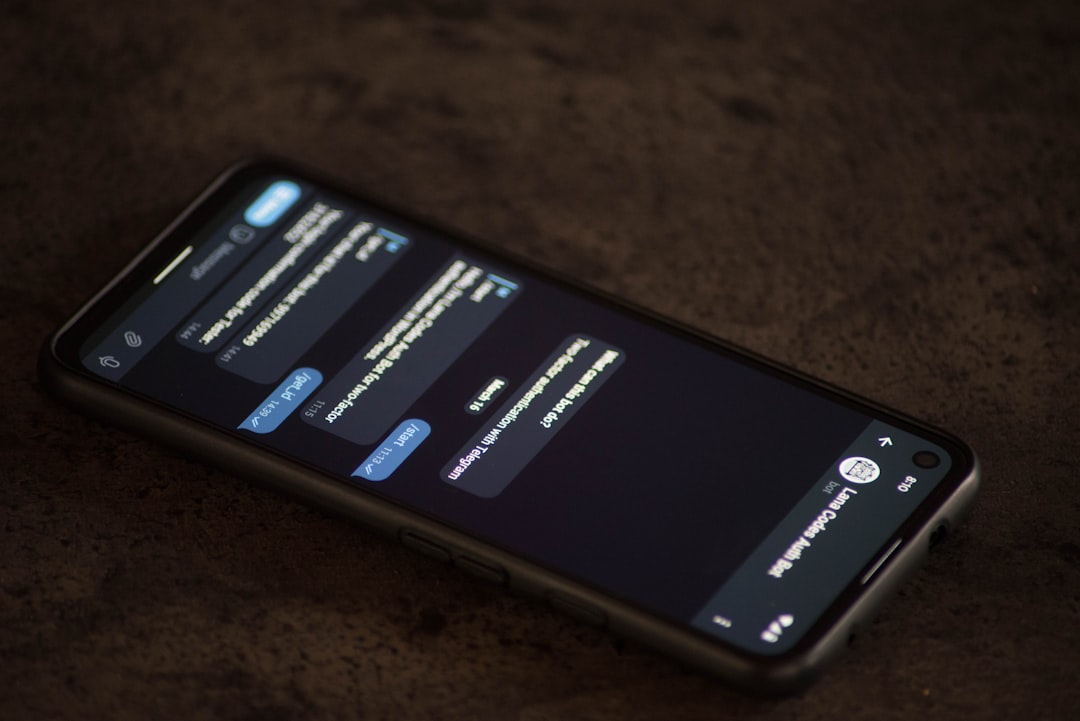
Stay safe, stay private, and always be vigilant about who—and what—has access to your personal devices.







