Imagine this: You’re lying on your couch, craving some Insta-drama. You open Instagram, swipe to the Stories… and BAM! An annoying message appears – “Couldn’t load stories”. 😱
Yeah, it’s not the end of the world. But let’s be honest, it feels like it for a few minutes. Don’t worry, we’ve got your back! Here’s a fun and super simple guide to help you fix this issue and get back to your daily scroll.
1. Check Your Internet Connection
Sounds basic, right? But it’s the number one cause. Instagram stories need the internet. No Wi-Fi, no stories.
- Turn Wi-Fi off and on again.
- Switch to mobile data if Wi-Fi is acting up.
- Try opening a website or streaming a video to test your connection.

2. Restart the App
Sometimes, your app just needs a nap. Close Instagram completely and reopen it. On most phones, swipe it off your recent apps and launch it again.
3. Update Instagram
Outdated apps can cause weird glitches – like this one! Make sure you’re using the latest version.
- Go to the App Store or Google Play Store.
- Search for Instagram.
- If you see “Update,” tap it. Then wait like a patient social media butterfly.
4. Clear Instagram’s Cache
Cache = little bits of saved data. Sometimes, they get messy and cause errors.
For Android users:
- Go to Settings > Apps > Instagram.
- Tap Storage and then Clear Cache.
For iPhone users: You’ll have to delete and reinstall the app. A bit more work, but we believe in you!
5. Check if Instagram is Down
Sometimes, it’s not you. It’s Instagram.
- Search “Is Instagram down” on Google.
- Visit websites like DownDetector.com.
- Check if others are complaining on Twitter (they usually are!).
6. Log Out and Log In Again
This trick is old-school but gold. It refreshes your session with Instagram’s servers.
- Go to your profile and open settings.
- Scroll down and tap Log Out.
- Wait a few seconds, then log back in.
7. Reinstall the App
If all else fails, give Instagram a fresh start.
- Delete the app from your phone.
- Go to your app store and install it again.
- Sign in and check if stories are back!
8. Try a Different Device
Have a friend nearby? Borrow their phone and log into your account.
If stories load just fine, the problem is probably with your device.
9. Switch to Lite & Try Web
Instagram has a Lite version on Android. It’s basic but gets the job done.
- Search for “Instagram Lite” in the Play Store.
- Install it and log in.
- Or head over to instagram.com on your mobile browser.
10. Check App Permissions
Believe it or not, missing permissions might mess with how Stories load.
- Go to your phone’s settings.
- Find Instagram and check it has access to data, storage, and background activity.
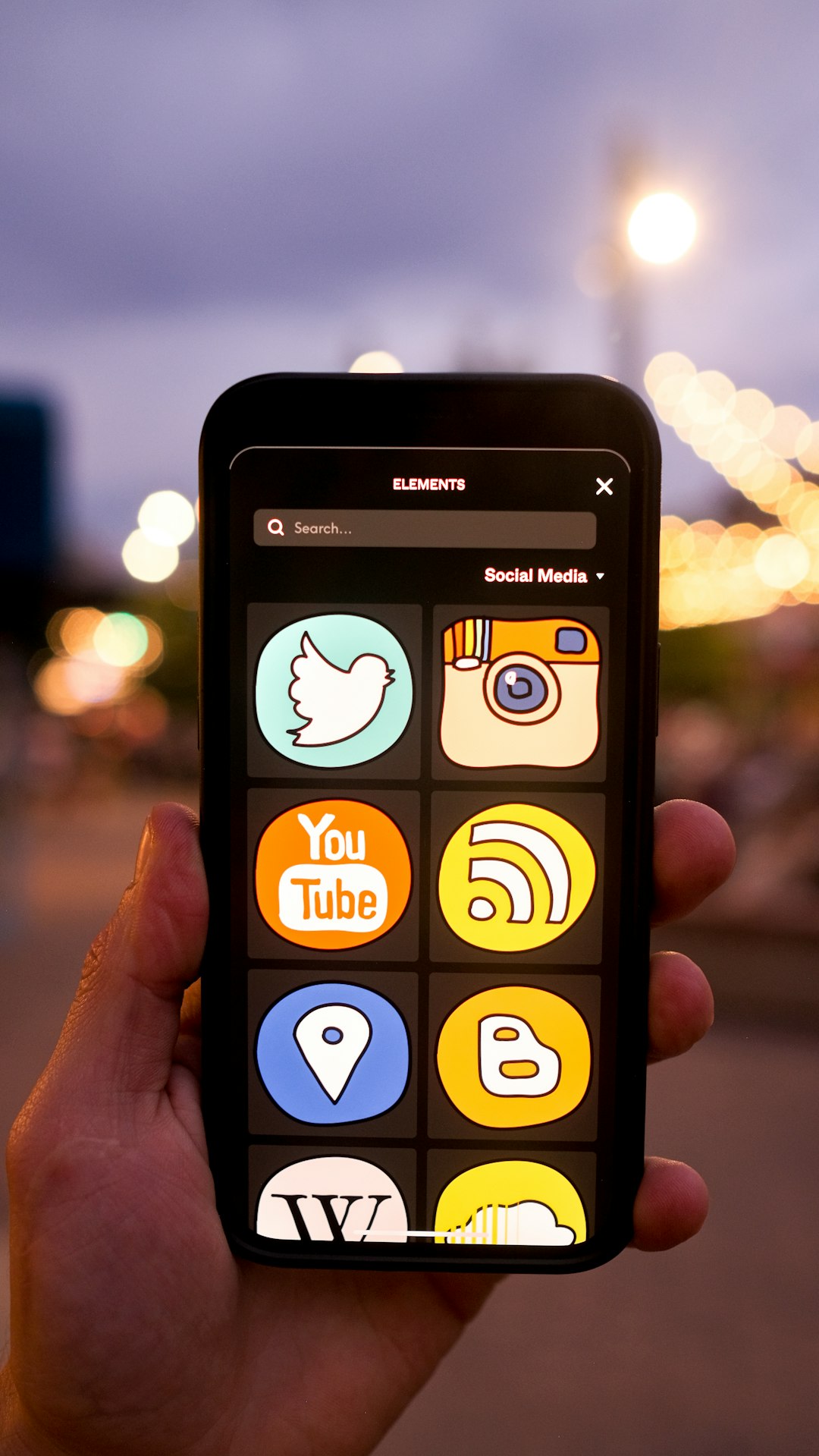
In Conclusion…
The “Couldn’t load stories” error isn’t fun. But you’ve got tons of ways to fix it now!
Try them one at a time. Don’t panic. The stories full of birthdays, memes, and cats await!
And hey, if nothing works, you can always take this as the universe telling you to take a short break from social media. Then come back stronger and scroll longer. 💪📱
Happy story-watching!







