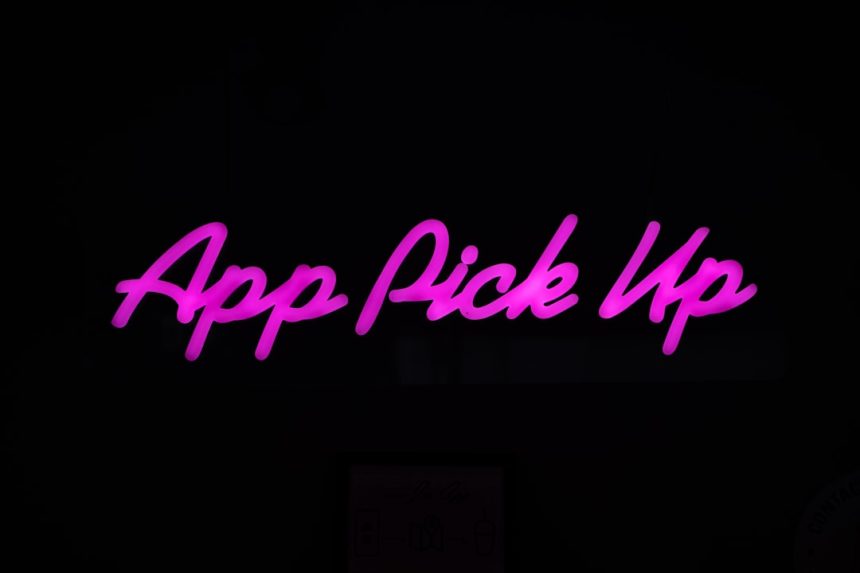Discord has become the go-to communication app for gamers, communities, and professional groups alike. Whether you’re hosting a virtual hangout with friends or coordinating a team strategy, a malfunctioning Discord app on your phone can be incredibly frustrating. If you’re using iOS or Android and Discord isn’t behaving the way it should, don’t panic. This guide will walk you through effective steps to troubleshoot and fix Discord phone app errors so you can get back online quickly and with minimal hassle.
Understanding Common Discord App Issues
Before jumping into fixes, it’s important to recognize the kinds of problems users typically face with the Discord app on mobile devices:
- App not opening or crashing frequently
- Poor voice quality or connection interruptions
- Messages failing to send or receive
- Blank screens upon launching
- Login issues or gray screen stalling
Most of these issues can be resolved with a few simple steps. Below, we’ll break down troubleshooting techniques specific to both iOS and Android, with some universal solutions to tie it all together.
Step 1: Basic Diagnostic Checklist for Both iOS and Android
Whether you’re on an iPhone or Android device, try these general fixes first:
- Restart the App: Close Discord completely and reopen it.
- Check Your Internet Connection: A weak or unstable internet connection can hinder the app’s functionality. Switch between Wi-Fi and mobile data to test both.
- Restart Your Phone: Sometimes, a simple reboot clears out corrupted background processes.
- Check for App Updates: An outdated app version can cause compatibility issues. Visit the App Store or Google Play to ensure you’re running the latest version.
- Check Server Status: Visit discordstatus.com to ensure Discord isn’t experiencing an outage.
Still stuck? Let’s dig deeper with device-specific solutions.
Troubleshooting for Android Devices
Android users have access to more granular control over app behavior, which can be a blessing when things go wrong.
1. Clear App Cache and Data
Corrupted cache data can prevent Discord from working smoothly.
- Go to Settings > Apps > Discord.
- Tap on Storage.
- Select Clear Cache. If the issue persists, tap Clear Data (note this will reset app settings).
2. Reinstall the App
Uninstalling and reinstalling Discord often fixes recurring bugs.
- Long press the Discord app icon and select Uninstall.
- Visit the Google Play Store to reinstall.
3. Grant Necessary Permissions
Ensure Discord has access to your microphone, camera, and storage, particularly if you’re experiencing issues with voice calls or image transfers.
- Go to Settings > Apps > Discord > Permissions.
- Manually enable permissions that are turned off.
If you’re still encountering issues, try using Discord in a web browser like Chrome or Firefox on your phone as a temporary workaround.
Troubleshooting for iOS Devices
iPhone users also have several effective tools at their disposal to fix Discord issues.
1. Offload and Reinstall the App
Offloading the app removes it but keeps your data intact. This feature is unique to iOS and can refresh the app without losing messages or settings.
- Go to Settings > General > iPhone Storage.
- Scroll down to Discord and tap it.
- Tap Offload App and then reinstall it by tapping Reinstall App.
2. Check Background App Refresh
If you’re missing notifications or receiving them late, Discord may not be allowed to function in the background.
- Go to Settings > General > Background App Refresh.
- Ensure that it’s enabled for Discord.
3. Reset Network Settings
This is a more advanced step that can fix connectivity issues but keep in mind it will remove saved Wi-Fi networks and Bluetooth connections.
- Navigate to Settings > General > Reset.
- Tap Reset Network Settings.
4. Enable Microphone and Camera Access
For issues with voice chats or streaming, ensure that Discord has the right permissions.
- Go to Settings > Discord.
- Toggle on Microphone and Camera.

Fixing Voice Call and Audio Issues
Are you being heard, but can’t hear others—or vice versa? Audio problems are among the most common Discord issues on mobile. Here’s how to solve them:
- Use Headphones: Sometimes, audio routing issues can be resolved by simply plugging in headphones. iOS users especially benefit from this.
- Switch Voice Channels: Exit and rejoin voice channels to re-establish the connection.
- Adjust Input/Output Settings: Go to Voice & Video settings in the app and play around with audio configurations.
- Enable Legacy Audio Subsystem (Android only): Located in User Settings > Voice & Video, this option can resolve certain hardware incompatibilities.
What If You’re Stuck on the Login Screen?
If Discord freezes or stays gray during login, try these solutions:
- Switch Networks: Use another Wi-Fi network or mobile data to bypass possible ISP blocking.
- Clear Cookies and Cache (Web Access): If you’re using Discord through a mobile browser, browser cookies could be causing login issues.
- Reset App Preferences: On Android, this can be done via Settings > Apps > Reset App Preferences.
Advanced Tips for Persistent Errors
If none of the above seems to work, here are some advanced suggestions:
- Check for Battery Optimization Conflicts: On Android, go to Settings > Battery > Battery Optimization and exclude Discord from optimization.
- Use Discord’s Web Version Temporarily: Log in through your phone browser to maintain communication while troubleshooting.
- Contact Discord Support: Visit Discord Support to submit a ticket if the issue is app-related and can’t be solved locally.
Prevention and Maintenance Tips
Here are a few best practices to avoid future Discord glitches:
- Keep Your OS and Apps Updated: Updates often contain crucial bug fixes and performance improvements.
- Avoid Using Discord Beta (Canary) Unless Necessary: These versions are less stable.
- Don’t Run Too Many Apps in the Background: Free up RAM to ensure smooth performance.
In Summary
While Discord is generally stable and user-friendly, like any complex app, it can run into occasional