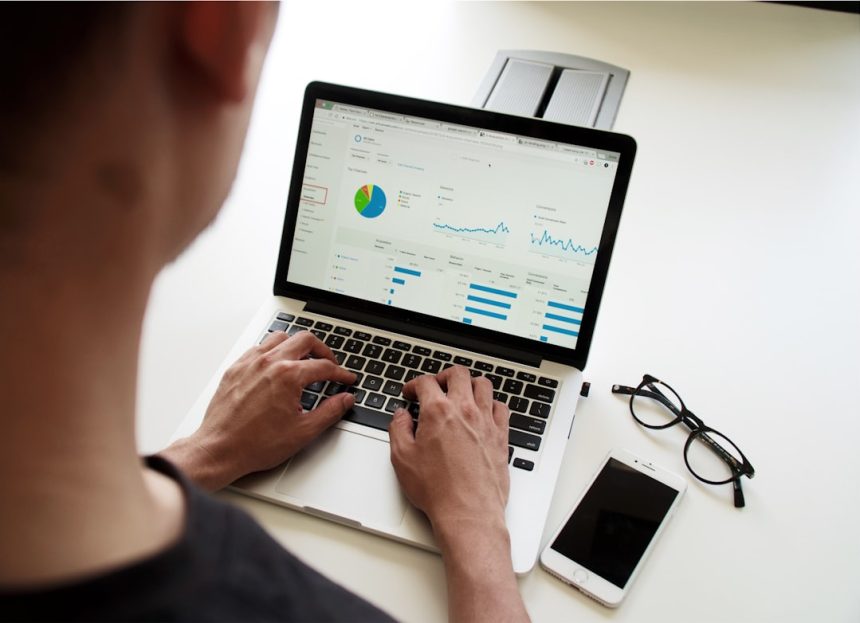Got all your precious memories in Google Photos but now you’re Team Apple? No worries! Transferring your photos to iCloud is easier than you think. Let’s break it down in a fun and simple way!
Why Switch to iCloud?
- It syncs perfectly with all your Apple devices.
- No more app juggling — everything is in your Photos app.
- iCloud is built-in with seamless sharing options.
Ready to get started? Let’s go!
Step 1: Download Your Google Photos
First, we need to get your photos from Google. That means downloading them to your computer.
- Go to Google Takeout.
- Select Google Photos from the list.
- Click Next Step.
- Choose your delivery method – email, drive, or whatever works for you.
- Click Create export.
This might take a while, depending on how many selfies and vacation shots you’ve got packed in there.

Step 2: Unzip Your Download
Once your download is ready, unzip the folder. Inside, you’ll find all your photos, neatly packed (well, sort of). Make sure everything looks good!
Step 3: Upload to iCloud Photos
Now comes the exciting part — moving those pics into iCloud!
- Go to iCloud Photos.
- Sign in with your Apple ID.
- Click the upload icon (A little cloud with an arrow).
- Select your photos and hit Upload.
You can upload entire folders or just specific images. Grab a snack — large uploads may take a while.

Pro Tips
- Keep your folder structure simple to make organizing in iCloud easier.
- Watch your iCloud storage. If you’re out of space, consider upgrading your plan.
- Use the Photos app on your Mac for smoother syncing if you’re using a Mac.
Alternative: Let Apple Help
Did you know Apple and Google can do the heavy lifting?
Head to Google’s Photo Transfer to Apple page. This allows you to request a copy of your Google Photos directly to iCloud. No downloading. No uploading. Just wait a few days and boom — they’re there!
Note: This only works if your Apple ID has enough storage and two-factor authentication enabled.
Wait… What About My Albums?
Great question! When using Google Takeout or manual uploads, your albums may not come over exactly as they were.
You might need to create new albums in iCloud and organize them yourself. Yes, it’s extra work — but it’s a great chance to clean up your photo mess!
Celebrate Your Photo Freedom
Time to scroll through your memories, now safely stored in your Apple world. Enjoy that seamless integration, easy sharing, and peace of mind!

Final Thought
Switching from Google Photos to iCloud doesn’t have to be a tech nightmare. With just a few clicks (and maybe a cup of coffee while it uploads), you’re all set!
Happy transferring!