Backing up your Jira Cloud instance is a crucial task for any administrator. While Atlassian manages cloud infrastructure and ensures reliability, having your own backup provides an added layer of security, especially in cases of accidental deletions, data corruption, or migration needs. This guide walks you through the proper steps to back up your Jira Cloud data efficiently.
Why Is Jira Cloud Backup Important?
While Jira Cloud operates under a robust framework with built-in redundancy, there are several reasons why manual backups are necessary:
- Protection Against Human Errors: Users might delete critical issues, projects, or configurations unintentionally.
- Archiving and Compliance: Regulatory policies may require storing historical data for audits.
- Migration Purposes: If you’re moving data between Jira instances or integrating with other platforms, a backup ensures data consistency.
Understanding Jira Cloud Backup Options
Unlike Jira Server and Data Center, Jira Cloud does not provide full database access, meaning backup methods are limited. Atlassian provides built-in functionality for generating backups, but it has limitations:
- It includes project and issue data but does not cover user accounts or permissions.
- Attachments, avatars, and logos require separate manual backup.
- Backups are generated in XML format.
Step-by-Step Guide: Taking a Manual Backup
Jira Cloud allows administrators to generate backup files manually. Follow these steps:
- Log in to Jira: Ensure you have an Administrator role.
- Access Backup Manager:
- Click on the Jira Settings option (gear icon).
- Select System from the sidebar.
- Scroll down to the section titled Backup Manager.
- Generate a Backup:
- Click the Create Backup for Jira Cloud button.
- Confirm that you understand the backup limitations.
- Wait for Jira to process the backup. This can take some time depending on the size of your instance.
- Download the Backup File:
- Once complete, Jira provides a
.zipfile containing the backup. - Download the file and store it securely.
- Once complete, Jira provides a
- Backup Attachments Separately:
- Use Atlassian’s API or manually download important files.

Setting Up Automated Backups
Jira Cloud does not currently offer an out-of-the-box automated backup solution, but there are workarounds. Consider these alternatives:
- Using Atlassian Access & API: Developers can use Jira’s REST API to automate data exports.
- Third-Party Backup Solutions: Several marketplace apps integrate with Jira Cloud to provide scheduled and incremental backups.
- External Storage: Backing up downloaded files to cloud storage services like AWS S3, Google Drive, or a secure on-premises server is a best practice.
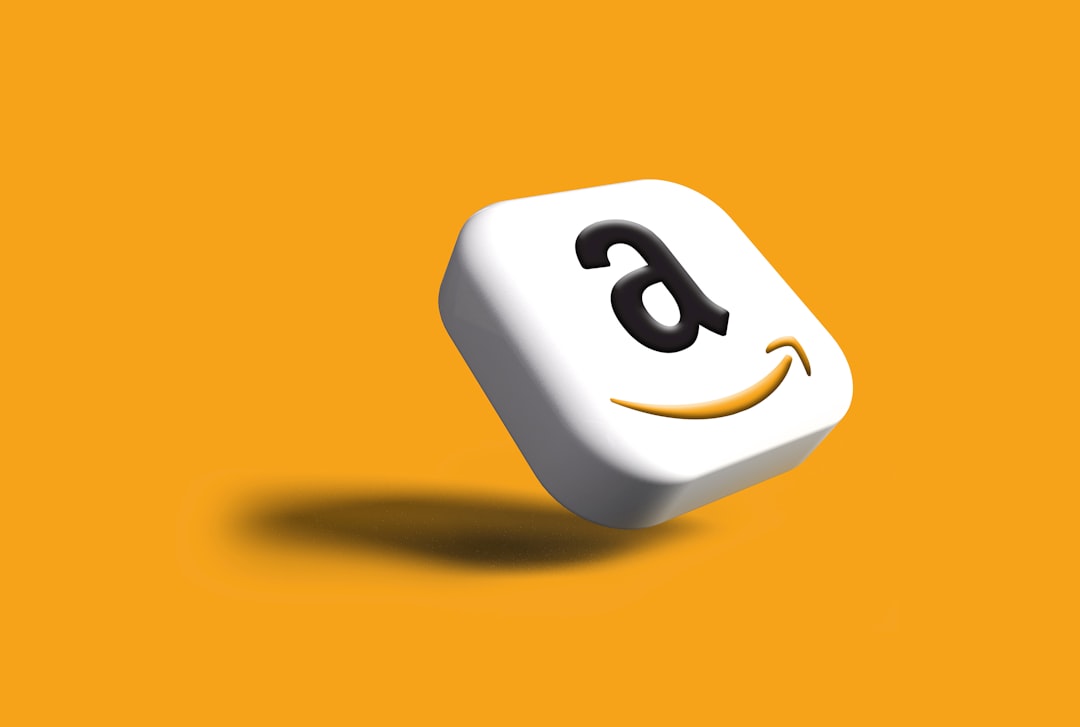
Limitations of Jira Cloud Backup
While backing up your Jira instance is essential, you should be aware of certain limitations:
- User & Group Information: The backup file does not include user credentials or permission schemes. If restoring, users will need to be manually recreated.
- Frequency Restrictions: Atlassian restricts backup generation to once every 48 hours.
- Data Restoration Is Challenging: Atlassian provides no direct restore functionality. Restoring a backup requires opening a support request.
Best Practices for Jira Cloud Backup
To ensure data security and minimize potential risks, follow these best practices:
- Maintain Backup Cycles: Keep at least three previous versions of backups to safeguard against corruption.
- Store Backups Securely: Encrypt backup storage and restrict file access to authorized personnel.
- Test Restorations Periodically: Verify that backups are not corrupted by testing a restore in a staging environment.
Conclusion
Backing up your Jira Cloud instance is a critical practice to ensure data integrity and security. While Jira Cloud does not offer fully automated solutions, administrators can generate manual backups and implement third-party services for enhanced reliability. Regular backups, secure storage, and proactive recovery planning are essential to maintaining business continuity.







