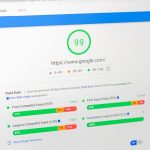Few things are as frustrating as settling in to watch your favorite show on Netflix, only to be interrupted by endless buffering. If you’ve experienced frequent pauses and loading screens, don’t worry—you’re not alone. Fortunately, there are several ways to fix Netflix buffering issues on any device.
1. Check Your Internet Speed
Netflix recommends the following internet speeds for a smooth streaming experience:
- SD quality: At least 3 Mbps
- HD quality: At least 5 Mbps
- 4K Ultra HD: At least 15 Mbps
If your speed is below these recommendations, buffering is likely due to a slow connection. Run a speed test using websites like Speedtest to determine whether your bandwidth is sufficient for streaming.
2. Restart Your Modem and Router
Sometimes, your internet connection needs a reset. Unplug your modem and router, wait for about 30 seconds, and then plug them back in. This simple step can often solve connectivity issues that cause Netflix buffering.

3. Reduce Network Congestion
If multiple devices in your household are using the internet simultaneously—such as smartphones, tablets, and game consoles—Netflix may struggle to buffer properly. To reduce congestion:
- Pause downloads or updates on other devices while streaming.
- Connect your device to the internet via an Ethernet cable instead of Wi-Fi.
- Move your router to a central location in your home to improve signal strength.
4. Adjust Netflix Streaming Quality
Netflix allows you to change video quality settings to reduce buffering. To do this:
- Go to Netflix Account Settings.
- Under Profile & Parental Controls, select your profile.
- Click on Playback settings and choose a lower quality option (such as Medium instead of High).
- Click Save to apply changes.
This reduces the amount of data Netflix requires, which can help prevent buffering, especially on slower connections.
5. Clear App Cache and Data
On smart TVs, mobile devices, and streaming sticks, accumulated cache can sometimes cause Netflix buffering problems. Try clearing the cache:
- On Android: Go to Settings > Apps > Netflix > Storage > Clear Cache.
- On iOS: Uninstall and reinstall the Netflix app.
- On Smart TVs: Navigate to the Netflix app settings and clear the app data (if the option exists).

6. Disable VPN or Proxy Services
Using a VPN or proxy can interfere with Netflix streaming. If you’re connected to a VPN, try disconnecting it and see if the buffering issue resolves. Netflix actively blocks VPNs, so using one can sometimes lead to slower streaming speeds.
7. Update the Netflix App and Device Software
Running an outdated Netflix app or an old operating system version can lead to performance issues. To prevent this:
- Ensure your Netflix app is updated to the latest version in the app store.
- Check for any software updates for your device and install them.
These updates typically include performance improvements that can enhance streaming stability.
8. Restart Your Streaming Device
A quick restart of your device—whether it’s a smart TV, tablet, Fire Stick, or gaming console—can refresh Netflix and eliminate buffering problems.
9. Try a Different DNS Configuration
Sometimes, your default Internet Service Provider (ISP) DNS settings can slow down Netflix. You can try using free public DNS services like:
- Google DNS: 8.8.8.8 and 8.8.4.4
- Cloudflare DNS: 1.1.1.1 and 1.0.0.1
Changing the DNS settings in your device’s network settings can sometimes improve streaming speed and reduce buffering.
10. Contact Your Internet Service Provider
If none of the above fixes work, contact your ISP. Issues like data throttling or temporary network congestion may be affecting your Netflix performance. Your provider might be able to offer a solution or suggest a better internet plan.
Final Thoughts
Netflix buffering issues can be incredibly frustrating, but they’re often fixable. By checking your internet speed, adjusting Netflix playback settings, clearing cache, and minimizing network congestion, you can enjoy smooth, uninterrupted streaming. If problems persist, consider upgrading your broadband plan or switching to a wired connection for a more stable experience.
Now that you’re equipped with these troubleshooting tips, sit back, relax, and enjoy your favorite Netflix series without interruptions!