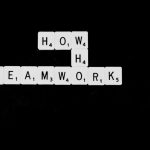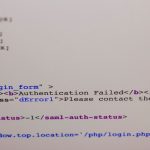With gaming becoming more mainstream, platforms like Discord have revolutionized how gamers connect, communicate, and collaborate. However, as much as Discord is adored for its versatility, it comes with a minor inconvenience for privacy-conscious users: the automatic display of the game you’re playing. While it may sound harmless, some individuals prefer to keep their gaming habits private, whether due to personal reasons or to avoid unnecessary questions from friends and acquaintances. The good news is that Discord offers a straightforward way to stop it from broadcasting the games you’re playing. This article will guide you through the process in easy steps.
Why Does Discord Show What Game You’re Playing?
By default, Discord leverages a feature known as the “Game Activity” setting. This system detects and displays the game being played on your computer in real-time, which then gets shared with anyone who views your profile or online status. Although this feature is aimed at encouraging interaction and community-building, not everyone finds it desirable. Some users want to maintain their privacy or simply focus on their gaming sessions without interruptions.
If you feel the same way, you don’t need to worry. Stopping Discord from showing your current game is a quick and reversible process, giving you full control over what you share.
Steps to Turn Off Game Activity
- Launch Discord: Open the Discord application on your desktop or web browser and make sure you are logged in.
- Access Settings: Click on the gear icon (⚙️) located at the bottom-left corner of the Discord interface, right next to your username. This will take you to the “User Settings” menu.
- Navigate to Activity Privacy: Under the “User Settings” menu, scroll down until you find the “Activity Privacy” tab located in the left sidebar. Click it to open the related settings.
- Disable Game Activity: In the “Activity Privacy” section, toggle off the option that says “Display Current Activity as a Status Message.” Once deactivated, Discord will stop displaying the games you’re playing.
And that’s it! You’ve successfully stopped Discord from showing others the game you’re currently engaged in.

How to Manually Remove Specific Titles
In some cases, users may only want to hide certain games from being displayed instead of disabling the entire Game Activity feature. To do this:
- Return to User Settings: Open the User Settings menu as explained earlier.
- Go to Registered Games: Look for the “Registered Games” tab, typically located beneath the “Activity Privacy” section.
- Remove the Game: Find the specific game listed under “Added Games,” and click on the “X” to remove it. Doing this will prevent that particular game from showing up in your activity status.
Keep in mind that this approach requires manual intervention and is not a permanent global switch-off of the Game Activity feature. It’s useful for those who only wish to hide certain titles while keeping others visible.
Additional Tips for a Better Discord Experience
Aside from hiding your game activity, there are a few other strategies that can help you maintain a more streamlined and private experience on Discord:
- Use Invisible Mode: By setting your status to “Invisible,” you can appear offline to others while still using Discord.
- Customize Your Profile: Add or remove personal information from your Discord profile to tailor it to your preferences.
- Explore Advanced Settings: Spend time exploring Discord’s settings, as it offers many customization options that can improve your user experience.

Conclusion
Discord is a fantastic platform for connecting with like-minded individuals, but not everyone wants their gaming activity on display. Whether you’re simply looking to keep the games you’re playing out of the spotlight or wish to remain more private in general, the steps outlined above will help you achieve your goal. By managing your Activity Privacy settings or adjusting specific features, you can continue to enjoy all that Discord has to offer without compromising your personal preferences.
FAQ
Why does Discord detect the games I play?
Discord automatically detects games running on your system using its “Game Activity” feature. This feature is designed to encourage social interactions by letting others see what you’re playing.
Can I disable Game Activity temporarily?
Yes, you can always toggle off the “Display Current Activity as a Status Message” feature in the Activity Privacy settings, and you can enable it again whenever needed.
Does this work on both desktop and mobile apps?
Disabling Game Activity works straightforwardly on the Discord desktop application. On mobile versions of Discord, similar settings are available, but the interface may vary depending on updates and your device.
Can my friends still see my game activity after disabling it?
No, once the Game Activity toggle is off, your friends and others on Discord will no longer see what game you are playing.
Will disabling this feature affect other Discord functionalities?
No, turning off Game Activity sharing does not impact any other Discord features. You can still chat, stream, and join communities as usual.