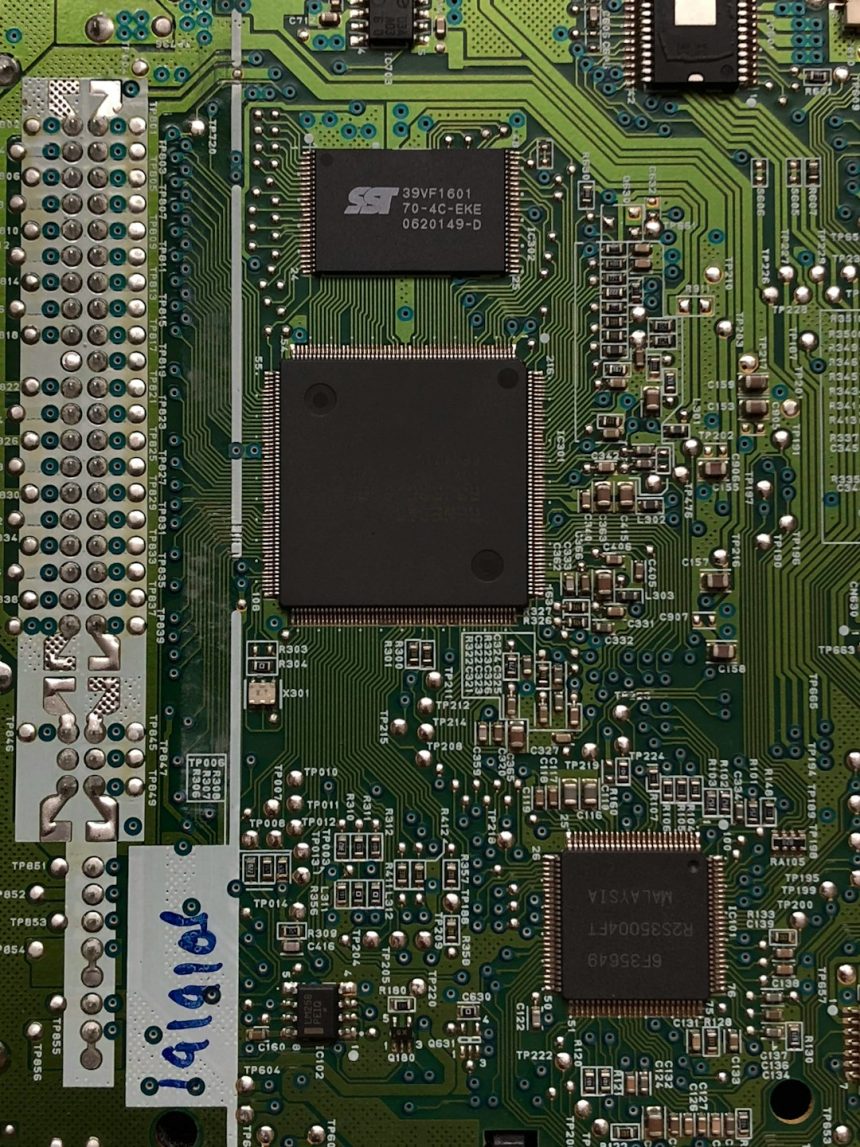Discord crashing? Especially when gaming or on a call? The culprit might be something sneaky hiding in your settings — hardware acceleration. Don’t worry, it’s a fancy term, but the fix is easy. Grab your favorite snack and let’s dive into this mini digital detective adventure!
TLDR:
If your Discord keeps crashing, try turning off hardware acceleration. It helps Discord run smoother for some, but can cause crashes for others, especially on older or buggy hardware. Turning it off is quick and safe. You’ll still be able to chat with your squad without drama.
What is Hardware Acceleration, Anyway?
Let’s keep it simple. Normally, your apps use your computer’s CPU to run stuff. But when hardware acceleration is turned on, Discord tries to pass some of that work to your GPU — the graphics card. That’s great if your GPU loves multitasking. But if it doesn’t, it can cause Discord to crash.
Imagine trying to watch a movie, game, and video chat — all at once — using one potato. That’s kinda how your GPU feels when overloaded.
So, Why Does It Cause Crashes?
- Your computer might not have the right drivers.
- Your GPU could be too old or just not a fan of Discord.
- Too many apps using the GPU at once.
- A Windows, Discord, or driver update might’ve broken something.

How to Turn Off Hardware Acceleration (Easy Mode)
Follow these simple steps and you’ll be back in business in less than a minute:
- Open Discord.
- Click the gear icon in the bottom-left (User Settings).
- Scroll down the left menu and click on Advanced.
- Find the toggle next to Hardware Acceleration.
- Click the toggle to turn it off.
- Discord will ask to restart. Say yes!
BOOM. That’s it. You’re done. Discord should now be a lot more stable.
Still Crashing? Try This
If turning off hardware acceleration didn’t do the trick, don’t rage quit just yet. Let’s try a few more fixes:
1. Update Your Graphics Drivers
Outdated drivers mess everything up — it’s like trying to run 2024 software on a 2010 brain.
- Go to your GPU maker’s website (NVIDIA, AMD, or Intel).
- Use their auto-detect tools to get the latest drivers.
- Install, restart, and test Discord again.
2. Turn Off Fancy Effects
Some things in Discord look cool but eat up resources like they’re at an all-you-can-eat buffet.
- Go to User Settings in Discord.
- Click Appearance.
- Under Advanced, reduce or turn off:
- Animations
- Transparency
- Blur effects
This makes Discord look a bit more “basic” but way more stable.
3. Reinstall Discord
If all else fails, starting fresh can help. Save your settings, uninstall Discord, and download the newest version from discord.com.
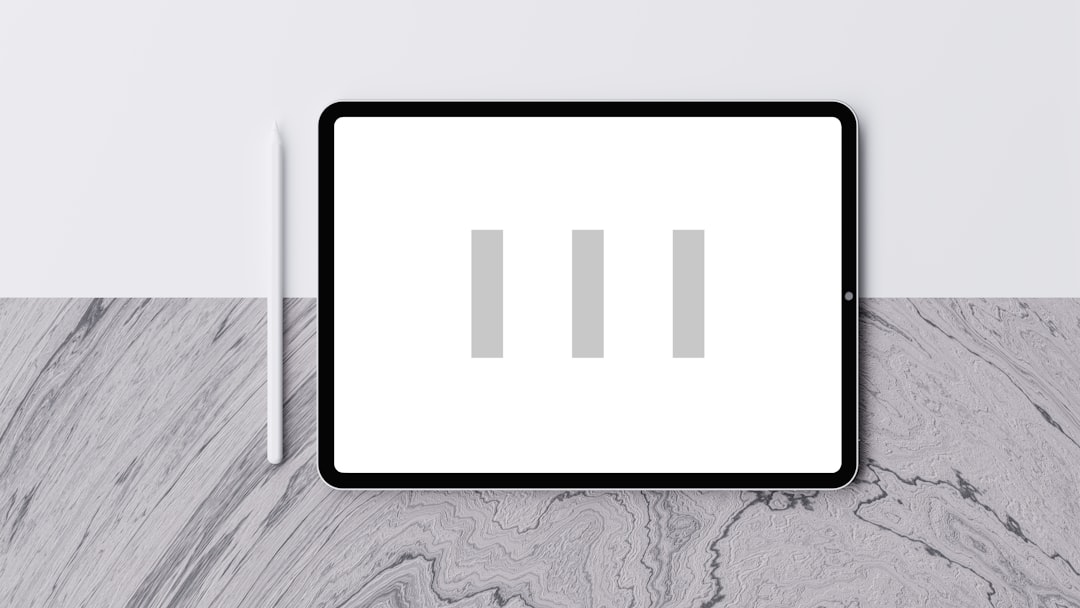
Bonus Tips to Keep Discord Happy
Here’s how to avoid future crashes:
- Keep Discord updated. New versions fix bugs fast.
- Don’t overload your GPU. Avoid running heavy games or rendering apps in the background.
- Use Discord’s web version if your desktop app keeps breaking.
- Disable “Game Overlay”. It’s cool, but can conflict with some games or GPUs.
What If I Still Want Hardware Acceleration?
Want better performance with the risk of some crashes? Try this middle-ground approach:
- Turn on hardware acceleration only when streaming or watching videos.
- Turn it off the rest of the time.
Or go fancy and create different Discord setups by using third-party tools, but we’ll save that for a future quest.
Is This a Discord Problem or a Me Problem?
Great question.
Sometimes, the issue is with Discord’s latest update. If tons of people are yelling on Reddit, it’s probably Discord’s fault. But if nobody else is crashing, then it’s most likely hardware or driver chaos on your end.
Tip: Visit discordstatus.com to see if the app is having global issues.
Final Thoughts
Hardware acceleration is sort of like hot sauce. Sometimes it takes things to the next level. Other times, it makes a mess.
If your Discord experience has been more crash than chat, turning off hardware acceleration might be the magic fix. It’s just one flick of a switch. Try it — and enjoy uninterrupted memes, chaos, and those weird 3AM voice chats that make no sense the next morning.
Now go forth, brave Discord user. May your chats be stable, and your GIFs always load.
Don’t forget to share this article with your squad if they’re stuck in Crashville too.