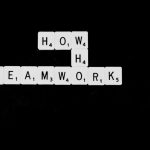WordPress is awesome. It’s easy to use, flexible, and perfect for blogs, business sites, or online stores. But there’s a catch—because it’s so popular, it’s also a big target for hackers.
If you run a WordPress site, you need security. That’s where the Wordfence Security plugin comes in. It’s like having a personal bodyguard for your website. Let’s break down how it works, how to set it up, and how to keep your site safe without turning it into a tech nightmare.
What is Wordfence Security?
Wordfence is a plugin that helps protect your WordPress site from all kinds of nasty stuff—like malware, brute-force attacks, and spam. It’s a favorite among WordPress users because it’s powerful and easy to use.
- Firewall – Blocks bad traffic before it reaches your site.
- Scanner – Checks your site for malware and other threats.
- Login Security – Includes two-factor authentication and prevents brute-force logins.
- Live Traffic – Lets you see who’s trying to visit your site in real-time.
Pretty cool, right? Now, let’s get started on making your site safe!
Step-by-Step: Setting Up Wordfence
1. Install the Plugin
Start by logging into your WordPress dashboard. Go to Plugins > Add New. In the search box, type Wordfence Security and click Install Now. After it installs, click Activate.
You’ll be greeted with a welcome screen. Here, enter your email address to receive alerts. Then click “No Thanks” if you don’t want to pay for premium yet (you can always upgrade later).
2. Run the First Scan
Click on Wordfence > Scan. Hit the big “Start New Scan” button. It might take a few minutes. When it’s done, Wordfence will let you know if it found anything suspicious.
It checks things like:
- Modified core files
- Malicious code
- Outdated plugins
- Vulnerabilities
If it finds problems, don’t panic! Wordfence gives you options to fix or delete infected files.
3. Set Up the Firewall
Go to Wordfence > Firewall. Click on Manage Firewall and choose Enable for the “Extended Protection” mode. This gives you a strong firewall that loads before WordPress does, blocking threats early.
After you enable this, Wordfence will download a special configuration file. Follow the on-screen steps. It’s pretty painless!

4. Boost Login Security
Weak passwords are the low-hanging fruit for hackers. Let’s fix that.
Go to Wordfence > Login Security. Here, set up two-factor authentication (2FA). This means you’ll need a second code (usually from your phone) every time you log in. It’s simple and super effective.
Select your user account, scan the QR code with an app like Google Authenticator, and enter the code. Done!
You can enable 2FA for other users too. And under Brute Force Protection, make sure the settings are like this:
- Lock out after 5 login failures
- Use strong passwords
- Block users who try to log in with ‘admin’ username
Best Practices to Keep Wordfence (and Your Site) Effective
1. Keep Everything Updated
The biggest threats often come from outdated themes and plugins. Wordfence will warn you when something is out of date. Update regularly—don’t wait!
2. Read the Alerts
Wordfence sends you emails when something’s not right. Don’t ignore them! They’re like smoke alarms. Quick responses can save your site.
3. Limit Login Attempts
Hackers love to try random passwords. Stop them early! Go to Wordfence > All Options and scroll to Brute Force Protection. Lock users out after a few failed attempts. This stops most guessing attacks before they start.
4. Watch Real-Time Traffic
Curious about who’s snooping around?
Go to Wordfence > Live Traffic. This shows every login attempt, blocked IPs, and weird activity. If you see something strange—like dozens of hits from one IP—maybe it’s time to block them.

5. Customize Scan Options
Want Wordfence to dig deeper? Head to Wordfence > All Options and tweak the scan settings.
You can set it to:
- Scan outside WordPress directory
- Check contents of files
- Look for suspicious admin users
Be careful, though—more scans mean more server load. If your hosting plan is small, try scheduling scans overnight.
6. Block Malicious IPs
If Wordfence detects an attacker, you can block their IP address manually. Just go to Tools > Live Traffic, find the user, and click Block IP.
For even better blocking, upgrade to the premium version. It gives you real-time threat intelligence and country blocking features.
7. Use Maintenance Mode
Making major changes to your site? Going live soon?
Turn on “Maintenance Mode” if you’re working on the backend. This keeps snoopers out and lets you work in peace.
What’s in the Premium Version?
The free version of Wordfence is powerful, but if you want to level up, the premium version adds more magic:
- Real-time firewall rules and malware signatures
- Country blocking
- Login attempt tracking by country or IP
- Scheduled scans (free version has random times)
- Premium support
If your site gets lots of traffic or handles sensitive info, it’s worth it.
Quick Tips for Staying Secure
- Use strong, unique passwords
- Never use “admin” as your username
- Limit the number of people with admin access
- Take regular backups of your site
- Watch for suspicious activity and act fast
Wrapping It Up
WordPress security doesn’t have to be scary. With Wordfence installed, you’ve got a solid shield around your site. Set it up, keep it updated, and follow best practices. You’ll sleep better knowing your website is well protected.
And remember—online threats are real, but so are the tools to stop them!
So go ahead, install Wordfence today and give your WordPress site the superhero cape it deserves. 🦸♂️🛡️