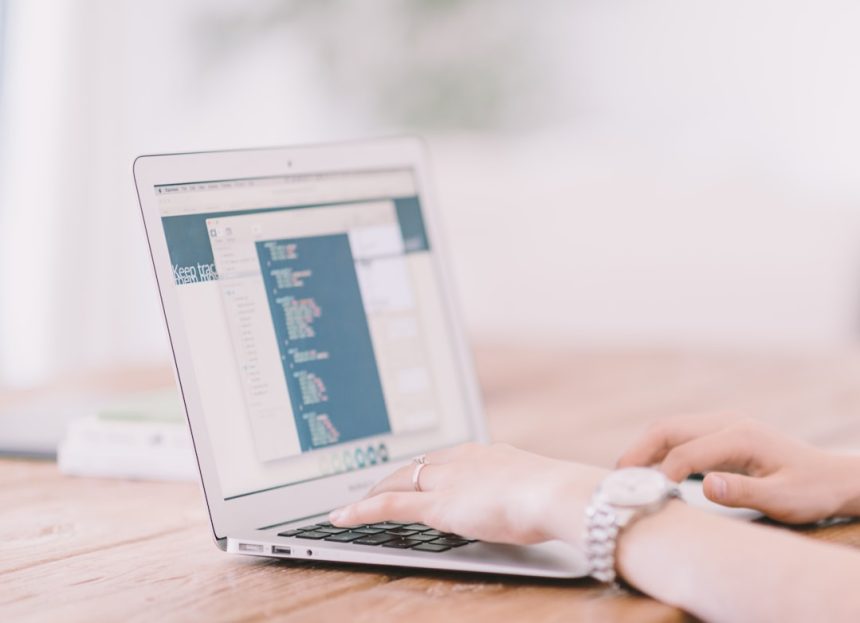There comes a time in every computer user’s life when things just… freeze. Maybe your screen stops responding. Maybe your apps start acting weird. Or maybe your Dell just needs a fresh start. Luckily, restarting a Dell laptop or desktop is super easy!
Whether you’re using a Dell Inspiron, XPS, Latitude, or a big ol’ desktop tower, a simple restart can fix a bunch of little issues. Let’s walk through it step by step. It’ll be fun – like giving your computer a nap and a cup of coffee.
Method 1: The Nice and Normal Way
Let’s start with the usual way to restart a Dell computer. This is the safest and gentlest method. Here’s what to do:
- Step 1: Click the Start menu (that little Windows logo at the bottom left).
- Step 2: Click the Power button icon.
- Step 3: Choose Restart from the list.
And that’s it! Your Dell will shut down and start back up. Like magic. Simple, right?
Method 2: Shortcut for the Keyboard Warriors
If you’re someone who likes doing things fast, here’s a cool keyboard shortcut trick:
- Step 1: Hold down Ctrl + Alt + Delete.
- Step 2: On the blue screen that pops up, click the Power icon at the bottom right.
- Step 3: Select Restart.
This is especially handy if something gets stuck but your computer still responds to commands.
Method 3: Everything Is Frozen – Help!
Sometimes nothing works. Your mouse won’t move. Your keyboard is sleepy. Your apps are drained. When you’re totally stuck, it’s okay to do a hard restart.
Warning: This should only be used if your Dell is completely frozen.
Here’s what to do:
- Step 1: Press and hold the Power button until the screen goes black.
- Step 2: Wait a few seconds (like 10).
- Step 3: Press the Power button again to turn your Dell back on.
Like flipping a switch on a robot. It’s alive… again!
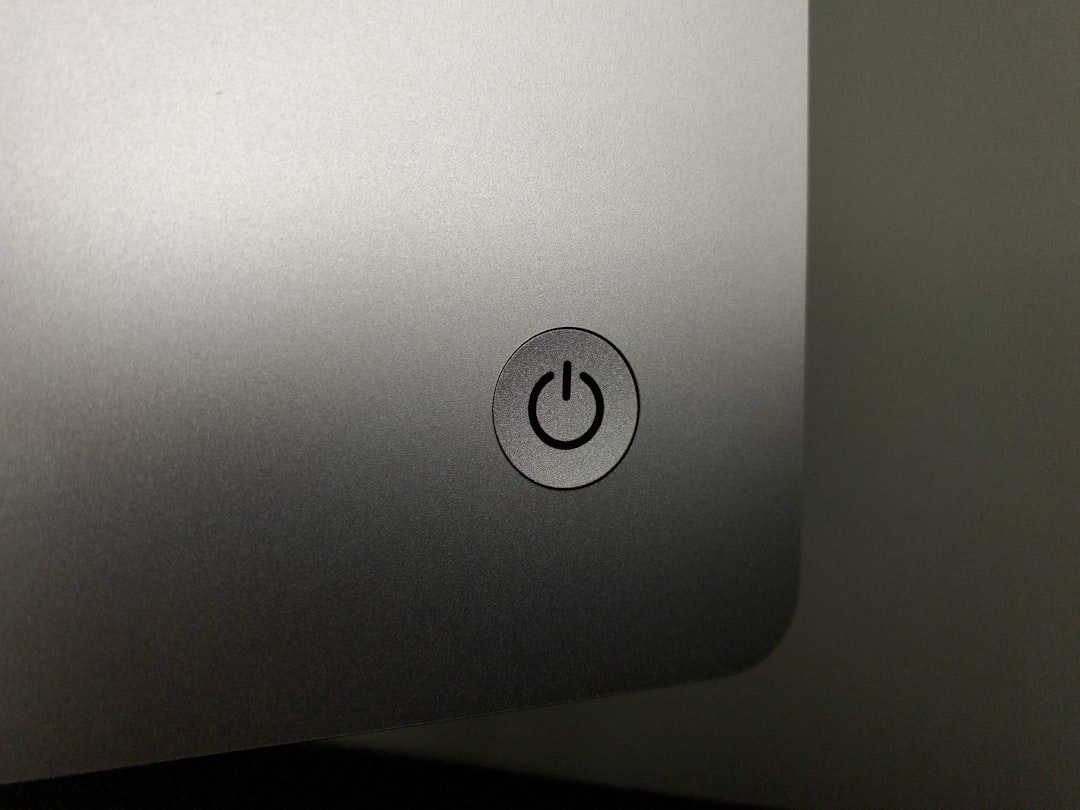
Extra Tips for Smooth Restarting
Here are some bonus little nuggets of restarting wisdom:
- Save your work! Restarting can close everything. Don’t lose your cat memes and spreadsheets.
- Run updates before you restart. Sometimes your Dell will restart automatically to install new updates. This keeps your computer happy and healthy.
- Don’t unplug while restarting. Unless you’re trying to time travel, leave the power cord alone.
Restart vs. Shut Down – What’s the Difference?
This is a question many people ask. Both restart and shut down power off your Dell. But here’s the scoop:
- Shutting down just turns it off.
- Restarting turns it off and then back on again. This helps refresh the system better.
If your Dell is acting funny, a restart is usually better than a full shutdown.
Still Not Working?
Okay, you’ve tried everything and your Dell is still being grumpy? Don’t panic.
Here are some things to try:
- Unplug any USB devices. Sometimes a stubborn mouse or printer can mess things up.
- Remove the battery (laptops only). Take it out, wait 30 seconds, then plug it back in.
- Call Dell support. They’re nice and helpful. Promise.

Wrap-Up: Let That Dell Shine
Restarting isn’t just for fixing problems. It’s like a reset button for your Dell’s brain. It clears out cobwebs and gets things moving again.
So whenever your laptop or desktop feels sluggish, give it a little restart love. It might just give you a faster, happier experience next time you turn it on.
Now go forth and conquer the world – with a freshly restarted Dell. 🚀