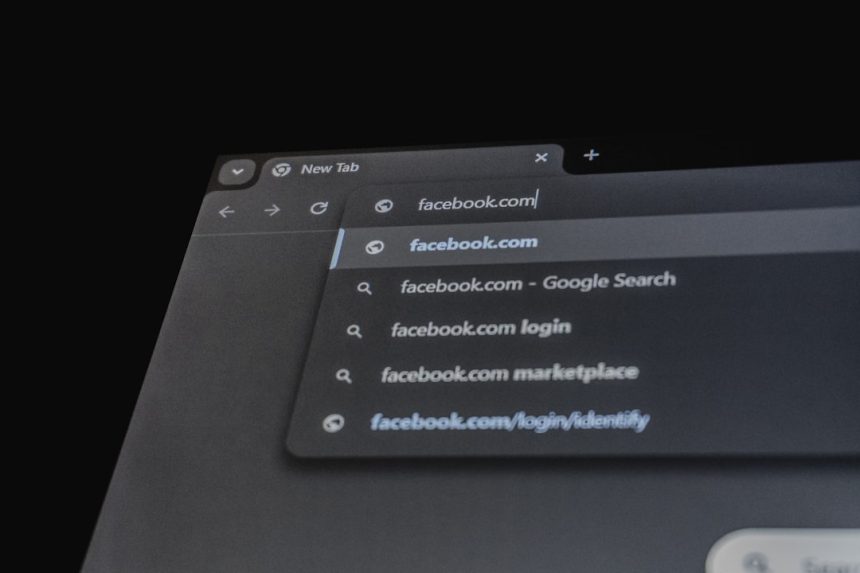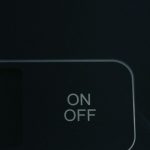So, you’ve set up a security key on Discord, thinking, “Yes, extra protection!” But now you’re stuck, wanting to remove it and not sure how. Maybe it’s giving you trouble or you just don’t need it anymore. No worries—we’ve got your back! This guide will walk you through removing a security key from Discord using your browser, step by step. Plus, we’ll throw in a bit of fun along the way.
TL;DR
To remove your security key from Discord, log into your account using your browser. Go to User Settings, then ‘My Account,’ click on ‘Remove’ next to the security key, and confirm. Make sure you still have backup 2FA methods enabled before removing your key. It’s quick, easy, and doesn’t require any technical wizardry.
What is a Security Key Anyway?
A security key is a physical device — like a flash drive — that you plug in or tap whenever you need to prove you’re really you. It’s part of two-factor authentication (2FA). Kinda like having a tiny bodyguard for your Discord account.
But maybe you’ve changed your mind. Your key is lost, not working, or just annoying. You want that bodyguard gone. Let’s break it down and make it super easy to delete it.
Step-by-Step Guide to Removing Your Security Key
Step 1: Log Into Discord on Your Browser
Open your favorite browser (Chrome, Firefox, Safari, anything works) and head to discord.com. Log in as usual. You might need to insert your security key one last time!
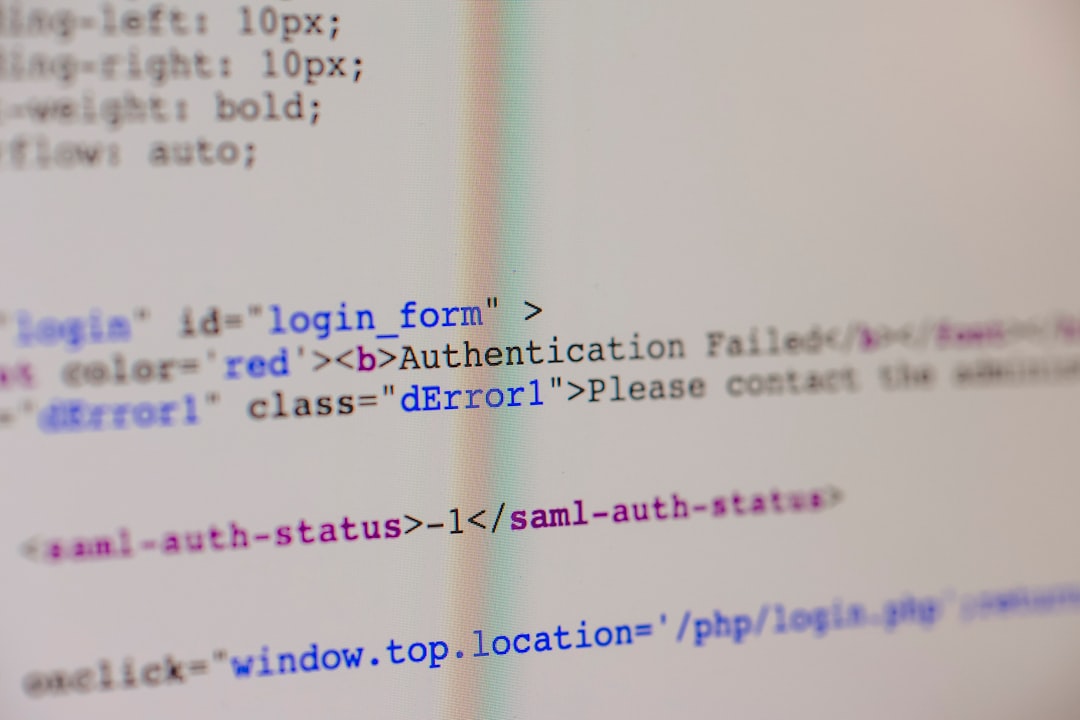
Step 2: Go to User Settings
Once you’re in, look at the lower-left corner of the screen. You’ll see your profile info, and next to it is a tiny little gear icon ⚙️. Click on that to open the User Settings.
Step 3: Open the ‘My Account’ Section
This is the digital hub of your account life. Find ‘My Account’ on the left-side menu and click it. You’ll see all the goodies like username, password, and your connected phone or email.
Step 4: Find the Two-Factor Authentication Area
Scroll down a bit until you find ‘Two-Factor Authentication’. If you have set up a security key, you’ll see something like “Registered Security Keys” there.
Step 5: Click ‘Remove’ Next to Your Security Key
Next to your listed security key, you’ll find a ✖️ Remove button or an icon that says “Remove”. Click it. A confirmation popup will appear—Discord just wants to be sure.

Step 6: Confirm Your Action
Hit ‘Yes’ or ‘Confirm’. And ta-da! You’ve officially divorced your security key. Don’t worry, it won’t take it personally.✨
Wait—Do You Still Have Another 2FA Option?
Once you remove your key, Discord still wants to keep your account safe. Make sure you’ve got:
- A phone number set up
- An authenticator app like Google Authenticator or Authy
- Backup codes from when you first enabled 2FA
If you delete your key and have zero backup options, you might get locked out someday. And that would be a yikes moment. 😨
Why Would You Want to Remove a Security Key?
Let’s be honest—sometimes that key just causes more drama than it’s worth. Common reasons people give it the boot:
- Lost or misplaced the key
- It stopped working suddenly
- You’re switching to a new key
- Too many steps to log in
- The key fell into a puddle (RIP 🔑💦)
What Happens After Removing It?
Good question! After you remove the key:
- Your account will still be secure with other 2FA methods
- If you only used the key, you’ll need to add another 2FA type immediately
- Discord will stop asking for the key on login
Think of it like changing the locks on your house but still keeping a security camera. 🛡
Troubleshooting: It’s Not Letting You Remove It?
Yeah, tech can be a pain. If you’re clicking “Remove” and nothing’s happening, try these:
- Refresh the page and try again
- Clear your browser’s cache
- Make sure your key is actually plugged in or connected
- Try using a different browser (Chrome usually works best with Discord)
- Log out, then log back in
Still stuck? Contact Discord Support. They’ve got some cool tech wizards ready to help.
Tips to Keep Your Account Safe After Removing the Key
You’ve ditched the key but security shouldn’t stop there. Here are some quick pro tips for keeping trolls and hackers away:
- Enable an authenticator app
- Use a strong, unique password
- Change your password every 6-12 months
- Don’t click sketchy Discord invites
- Enable direct message filters
Bonus tip: Never share your Discord QR login code. That’s like handing someone the keys to your castle. 🏰
Can You Add the Key Again Later?
Absolutely! If you change your mind or get a new key:
- Go back to ‘My Account’
- Click ‘Enable Two-Factor Authentication’
- Choose ‘Add Security Key’ during the setup process
You’re never locked out of locking in more security. Options are always open!
Final Thoughts
Removing a security key from Discord might sound scary at first, but it’s really a breeze. Just follow a few simple clicks, and you’re done. 🎉
No technical degrees needed. No secret hacker tricks. Just a clear head and maybe a cup of coffee for motivation.
Go forth and manage your Discord safety like the tech hero you are! 🦸