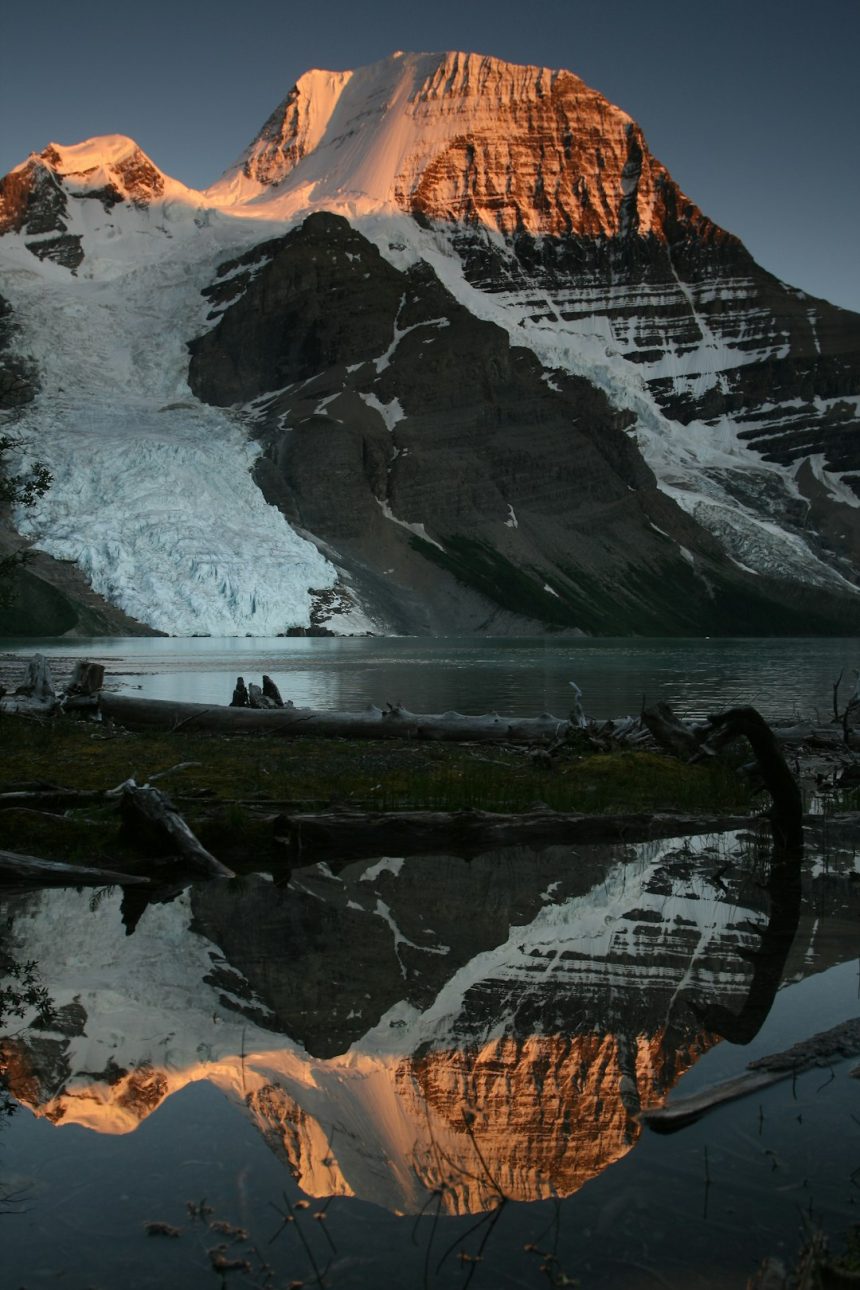When working in Adobe Photoshop, layers are the backbone of efficient and flexible image editing. They allow designers and photographers to manage different elements of a composition independently. However, not all editing tools and filters can be applied to every kind of layer. That’s where the concept of rasterizing comes into play. Rasterizing a layer converts it from a vector or smart object into pixels, enabling full access to Photoshop’s pixel-based editing tools.
What Is Rasterization in Photoshop?
Rasterization is the process of converting vector graphics—such as text layers, shapes, or smart objects—into raster or bitmap images. Raster images are made up of pixels, meaning once a layer is rasterized, it becomes resolution-dependent and can be edited at the pixel level. This is essential for tasks such as:
- Applying filters or special effects.
- Using painting tools like Brush or Eraser.
- Manipulating exact pixels via selections and transformations.
While rasterizing provides flexibility, it’s important to understand that it is a one-way street. After rasterization, a layer loses its scalable vector properties. For example, once you rasterize a text layer, you can no longer edit it as text. Therefore, it’s wise to keep a backup of the original layer before rasterizing.
When Should You Rasterize a Layer?
You should rasterize a layer when you need to perform operations that require pixel-based data. Here are common scenarios:
- You want to use the Brush Tool or Eraser Tool on a shape or text layer.
- You need to apply filters from the Filter Menu.
- You are ready to commit to the design and apply finishing touches that don’t require vector manipulation.
That said, rasterization should only be done when you’re confident that you’re finished editing the vector attributes of a layer. Over-reliance on rasterizing too early in a project may limit your ability to make changes later on.
How To Rasterize A Layer
Rasterizing a layer in Photoshop is straightforward. Here are the steps:
- Open your project in Adobe Photoshop.
- In the Layers Panel, locate the layer you want to rasterize.
- Right-click (or Control-click on Mac) the target layer.
- Select Rasterize Layer from the context menu.
Once you’ve followed these steps, the selected layer will now behave as a rasterized bitmap. You can now use almost any of the editing tools available in Photoshop.

Rasterizing Special Types of Layers
Depending on the type of layer you’re working with, Photoshop might show slightly different options:
- Rasterize Type: For text layers.
- Rasterize Shape: For vector shape layers.
- Rasterize Smart Object: For any layer converted into a smart object, including imported graphics and grouped layers.
It’s essential to identify the layer type before rasterization to ensure you know what editing capabilities might be lost.
Best Practices Before Rasterizing
To maintain flexibility in your design, consider the following best practices:
- Duplicate the Layer: Always duplicate the original layer before rasterizing by right-clicking and selecting “Duplicate Layer.” This allows you to retain an editable version.
- Convert to Smart Object First: If you’re applying filters, consider converting the layer to a Smart Object instead. This lets you apply non-destructive filters that can be tweaked later.
- Save Sequential Versions: Versioning your Photoshop files (e.g., project_v1.psd, project_v2.psd) can allow rollback if necessary.

Potential Risks of Rasterization
While rasterization allows robust pixel-level editing, it comes with a few caveats:
- Loss of vector quality, leading to potential pixelation if scaled later.
- Inability to re-edit text, shapes, or smart object settings post-rasterization.
- Increased file size and processing load for complex layers.
That’s why it’s essential to weigh the benefits against the limitations before proceeding.
Conclusion
Rasterizing a layer in Photoshop is a key technique that unlocks powerful editing features while closing the door on certain vector-based functionalities. As a content creator or designer, understanding when and how to rasterize — and doing so with intention and backup strategies — can significantly improve your workflow. Rasterization enables full creative control when you’re confident in your layout, but it should always be approached with care and foresight.
Keep backup layers, consider using smart objects where possible, and don’t hesitate to utilize Photoshop’s non-destructive tools until rasterization becomes absolutely necessary.