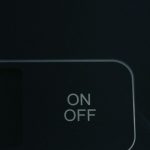Securing your WordPress site is an essential task for every website owner, especially for those who manage sensitive data or operate commercial platforms. One of the most effective measures to protect your website in times of threat is to place it in lockdown mode. This tactic helps prevent unauthorized access and limits the damage from a potential security breach. Whether you’re responding to a cyberattack or conducting routine maintenance, activating lockdown mode can be crucial for safeguarding your data and reputation.
What Does “Lockdown Mode” Mean?
In the context of WordPress, lockdown mode refers to temporarily restricting access to parts of your site, or the entire site, in order to enhance security. This doesn’t necessarily mean making the site completely unavailable, but rather taking strategic steps to harden its defenses.
Here are the main goals you should aim to achieve when enabling lockdown mode:
- Prevent unauthorized user access
- Disable features that could be exploited
- Hide admin login areas from public view
- Temporarily turn off certain plugins or functionalities
Signs That You Should Lock Down Your WordPress Site
While it’s best to be proactive, certain situations demand immediate action:
- Unexpected login attempts or successful logins from unfamiliar IPs
- Sudden changes in your site’s performance or layout
- Admin functions becoming unavailable or behaving inconsistently
- Malware detection alerts from your hosting provider or security plugin
If you observe any of these red flags, it’s time to act fast.

Step-by-Step Guide to Putting Your WordPress Site in Lockdown Mode
1. Put the Site in Maintenance Mode
The first step is to display a maintenance or “coming soon” page so regular visitors aren’t aware that there might be a security incident.
You can use plugins such as:
- SeedProd – beginner-friendly and customizable
- WP Maintenance Mode – includes options for SEO, user permissions, and countdown timers
This hides your site’s content and prevents users from interacting with vulnerable elements while you manage the threat behind the scenes.
2. Disable User Registrations
If your site allows users to create accounts, these registration forms can be exploited during an attack. To disable them:
- Go to Settings > General
- Uncheck the box next to Anyone can register
- Save changes
This simple step will cut off a common entry point for automated bots and attackers.
3. Change Login URL
Most WordPress login pages are located at /wp-login.php or /wp-admin. Hackers know this and often launch brute-force attacks on these URLs. Changing the login page URL can frustrate such attempts.
Use plugins like:
- WPS Hide Login – lightweight and easy to configure
- iThemes Security – offers advanced login protection features
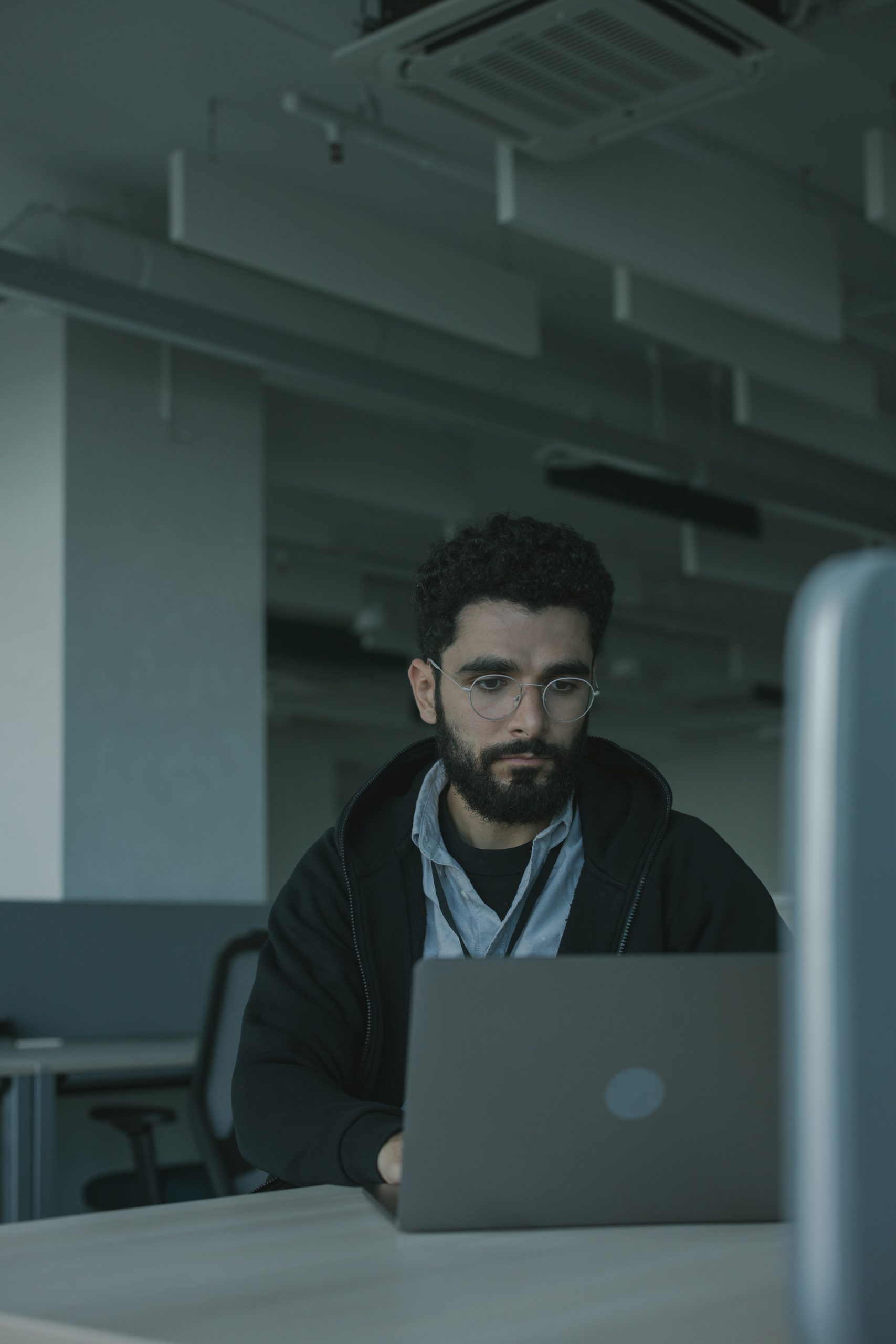
4. Limit Login Attempts
By default, WordPress doesn’t limit the number of login attempts a user can make. This makes it vulnerable to brute-force attacks where bots try different passwords until they find a match.
Install a plugin like Limit Login Attempts Reloaded to automatically block IP addresses after a certain number of failed logins. You can configure:
- Maximum retries allowed
- Lockout duration
- Email notifications for repeated failures
5. Deactivate XML-RPC Functionality
XML-RPC is a remote procedure call protocol that allows third-party apps to interact with WordPress. It can be useful but is also a common target for attackers. If you don’t rely on it, disable it:
- Edit your .htaccess file
- Add the following rule:
<Files xmlrpc.php>
Order Allow,Deny
Deny from all
</Files>
Disabling this functionality helps eliminate a major attack vector.
6. Revoke Unused User Accounts
Old, unused, or compromised administrator accounts are a ticking time bomb. Review your user list and revoke accounts that:
- Haven’t logged in for months
- Belong to old collaborators or clients
- Show suspicious activity
It’s best to create a log of changes for auditing purposes in case you need to reverse some of these changes later.
7. Scan Your Site for Malware
Before reintroducing your site to the public, use malware detection tools to ensure that no backdoors or malicious files remain. Trusted tools include:
- Wordfence Security
- Sucuri Scanner
- MalCare
These tools let you quarantine infected files and restore your site to a clean state.
8. Reinforce Security Via .htaccess
Advanced users can take another step by directly editing the .htaccess file to prevent unauthorized file browsing, restrict IPs, and disable script execution in specific folders.
Common examples include:
# Block directory browsing
Options -Indexes
# Deny access to wp-config
<files wp-config.php>
order allow,deny
deny from all
</files>
# Restrict wp-login.php to a specific IP
<Files wp-login.php>
order deny,allow
Deny from all
Allow from 192.168.1.1
</Files>
Warning: Always back up your .htaccess file before making changes.
Monitoring and Restoring Access
Once your site has been secured, tested, and found to be clean, begin a gradual reactivation while maintaining high-alert monitoring. Consider implementing a security dashboard that keeps track of:
- Login attempts
- File integrity checks
- Uptime monitoring
- Real-time traffic analysis
Maintain rigorous password policies and enable Two-Factor Authentication (2FA) for all admin-level accounts going forward.
Final Thoughts
In today’s cybersecurity landscape, proactive defense is not optional — it’s a necessity. By knowing how to put your WordPress site in lockdown mode effectively, you gain the power to respond strategically to threats without causing panic or significant downtime.
It only takes one breach to permanently undermine your brand, your SEO rankings, and the trust of your users. Don’t wait for that to happen. Set up your lockdown procedures today and test them periodically to ensure that when something goes wrong, your response will be immediate, effective, and professional.
Security isn’t just a plugin you install — it’s a mindset you practice consistently.