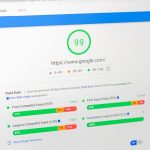Many users find that their AMD GPU produces more noise than desired, especially under load. High fan speeds, coil whine, and poor ventilation can all contribute to a noisy graphics card. Fortunately, there are several ways to make an AMD GPU quieter without compromising performance.
1. Adjusting Fan Speed and Curve
One of the most effective ways to reduce GPU noise is by adjusting the fan curve. A more balanced fan curve can keep temperatures in check while minimizing unnecessary noise.
- Use AMD Software: The AMD Adrenalin software includes an option to adjust the GPU’s fan curve manually. Lowering fan speeds at lower temperatures can significantly reduce noise.
- Use Third-Party Tools: Utilities like MSI Afterburner or Argus Monitor allow fine-tuned control over fan curves, enabling users to set custom speeds for different temperature levels.
Avoid setting the fan speed too low, as overheating could lead to performance throttling and reduced hardware lifespan.
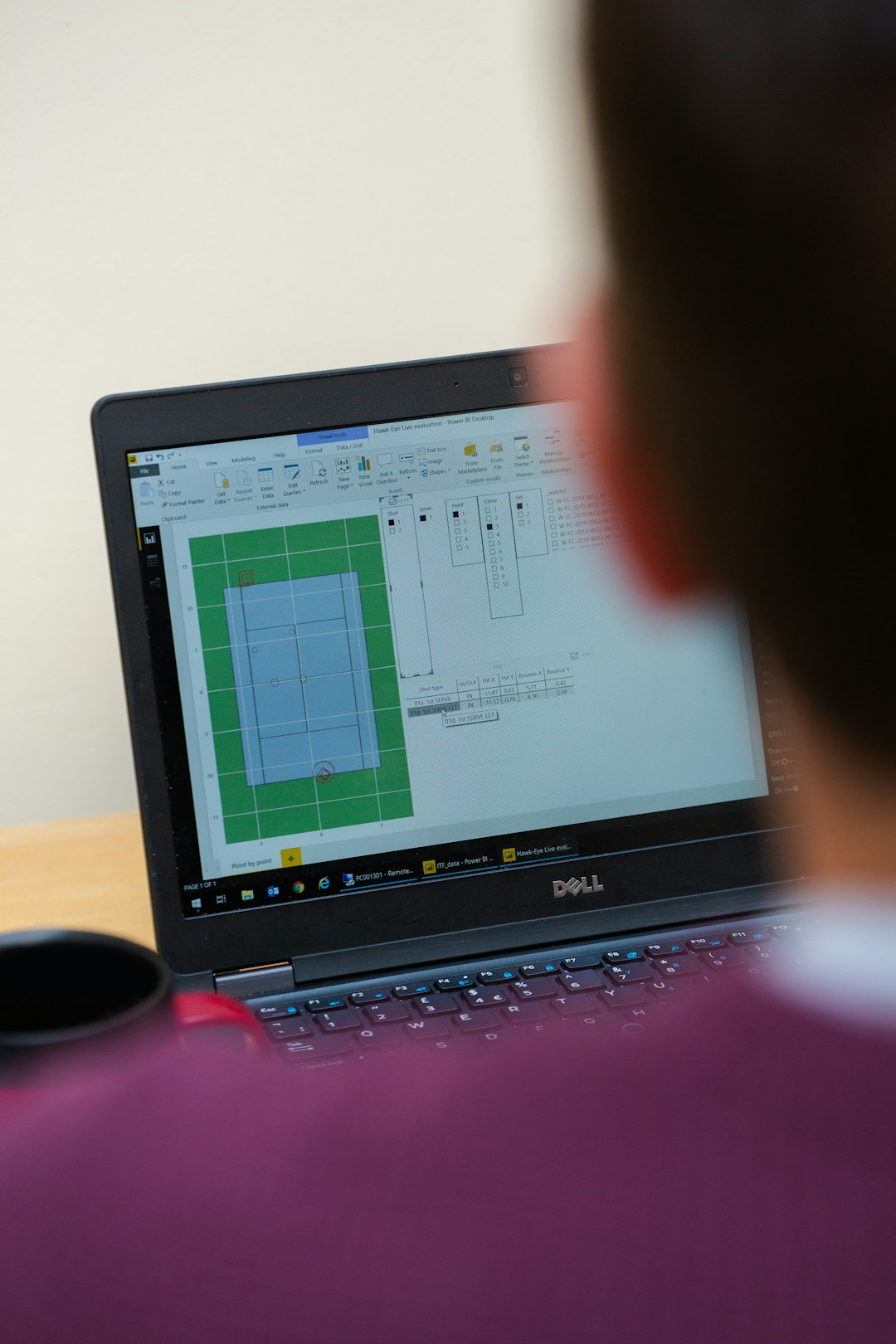
2. Cleaning the GPU and Improving Airflow
Dust buildup on the GPU heatsink and fans can force the cooling system to work harder, increasing noise. Regular cleaning can resolve this issue.
- Remove Dust: Use compressed air to clean the GPU’s fans and heatsink. Avoid touching sensitive components to prevent damage.
- Improve Case Ventilation: Ensure proper airflow in the case by adding intake and exhaust fans. A well-ventilated case can lower GPU temperatures and reduce its fan workload.
Regular maintenance can prolong the GPU’s lifespan and ensure optimal cooling efficiency.
3. Reapplying Thermal Paste
Over time, the thermal paste on the GPU’s core can degrade, reducing heat transfer efficiency. This can cause the cooling system to work harder than necessary, increasing noise levels.
- Choose a High-Quality Thermal Paste: Replacing the stock thermal paste with a higher-quality alternative can significantly improve heat dissipation.
- Proper Application: When reapplying thermal paste, ensure a thin, even layer to maximize contact between the GPU die and heatsink.
Applying new thermal paste can reduce temperatures by several degrees, allowing for lower fan speeds and quieter operation.

4. Reducing Coil Whine
Coil whine is a high-pitched noise caused by electrical components vibrating at high frequencies. While not harmful, it can be annoying.
- Enable Frame Rate Limiting: Using V-Sync or frame rate caps can reduce the GPU’s workload, potentially minimizing coil whine.
- Power Supply Upgrade: A high-quality PSU with stable power delivery can sometimes reduce coil whine.
While coil whine cannot always be eliminated, these steps can help mitigate its impact.
5. Upgrading to Aftermarket Cooling
Stock cooling solutions are often noisier than aftermarket alternatives. Consider upgrading to a more efficient cooling solution:
- Aftermarket GPU Coolers: Some companies offer improved GPU coolers with larger heatsinks and quieter fans.
- Water Cooling: A liquid cooling system can significantly reduce noise levels while maintaining excellent thermal performance.
While this can be an expensive option, it is one of the best ways to achieve a quieter gaming experience.
FAQ
Why is my AMD GPU so noisy?
AMD GPUs may produce noise due to high fan speeds, dust buildup, poor airflow, or coil whine. Adjusting the fan curve, cleaning the GPU, and improving case ventilation can help reduce noise.
Can I reduce GPU fan noise without affecting performance?
Yes. Setting a more balanced fan curve can lower noise levels while maintaining safe operating temperatures. Additionally, improving case airflow and applying new thermal paste can enhance cooling efficiency.
Will limiting FPS help with GPU noise?
Yes, limiting FPS via software like Radeon Chill or V-Sync can reduce the GPU’s workload, potentially lowering fan speeds and minimizing coil whine.
When should I consider replacing the thermal paste on my GPU?
If your GPU is running hotter than usual, despite a clean cooling system, it may be time to reapply thermal paste. Typically, replacing thermal paste every 2-3 years can help maintain optimal cooling.
Are blower-style GPU coolers noisier than open-air coolers?
Yes, blower-style GPUs tend to produce more noise because they use a single fan to push air through the heatsink and out of the case. Open-air coolers, with multiple fans and larger heatsinks, usually run quieter.