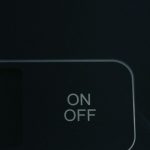If you’ve ever purchased a downloadable content (DLC) for a game on Steam and later realized it wasn’t quite what you expected, you’re not alone. Whether it’s because of compatibility issues, performance glitches, or simply buyer’s remorse, Steam offers a fairly straightforward refund process—even for DLCs. However, there are specific conditions and steps you need to follow to ensure a successful refund.
In this article, we’ll guide you through the process of requesting a refund for a DLC on Steam, provide useful tips, and highlight the limitations you should be aware of.
Understanding Steam’s Refund Policy for DLCs
Before you rush to submit a refund request, it’s important to understand Steam’s refund policy regarding downloadable content. Unlike base games, DLCs come with a few caveats.
- Time Limit: You must request a refund within 14 days of purchase.
- Usage Limit: The base game must have been played for less than 2 hours since the DLC was purchased.
- Non-Consumable DLCs: The DLC must not be tagged as ‘consumed’ or ‘modified’—meaning you cannot get refunds on DLCs that permanently alter the gameplay experience (like unlocking in-game currency or skins).
These conditions are essential for your refund to be processed smoothly. So, keeping track of your playtime and the nature of the content you bought is crucial.

How to Request a Refund for a DLC
Requesting a refund through Steam is quite user-friendly. Here’s a step-by-step breakdown:
- Open the Steam client on your computer or go to help.steampowered.com.
- Log in to your Steam account.
- Navigate to the game associated with the DLC.
- Click on “I have a question about this purchase” or similar prompt.
- Select the DLC you wish to refund from the list of recent purchases.
- Choose the reason for the refund (e.g., “DLC doesn’t work as expected”).
- Click on “I’d like to request a refund” and submit your request.
Steam usually processes refund requests within a few hours, although in some cases, it may take up to 7 days depending on your payment method.
Best Practices for Successful Refund Requests
Not all refund requests are treated equally. If you want to maximize your chances of getting your money back, follow these best practices:
- Act Quickly: The sooner you request a refund, the higher your chances.
- Be Honest: Select a legitimate reason. Steam support is more likely to honor refund requests with transparent explanations.
- Check the Description: Before buying DLC, examine whether the content is subject to the “non-refundable” label.
- Don’t Overdo It: While Steam is generous, submitting too many refund requests in a short period could trigger red flags on your account.

What You Cannot Refund
While Steam is flexible, there are certain types of DLCs and purchases that are not eligible for refunds:
- Third-party direct purchases: If a DLC was bought outside Steam, you must contact that seller for a refund.
- Movies or Non-game content: These are falls outside Steam’s refund policy altogether.
- Auto-consumed content: DLCs that are instantly applied and alter the game permanently fall under the “non-refundable” category.
Always double-check the product details before hitting that “Buy” button to avoid any unexpected surprises.
When In Doubt, Contact Steam Support
If you’re uncertain about your eligibility or if something seems amiss with your request, don’t hesitate to reach out to Steam Support. They are known for being reasonable and responsive, especially for legitimate issues. You can even attach screenshots or describe your experience to help validate your refund request.
Final Thoughts
Steam offers a user-friendly way to claim refunds not just for full games, but also for DLCs—provided you respect their rules. Knowing your rights and acting fast are key to ensuring you’re not stuck with unwanted content. So the next time a DLC doesn’t meet your expectations, remember that you’re not out of options. With the right approach, you can get your money back painlessly and continue enjoying only the content that brings you real value.