Is your Surface Book keyboard suddenly unresponsive or behaving erratically? You’re not alone. Many Surface Book users face keyboard issues that can range from minor glitches to complete non-functionality. Fortunately, most of these problems can be fixed with a few quick troubleshooting steps. Whether you’re writing an important email or finishing a project, fixing your Surface Book keyboard swiftly is crucial.
Reasons Why Your Surface Book Keyboard May Stop Working
Before diving into the fixes, it helps to understand why the keyboard might malfunction. Common causes include:
- Loose connection between the screen and keyboard base
- Outdated or corrupted drivers
- Software glitches following a Windows update
- Faulty hardware
Let’s explore some effective methods to quickly resolve this issue.
1. Detach and Reattach the Keyboard
Start with the simplest approach: detach and then reattach the keyboard. Gently press the detach button on the keyboard or use the on-screen option to disconnect it. Wait a few seconds and reattach it securely.
This can often re-establish the proper connection between the screen and keyboard base.
2. Perform a Two-Button Reboot
A soft or hard reset can resolve many temporary issues:
- Press and hold the Power button and Volume Up button at the same time.
- Hold for about 15 seconds, then release.
- Wait a few moments before pressing the Power button to turn it back on.
This method refreshes your system’s hardware connections and can bring your keyboard back to life.

3. Check for Windows and Driver Updates
If your Surface Book keyboard stopped working after a system update, there might be a compatibility issue. Make sure you have the latest Windows and Surface drivers installed:
- Go to Settings > Update & Security > Windows Update.
- Click Check for Updates. Install any available updates.
- Restart your device if necessary.
For Surface-specific driver updates, visit the official Microsoft Surface support site.
4. Use Device Manager to Reinstall the Keyboard Driver
If updating Windows doesn’t help, manually reinstalling the keyboard driver might work:
- Right-click the Start Menu and select Device Manager.
- Expand the section labeled Keyboards.
- Right-click on your keyboard device and choose Uninstall device.
- Restart your Surface Book. Windows will automatically reinstall the correct driver.
Tip: It’s a good idea to back up your data regularly in case you need to perform deeper system repairs later on.
5. Run the Windows Keyboard Troubleshooter
Built-in Windows troubleshooting tools can automatically detect and fix keyboard-related issues:
- Go to Settings > Update & Security > Troubleshoot.
- Click on Additional troubleshooters.
- Select Keyboard and run the troubleshooter.
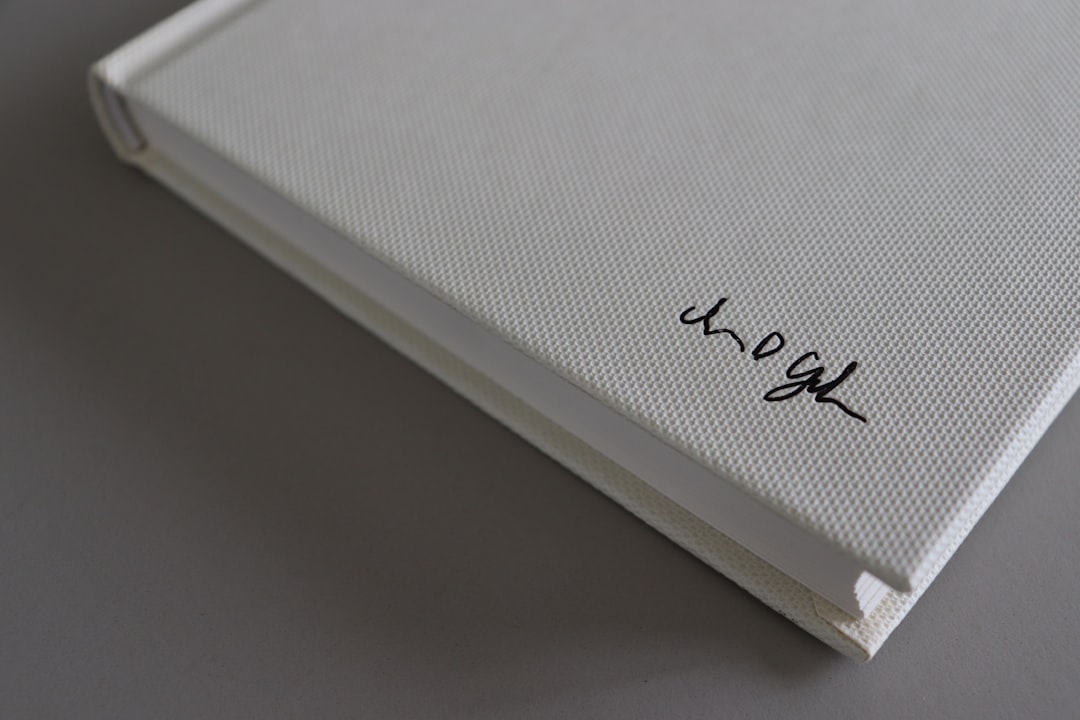
6. Try Connecting an External Keyboard
If the on-device keyboard still doesn’t respond, connect a USB or Bluetooth keyboard. This can help you continue working while you troubleshoot the main keyboard or at least determine if the issue is hardware-related.
7. Check for Physical Damage
Inspect your Surface Book for any visible signs of damage, especially around the hinge and connection pins. Dust or debris can interfere with input. Clean the contacts gently using a soft, dry cloth but avoid using liquids.
8. Consider a System Restore or Reset
If all else fails, you might want to restore your system to an earlier point when everything was working:
- Search Create a restore point in the Start menu.
- Click System Restore and follow the prompts to choose a restore point.
Alternatively, doing a full system reset can fix deeper OS issues—but make sure to back up your data first.
Final Thoughts
The Surface Book is a powerful and versatile machine, but when the keyboard stops working, it can really disrupt your workflow. Luckily, most issues can be resolved with simple steps like reattaching the keyboard, updating drivers, or using Windows tools.
If you’ve tried everything and the keyboard is still unresponsive, it may be time to contact Microsoft Support or visit a certified repair center for further assistance.
With the right troubleshooting, you can get back to typing and tackling your tasks in no time!







