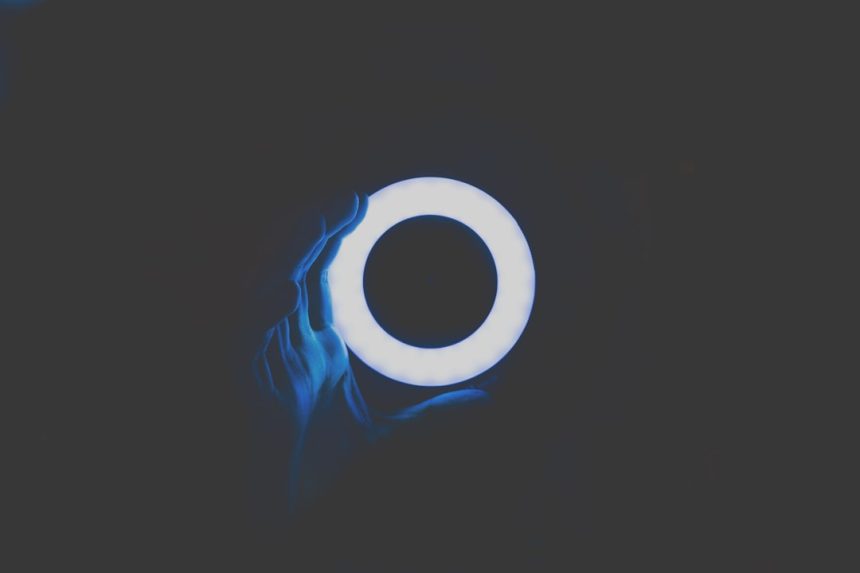Steam is a popular gaming platform that gamers worldwide rely on to purchase, install, and play their favorite games. However, like any software, it’s not immune to occasional glitches. One such issue that has recently troubled users is Steam Error Code E87. This error generally appears when trying to log in or access the Steam client and often indicates a connectivity or authentication problem. Luckily, there are effective ways to resolve this issue and get back to gaming quickly.
What Causes Steam Error Code E87?
Error Code E87 is typically related to server communication or client-side connectivity issues. Some of the most common causes include:
- Outdated Steam client
- Disrupted internet connection
- Corrupted Steam cache
- Firewall or antivirus interference
- Temporary Steam server outages
Step-by-Step Guide to Fix Steam Error Code E87
1. Restart Steam and Reboot the Computer
Sometimes, a simple restart can resolve temporary glitches in the client.
- Exit Steam completely by right-clicking on the tray icon and selecting Exit.
- Reboot your computer.
- Start Steam again and see if the error persists.
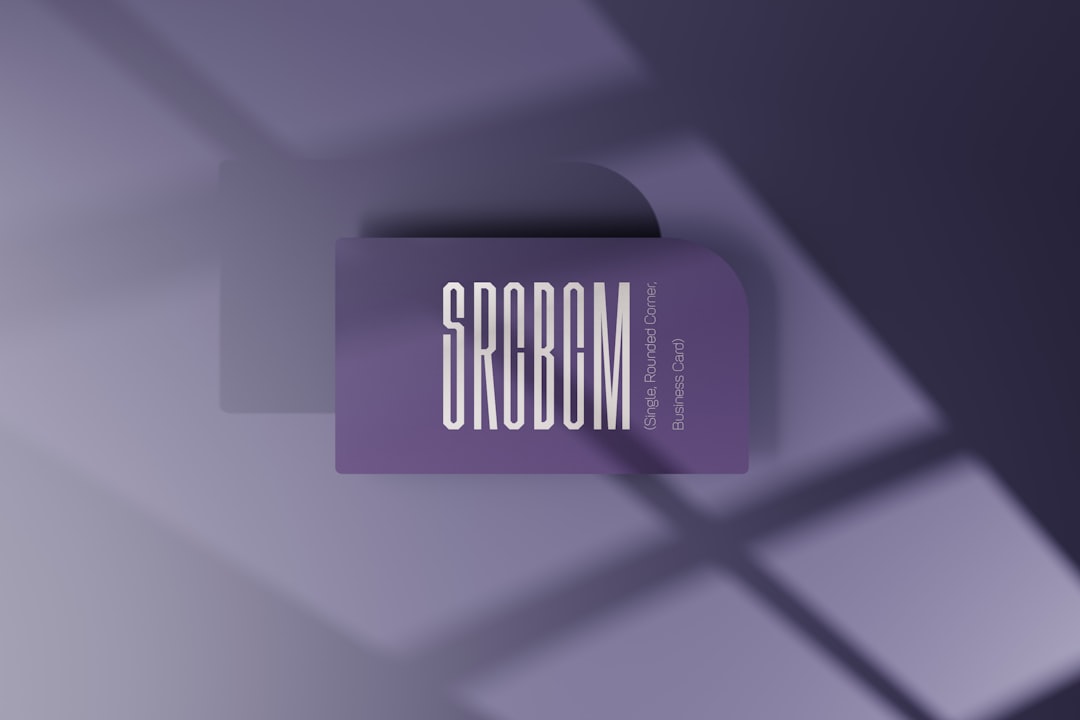
2. Check for Steam Server Issues
Before assuming the issue lies with your system, it’s wise to check if Steam itself is experiencing server issues.
- Visit the official Steam status page.
- You can also check community forums or social media for updates on outages.
If there’s a known outage, waiting is often the only solution until service is restored.
3. Update the Steam Client
Using an outdated version of the Steam client can result in unexpected bugs and errors.
- Open Steam and click on Steam > Check for Steam Client Updates.
- Allow Steam to download and install any available updates.
- Restart Steam after the update completes.
4. Clear Steam Cache
Corrupted cache files can sometimes cause login-related problems.
- Close Steam completely.
- Navigate to the directory:
C:\Program Files (x86)\Steam - Delete all files and folders except for the Steam.exe executable and the steamapps and userdata folders.
- Launch Steam.exe again; the client will rebuild any necessary files.

5. Disable Firewall or Antivirus Temporarily
Sometimes, aggressive security software can block the Steam client from accessing the internet.
- Temporarily disable your antivirus and firewall software.
- Try launching Steam again to see if the issue is resolved.
- If so, add Steam to your firewall/antivirus exceptions list before re-enabling them.
6. Reinstall Steam
If none of the above methods work, a clean reinstall of Steam may be necessary.
- Back up your steamapps folder to retain your games.
- Uninstall Steam through Control Panel > Programs and Features.
- Download the latest client from the official site.
- Reinstall and replace your steamapps folder to restore your games.
Frequently Asked Questions (FAQs)
-
Q: What exactly is Steam Error Code E87?
A: It’s a login-related error that typically indicates issues with server communication or corrupted Steam files. -
Q: Is E87 a common error on Steam?
A: It’s not exceedingly common, but when it occurs, it disrupts login functionality and requires troubleshooting. -
Q: Will I lose my games if I reinstall Steam?
A: No, as long as you back up your steamapps folder before uninstalling, you can restore your games after reinstallation. -
Q: How long should I wait if it’s a Steam server issue?
A: Server problems are usually resolved within a few hours. Keep an eye on Steam’s status updates. -
Q: Can using a VPN fix Error Code E87?
A: In some cases yes, especially if your ISP is throttling the Steam service. However, use a reputable VPN service to test this.
By following these carefully outlined steps, users can resolve Steam Error Code E87 in most cases. Whether it’s simply restarting the app or performing a full reinstall, these solutions offer a clear path to getting back into the game.