Seeing the message “RVC is already running” each time you start your Windows PC can be both frustrating and confusing, especially if you’re unsure what RVC is or why it’s behaving this way. This recurring notification is often associated with Real-Time Voice Cloning (RVC) software or other services that use its components. Fortunately, with the right approach, you can diagnose and fix the issue efficiently.
In this article, we’ll guide you through understanding the potential causes of this startup issue and how you can get your system back to normal operation. Please follow each solution carefully to ensure you don’t remove or alter critical files or system settings.
Understanding the Issue
When the message “RVC is already running” appears during system startup, it typically means the RVC-related software attempts to start automatically and detects an existing instance already running. This could be a legitimate background process or an improperly closed instance from a previous session.
The main causes are:
- Improperly closed sessions
- Duplicate startup entries
- Corrupted configuration or cache files
- Software conflicts with other applications
Step-by-Step Solutions
1. Check the Task Manager
Press Ctrl + Shift + Esc to open Task Manager and locate any instance of RVC or related processes (such as “python.exe” if using a Python-based implementation).
- Select the RVC process if it’s running.
- Click End Task to terminate it.
- Restart your system and observe if the message appears again.
If this resolves the issue temporarily, more permanent steps are required.
2. Disable RVC from Startup
Sometimes applications auto-launch at startup even if not needed. To remove RVC from your startup list:
- Open Task Manager again and navigate to the Startup tab.
- Locate any entry related to RVC, voice cloning software, or a custom script.
- Right-click and choose Disable.
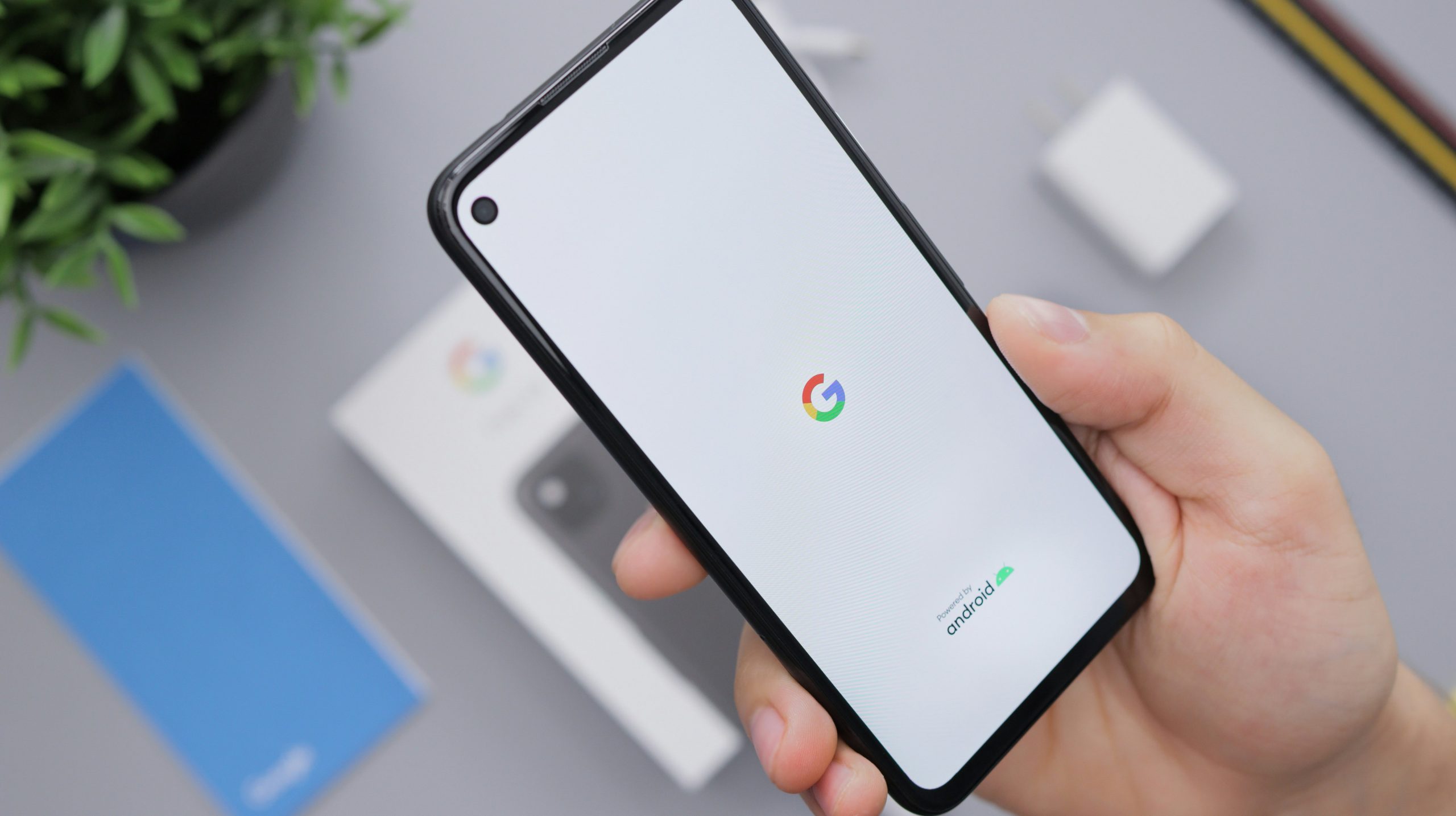
Disabling it ensures it won’t auto-start with Windows, which usually prevents the repeated alert.
3. Inspect Windows Services
In some cases, RVC may have been installed as a background service.
- Press Windows + R and type services.msc.
- Search for services with names like “RVC”, “VoiceClone”, or related keywords.
- If located, right-click and choose Properties.
- Set the Startup type to Manual or Disabled.
4. Check the Startup Folder and Registry
To remove lingering startup references:
Startup Folder:
- Navigate to C:\Users\[YourName]\AppData\Roaming\Microsoft\Windows\Start Menu\Programs\Startup
- Delete any shortcuts related to RVC.
Registry:
- Press Windows + R and type regedit.
- Navigate to HKEY_CURRENT_USER\Software\Microsoft\Windows\CurrentVersion\Run.
- Look for any suspicious keys related to RVC and delete them responsibly.
Note: Always backup your registry before making changes.
5. Clear Temporary and Cache Files
Corrupted files in temporary folders can sometimes cause residual processes to trigger false alerts.
- Press Windows + R, type %temp%, and press Enter.
- Select all files and delete them.
- Clear prefetch files by typing prefetch in Run and clearing its content as well.
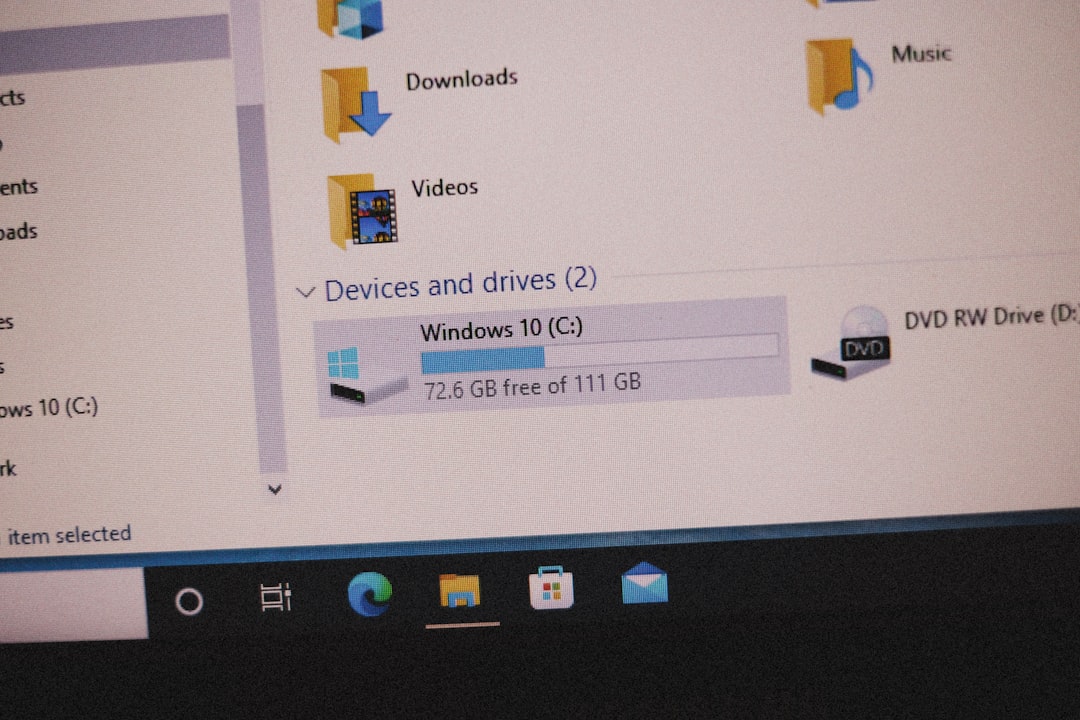
After this, restart the computer to see if the issue persists.
When All Else Fails: Reinstallation
If none of these methods resolve the problem, you may be dealing with a corrupted or misconfigured RVC installation. In this case, fully uninstalling and reinstalling the software is advised.
- Uninstall the current version from Control Panel > Programs and Features.
- Manually delete related files in Program Files or custom directories.
- Clear registry remnants using trusted tools like CCleaner (optional).
- Reinstall the latest version of RVC from its official or trusted source.
Conclusion
Persistent messages like “RVC is already running” at startup can indicate deeper issues but are often tied to background processes or irregular startup entries. With careful analysis of startup programs, services, and file remnants, you can resolve the problem and regain control of your system’s behavior on boot.
Always remember to handle registry and system settings with caution, and consider creating a restore point before major changes.







