Are you staring at the GeForce Experience Error Code 0x0003 message and wondering what in the world just happened? Don’t worry, you’re not alone. This pesky little error has annoyed many gamers. But the good news? It’s usually pretty easy to fix!
Let’s break it down in a simple and fun way. You don’t need to be a tech wizard to tackle this — just follow the steps below and your PC should be smiling again in no time.
What Is Error Code 0x0003?
This error pops up when GeForce Experience can’t launch properly. It means one or more of the NVIDIA services aren’t running or something in your system is getting in the way.
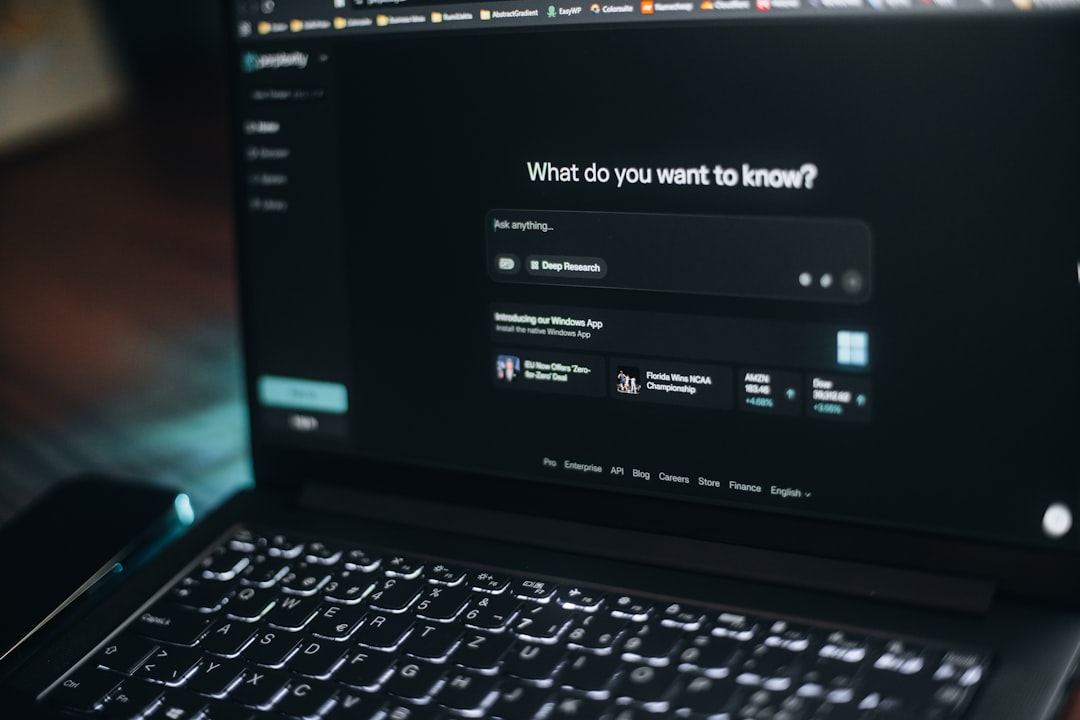
It’s often caused by:
- Corrupt drivers
- Disabled Nvidia services
- Network issues
- Windows bugs
Time to Fix It!
Here’s a step-by-step guide to squash that error!
1. Restart Nvidia Services
This is the easiest fix to start with.
- Press Ctrl + Shift + Esc to open the Task Manager.
- Click on the Services tab.
- Look for anything that starts with NVIDIA.
- Right-click and choose Restart.
Then try to launch GeForce Experience again. Success? High-five! If not, move on.
2. Enable Nvidia Services
They might be disabled for some reason. Let’s check.
- Press Windows + R, type services.msc, and hit Enter.
- Find the following services:
- NVIDIA Display Container LS
- NVIDIA LocalSystem Container
- NVIDIA NetworkService Container
- Make sure they are all running. If not, right-click and select Start.
Still seeing the error? No worries — we’re not done yet!
3. Reinstall GeForce Experience
Sometimes it’s best to start fresh.
- Go to Control Panel » Uninstall a Program.
- Find GeForce Experience in the list and uninstall it.
- Then go to the official NVIDIA website and download the latest version.
- Install it and reboot your computer.
This fixes the issue for many users.
4. Update Your Graphics Drivers
Old or broken drivers can cause chaos.
- Download and install Display Driver Uninstaller (DDU). Use it to remove all NVIDIA drivers safely.
- Restart your PC.
- Head to the NVIDIA website and download the newest drivers for your GPU.
- Install them and restart one more time.
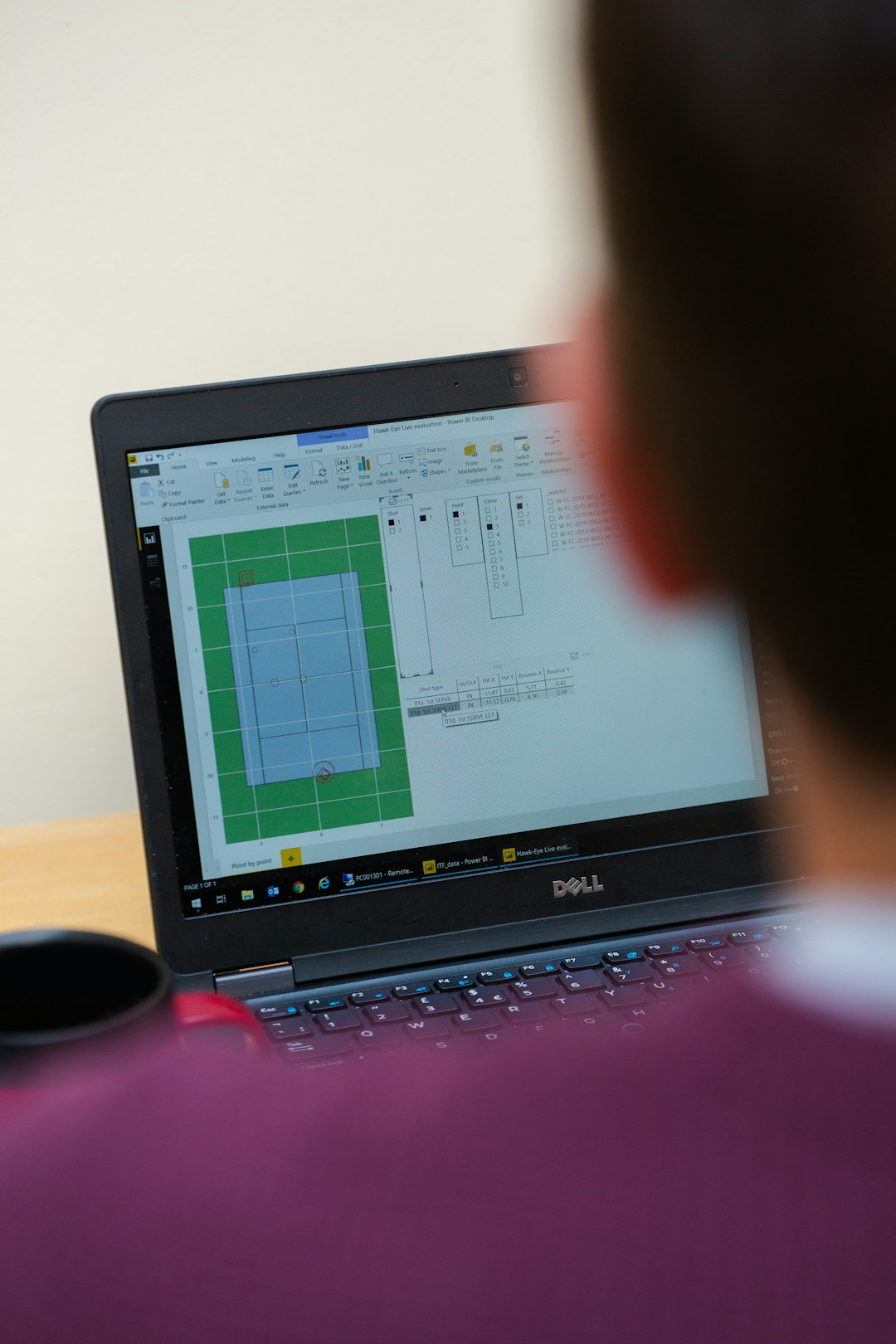
Now try running GeForce Experience again. It should be good to go!
5. Allow Nvidia Services Through the Firewall
Sometimes your firewall is just a little too protective.
- Press Windows + R, type control, and hit Enter.
- Click on Windows Defender Firewall.
- Go to Allow an app or feature through Windows Defender Firewall.
- Make sure all NVIDIA-related entries are checked for both Private and Public networks.
Bonus Tip: Reset Network Adapter
A glitchy network connection can also be to blame. Let’s reset it.
- Open Command Prompt as administrator.
- Type:
netsh winsock reset - Press Enter and restart your computer.
Still Stuck?
If none of these worked (you stubborn error code, you), here’s what you can do:
- Make sure Windows is fully updated.
- Check that your GPU is installed properly.
- Contact NVIDIA support — their help is actually decent.
Final Thoughts
Fixing Error Code 0x0003 can be a little annoying, but it’s usually nothing serious. Just follow the steps above and keep calm. With a little patience, you’ll be back to gaming faster than you can say “RTX ON!”
Now go show that error who’s boss!







