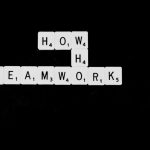Microsoft Outlook is a widely used email client, depended upon by countless professionals and organizations around the world. However, like any software, Outlook is not immune to errors. One of the more alarming issues users occasionally encounter is the Exception Code: STATUS_STACK_OVERFLOW. When this error appears, it typically results in a crash or freeze of the application, halting productivity and leaving users frustrated. Fortunately, there are several practical methods to address and resolve this problem effectively.
Understanding the STATUS_STACK_OVERFLOW Error
The STATUS_STACK_OVERFLOW exception code is typically associated with a situation in which a program, like Outlook, exceeds its stack limit. The stack is a special area of memory used for function calls and local variables, and when too much data is piled onto it—such as during deep or infinite recursion—the program can crash with this error. In Outlook, this usually stems from an add-in, a corrupt profile, or a system-level issue like a buggy update.
This problem may manifest in various ways, including:
- Unexpected crashes when starting or using Outlook
- System freezes around Outlook’s operations
- Error messages referencing STATUS_STACK_OVERFLOW in the Windows Event Viewer
Steps to Fix Exception Code: STATUS_STACK_OVERFLOW in Outlook
1. Start Outlook in Safe Mode
The first step to troubleshooting this exception error is to launch Outlook in Safe Mode. This disables all add-ins and allows you to determine whether an add-in may be the culprit.
- Press Windows + R to open the Run dialog.
- Type outlook.exe /safe and press Enter.
- If Outlook opens successfully in Safe Mode, it’s a strong indication that an add-in may be causing the error.
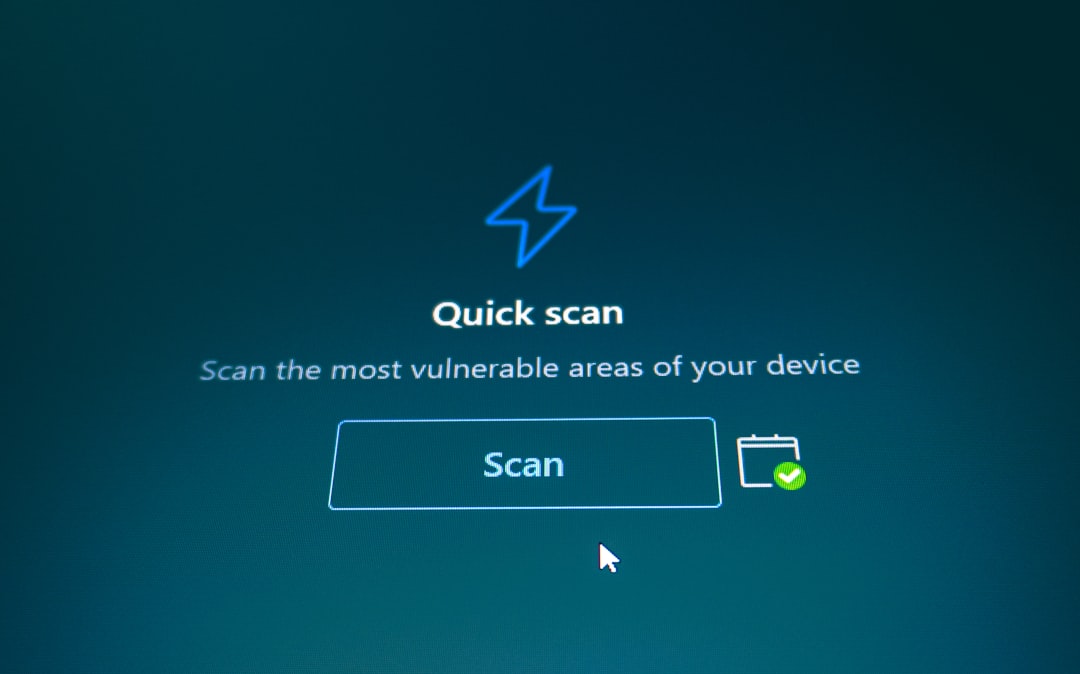
2. Disable Problematic Add-ins
Once you’ve identified that Safe Mode works, the next logical step is to disable add-ins one by one.
- Open Outlook normally (if it fails again, go back to Safe Mode).
- Navigate to File > Options > Add-ins.
- Click Go at the bottom to manage COM Add-ins.
- Deselect all add-ins and restart Outlook.
- Enable the add-ins one by one and restart Outlook after each to identify the problematic one.
Note: Common problematic plugins include third-party antivirus add-ins, older CRM tools, or legacy calendar integrations.
3. Update Outlook and Windows
A common source of the STATUS_STACK_OVERFLOW error is a buggy or outdated component of either Microsoft Outlook or the Windows operating system. Ensure both are fully updated.
To update Outlook:
- Go to File > Office Account > Update Options.
- Select Update Now.
To update Windows:
- Go to Settings > Update & Security > Windows Update.
- Click Check for updates.
Always restart your PC after updates are installed to ensure changes take effect.
4. Repair Microsoft Office Installation
If Outlook continues to crash with the same error, repairing the Office installation can help restore any corrupted files causing the problem.
Follow these steps:
- Open Control Panel.
- Click Programs and Features.
- Find Microsoft Office in the list and click Change.
- Choose Quick Repair first. If the issue remains, repeat the steps and choose Online Repair.
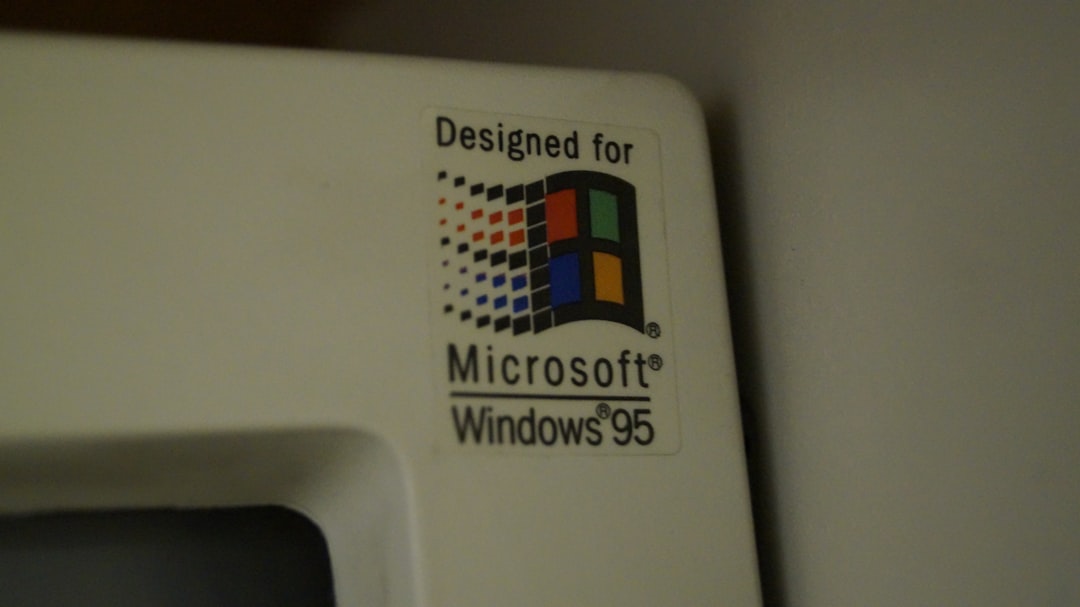
5. Create a New Outlook Profile
A damaged Outlook profile can sometimes trigger stack overflow errors. Creating a new profile can isolate or eliminate this factor from the equation.
To create a new Outlook profile:
- Open Control Panel and select Mail (Microsoft Outlook).
- Click on Show Profiles.
- Click Add to create a new profile and name it.
- Set up your email account in the new profile.
- Select Always use this profile and pick the new one.
- Launch Outlook using the new profile and check for errors.
This method is particularly effective if the issue is limited to user-specific data or settings that have become corrupted.
6. Analyze Event Viewer Logs for More Insight
For advanced users or IT professionals, the Event Viewer offers detailed logs that can provide additional clues. These logs can point you to the specific DLLs, add-ins, or system files contributing to the error.
How to use Event Viewer:
- Press Windows + X and select Event Viewer.
- Navigate to Windows Logs > Application.
- Look for Error entries related to Outlook or Office, especially those that reference STATUS_STACK_OVERFLOW.
You can use this information to further diagnose whether a system-level exception or specific Outlook component is responsible.
7. Uninstall Conflicting Programs
In some cases, other software installed on your machine may conflict with Outlook, especially background utilities or older applications that use outdated libraries. Recently installed software updates may also be guilty of introducing instability.
If Outlook began crashing after installing new software, try the following:
- Uninstall the program through Control Panel > Programs and Features.
- Restart your PC and test if Outlook behaves more reliably.
Programs reported to sometimes conflict with Outlook include PDF printers, certain antivirus tools, and third-party synchronization tools.
8. Perform a Clean Boot
A clean boot disables all unnecessary services and startup items to provide a minimal environment. This can help identify whether a background process is triggering the stack overflow error.
Steps for a clean boot:
- Press Windows + R and type msconfig.
- In the System Configuration window, go to the Services tab.
- Check Hide all Microsoft services and click Disable all.
- Go to the Startup tab and click Open Task Manager.
- Disable all listed startup items and reboot your system.
If Outlook works in this environment, start enabling services and startup items one at a time to isolate the conflict.
Conclusion
The Exception Code: STATUS_STACK_OVERFLOW error in Outlook may sound intimidating, but understanding its causes can demystify the issue significantly. Whether it’s a problematic add-in, a corrupt user profile, or a software conflict, careful step-by-step diagnosis can help you restore your Outlook functionality.
Prevention is also key. Always keep your software updated, use trusted add-ins, and periodically check the health of your Outlook profile and system environment. If you’re still encountering issues after trying all these solutions, don’t hesitate to contact Microsoft Support or consult with your organization’s IT department for further assistance.