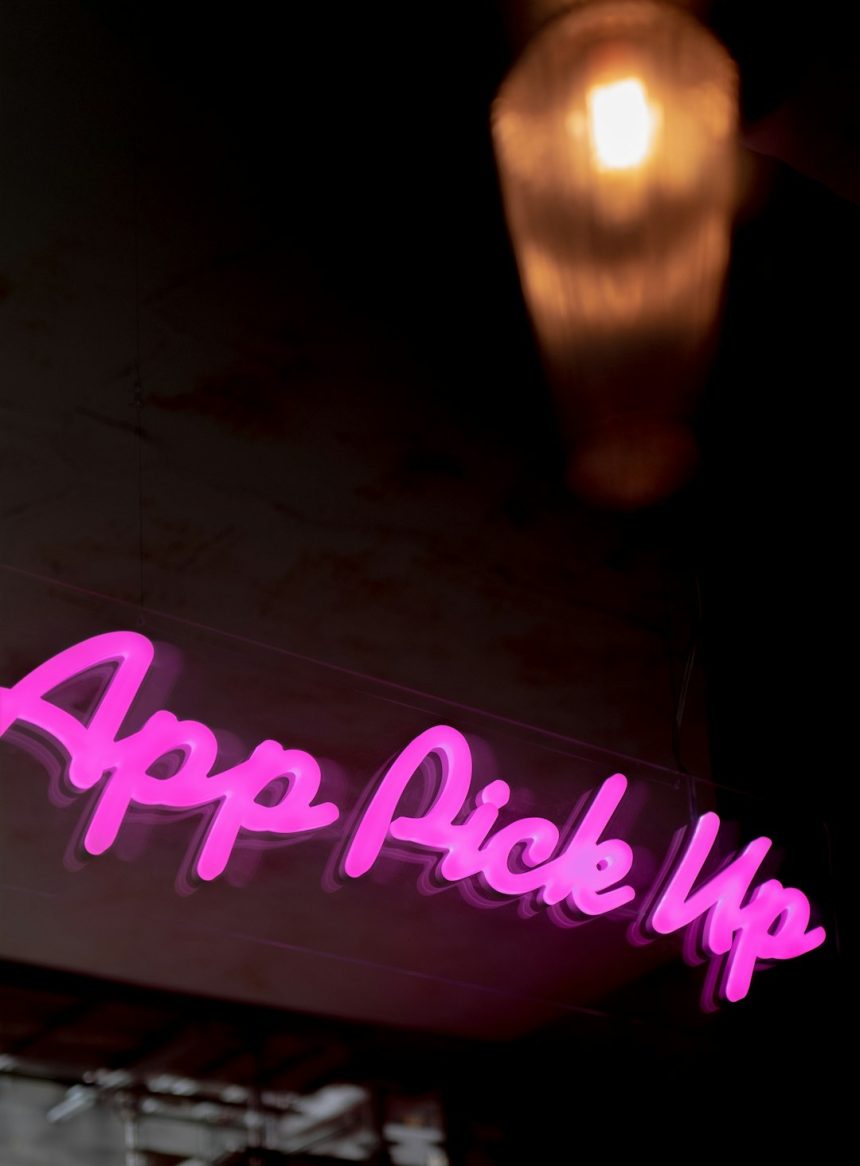Encountering a Blue Screen of Death (BSOD) on a Windows machine is never a pleasant experience, especially when it’s linked to a system file like qcamain10x64.sys. This particular file is associated with Qualcomm Atheros network adapters and relates to the wireless driver. A corrupted or incompatible version of this driver can cause system instability, crashes, and repeated BSODs.
Thankfully, there are several troubleshooting steps that can help resolve this issue and restore your system to stability. Below is a comprehensive guide on how to fix a BSOD caused by qcamain10x64.sys.
1. Restart Your Computer in Safe Mode
Start by booting into Safe Mode to ensure the system runs with minimal drivers and services. This helps isolate whether the issue stems directly from the wireless driver or a conflict with other software.
- Hold Shift while clicking Restart from the Start menu.
- Go to Troubleshoot > Advanced options > Startup Settings > Restart.
- Select Enable Safe Mode with Networking.
2. Update Wireless Network Driver
An outdated or buggy driver is the most common cause of this BSOD. Updating it can lead to immediate resolution.
- Press Win + X and select Device Manager.
- Expand the Network adapters section.
- Right-click on your Qualcomm Atheros adapter and select Update driver.
- Choose Search automatically for updated driver software.
If Windows cannot find a new driver, visit your laptop or motherboard manufacturer’s website and download the latest driver manually.

3. Rollback to a Previous Driver
If the issue started after a recent update, the newly installed driver might be unstable. Rolling back can resolve the BSOD.
- In Device Manager, right-click the adapter and go to Properties.
- Click the Driver tab.
- Select Roll Back Driver and follow the prompts.
4. Disable Power Saving on the Adapter
Power-saving settings sometimes conflict with network drivers, especially when the system enters sleep mode or hibernation.
- Access Device Manager > Network adapters.
- Right-click on the adapter and select Properties.
- Go to the Power Management tab.
- Uncheck the box that says “Allow the computer to turn off this device to save power”.
5. Perform a System Restore
If the issue persists, using System Restore can roll your system settings back to a time before the problem began.
- Type System Restore in the Windows search bar and open it.
- Select a restore point from before the BSOD started appearing.
- Follow on-screen instructions to restore your system.

6. Check for Windows Updates
Sometimes, Microsoft releases patches that fix compatibility issues. Updating Windows can be a viable fix.
- Go to Settings > Update & Security > Windows Update.
- Click Check for updates and install all available updates.
7. Replace or Uninstall the Wireless Driver
If nothing else works, consider uninstalling the driver entirely and reinstalling a clean version.
- Go to Device Manager.
- Right-click the Qualcomm adapter and choose Uninstall device.
- Check the box for Delete the driver software for this device if it appears.
- Restart the computer. Windows might reinstall a generic driver automatically. You can then manually install the latest correct driver from the manufacturer’s website.
Frequently Asked Questions (FAQ)
- Q: What is qcamain10x64.sys?
A: It is a driver file for Qualcomm Atheros wireless adapters, commonly used in laptops and desktops for Wi-Fi connectivity. - Q: Can I just delete the qcamain10x64.sys file?
A: No, manually deleting system driver files can lead to more severe problems. Instead, update or reinstall the related driver through Device Manager or the OEM’s website. - Q: How do I know if my BSOD is caused by qcamain10x64.sys?
A: The BSOD screen will typically display the filename. You can also check crash dump details using tools like BlueScreenView or WinDbg. - Q: Is qcamain10x64.sys a virus?
A: Not inherently. However, malware can disguise itself as legitimate drivers. If you’re suspicious, run a full antivirus scan to rule out infection. - Q: What if reinstalling the driver doesn’t fix the problem?
A: If the problem persists, consider replacing the wireless card or using an external USB Wi-Fi adapter.
By following the steps above, users can address most causes of BSODs related to qcamain10x64.sys and maintain system stability. Always ensure your hardware drivers are compatible with your operating system and kept up to date.